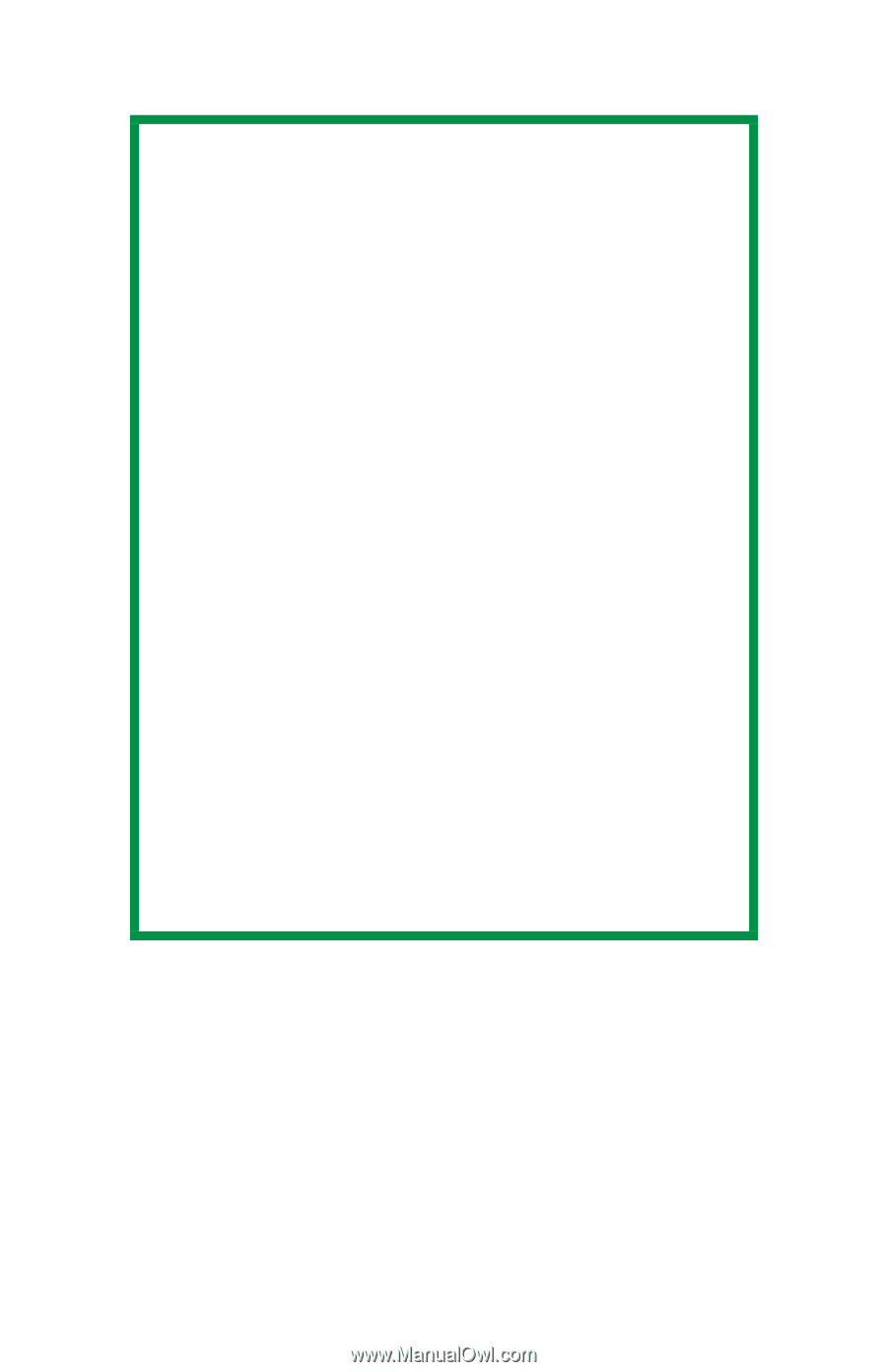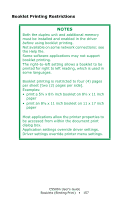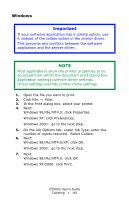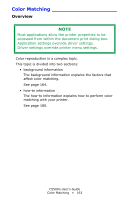Oki C5500n Guide: User's, C5500n (American English) - Page 158
Windows, printed for right to left reading, which is used
 |
View all Oki C5500n manuals
Add to My Manuals
Save this manual to your list of manuals |
Page 158 highlights
Windows NOTES Before booklet printing can be carried out, both the duplex unit and additional memory must be • installed • enabled in the driver. Not available on some network connections: see the Help file. Some software applications may not support booklet printing. The right-to-left setting allows a booklet to be printed for right to left reading, which is used in some languages. Booklet printing is restricted to four (4) pages per sheet [two (2) pages per side]. Examples: • print a 5½ x 8½ inch booklet on 8½ x 11 inch paper • print an 8½ x 11 inch booklet on 11 x 17 inch paper Most applications allow the printer properties to be accessed from within the document print dialog box. Application settings override driver settings. Driver settings override printer menu settings. 1. Open the file you want to print. 2. Click File → Print. 3. In the Print dialog box, select your printer. 4. Next: Windows 98 / Me / NT4.0: click Properties. Windows XP: click Preferences. Windows 2000: go to the next step. 5. On the Setup tab, under Finishing Mode, in the drop-down list, select Booklets. C5500n User's Guide Booklets (Binding Print) • 158