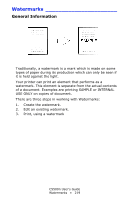Oki C5500n Guide: User's, C5500n (American English) - Page 217
All Print Jobs (Default), Printers [Printers and Faxes
 |
View all Oki C5500n manuals
Add to My Manuals
Save this manual to your list of manuals |
Page 217 highlights
Windows All Print Jobs (Default) Please review General Information, on page 215, for important information about toner saving. 1. Click Start → Settings → Printers [Printers and Faxes for XP]. 2. Right click the printer icon. 3. Next: Windows 98/Me: select Properties. Click the Printer Properties tab. Windows XP/2000: select Properties. Click Printing Preferences. Windows NT 4.0: select Document Defaults. 4. Click on the Job Options tab. 5. Follow the steps below. Note that the screen for setting defaults will have more tabs. 6. At Toner Saving, make your selection. Checking this will enable toner saving, but reduce print quality. If the box has a check mark, the feature is ON. If the box is empty, the feature is OFF. 7. Change any other settings as desired 8. Next: Windows 98 / Me / NT4.0/XP: click OK. Windows 2000: go to the next step. 9. Next: Windows 98 / Me / NT4.0: click OK. Windows XP/2000: click Print. C5500n User's Guide Toner Saving • 217