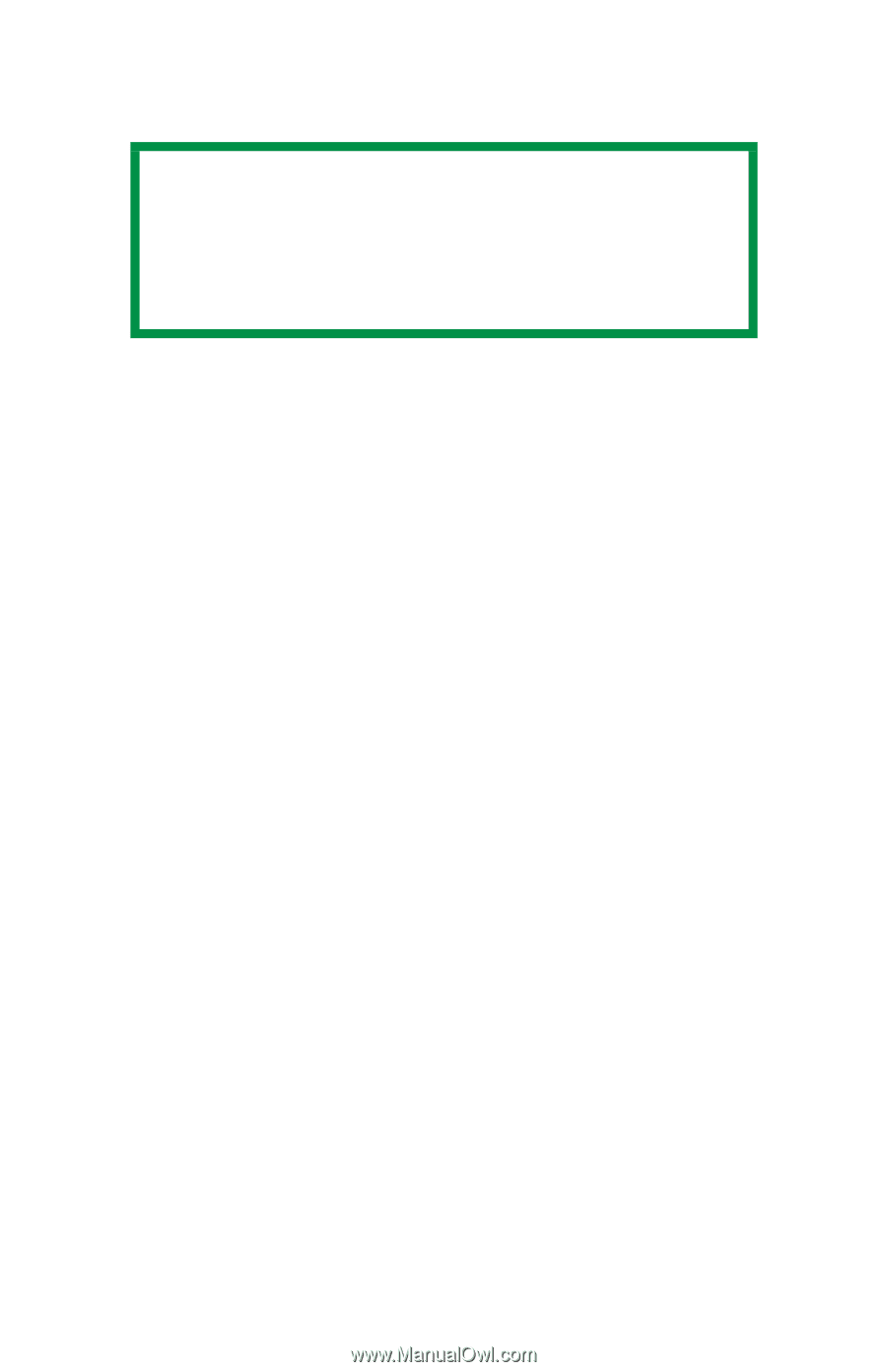Oki C5500n Guide: User's, C5500n (American English) - Page 194
Creating and Saving Custom Sizes, On the Setup tab, click Paper Feed Options.
 |
View all Oki C5500n manuals
Add to My Manuals
Save this manual to your list of manuals |
Page 194 highlights
Define the custom size in the dialog box which appears. Click OK NOTE You may see a Warning dialog box indicating a conflict. If you do, click OK and the driver will automatically make the needed changes to correct for the conflict. 6. Under Media, in the Source drop-down list, select the tray you will be using. Click OK. 7. Next: Windows 98 / Me / NT4.0: click OK. Windows XP/2000: click Print. Windows Creating and Saving Custom Page Sizes 1. Click Start → Settings → Printers [Printers and Faxes for XP]. 2. Right click the printer icon. 3. Next: Windows 98/Me: select Properties. Click the Printer Properties tab. Windows XP/2000: select Properties. Click Printing Preferences. Windows NT 4.0: select Document Defaults. 4. On the Setup tab, click Paper Feed Options. 5. Click Custom Size. 6. For each size, enter a name, width and height. Click Add. 7. When done, click OK. 8. Click OK three more times. C5500n User's Guide Custom Page Sizes • 194