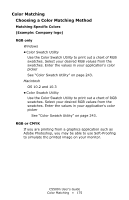Oki C5500n Guide: User's, C5500n (American English) - Page 175
Matching Specific Colors, RGB only, RGB or CMYK, Color Swatch Utility
 |
View all Oki C5500n manuals
Add to My Manuals
Save this manual to your list of manuals |
Page 175 highlights
Color Matching Choosing a Color Matching Method Matching Specific Colors (Example: Company logo) RGB only Windows • Color Swatch Utility Use the Color Swatch Utility to print out a chart of RGB swatches. Select your desired RGB values from the swatches. Enter the values in your application's color picker See "Color Swatch Utility" on page 243. Macintosh OS 10.2 and 10.3 • Color Swatch Utility Use the Color Swatch Utility to print out a chart of RGB swatches. Select your desired RGB values from the swatches. Enter the values in your application's color picker See "Color Swatch Utility" on page 243. RGB or CMYK If you are printing from a graphics application such as Adobe Photoshop, you may be able to use Soft-Proofing to simulate the printed image on your monitor. C5500n User's Guide Color Matching • 175