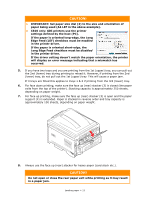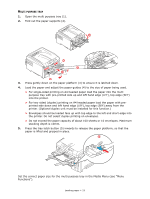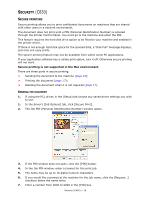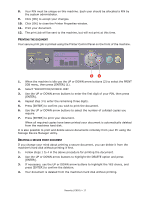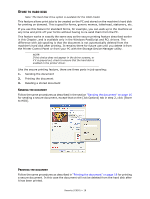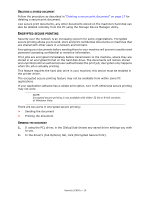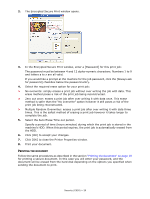Oki C830dn User Guide - Page 18
Ending, Document, Rinting
 |
View all Oki C830dn manuals
Add to My Manuals
Save this manual to your list of manuals |
Page 18 highlights
STORE TO HARD DISK Note: The Hard Disk Drive option is available for the C830 model. This feature allows print jobs to be created on the PC and stored on the machine's hard disk for printing on demand. This is good for forms, generic memos, letterhead, stationery, etc. If you use this feature for standard forms, for example, you can walk up to the machine at any time and print off your forms without having to re-send them from the PC. This feature works in exactly the same way as the secure printing feature described earlier in this Chapter, and is available only in the Windows PostScript and PCL drivers. The difference with job spooling is that the document is not automatically deleted from the machine's hard disk after printing. It remains there for future use until you delete it from the Printer Control Panel or from your PC with the Storage Device Manager utility. NOTE: If this choice does not appear in the driver screens, or if it is greyed out, check to ensure that the hard disk is enabled in the printer driver. Like the secure printing feature, there are three parts in job spooling: 1. Sending the document 2. Printing the document 3. Deleting a stored document SENDING THE DOCUMENT Follow the same procedures as described in the section "Sending the document" on page 16 for sending a secure document, except that on the [Job Options] tab in step 2, click [Store to HDD]. PRINTING THE DOCUMENT Follow the same procedures as described in "Printing the document" on page 18 for printing a secure document. In this case the document will not be deleted from the hard disk after it has been printed. Security (C830) > 18