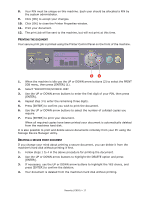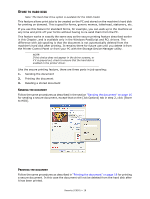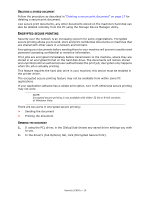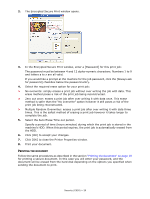Oki C830dn User Guide - Page 22
Change, Settings, Dministrator
 |
View all Oki C830dn manuals
Add to My Manuals
Save this manual to your list of manuals |
Page 22 highlights
2. Use the up or down Menu buttons to move up and down through the items in the menu. When the item you want to change is displayed, press Enter to edit that item. An asterisk (*) appears next to the setting currently in effect. 3. Use the up or down Menu buttons to move up and down through the available settings for this item, and press Enter when the setting you want is displayed. An asterisk (*) will appear next to the setting, indicating that this setting is now in effect. 4. Press BACK to move back to the list of menu items. 5. Do one of the following: > Press BACK again to move up to the list of menus; or... > Press ON LINE to exit from the menu system and return to standby. NOTE: When you have changed any settings in the USB MENU, turn the printer OFF, then ON again. HOW TO CHANGE THE SETTINGS - ADMINISTRATOR You can set whether to ENABLE or DISABLE each category in the user menu. Disabled categories are not displayed in the User's menu. Only a system administrator can change these settings. 1. Turn OFF the printer. 2. Turn ON the printer while pressing the Enter button. When the Admin Menu appears, take your finger off the button. 3. Press the Enter button. 4. When Enter Password appears, press the up or down Menu button several times to display the 1st line of the password and then press the Enter button. Enter your 4- to 9-digit password. (The default password is "aaaaaa"). 5. Press the Enter button. 6. Press the up or down Menu button until the "category" you want to change is displayed. 7. When it is, press the Enter button. 8. Press the up or down Menu button until the "item" you want to change is displayed. 9. When it is, press the Enter button.. 10. Initialization of the flash memory prompts with the message ARE YOU SURE?. Confirm whether the change may be executed or not. 11. To execute it, press the up or down Menu button to display YES and then press the Enter button. The printer automatically reboots. 12. When PLEASE POW OFF/SHUTDOWN COMP is displayed, turn the printer OFF/ON 13. Press the up or down MENU button until the settingyou want is displayed. 14. Press the Enter button to enter [*] on the right side of the setting selected. 15. Press the On Line button to switch the printer online. Menu functions - C810 > 22