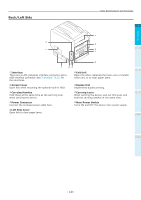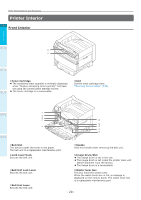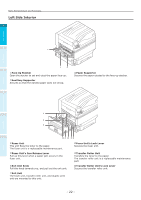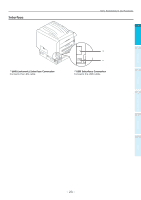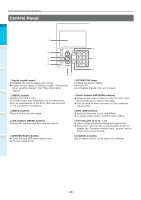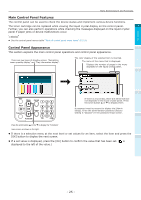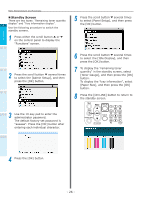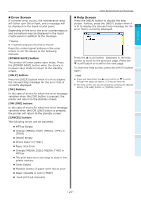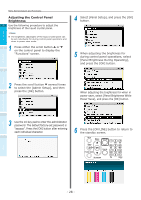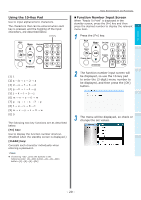Oki C942 C911dn/C931dn/C931DP/C941dn/C941DP/C942 Basic Users Guide - English - Page 24
Control Panel, ON LINE] button
 |
View all Oki C942 manuals
Add to My Manuals
Save this manual to your list of manuals |
Page 24 highlights
Before use Setting Up Parts Nomenclature and Functions Control Panel 1 2 3 Liquid crystal panel zzDisplays the device status and menus. zzThere are two types of standby screen: "Remaining toner quantity display" and "Tray information 4 display". [HELP] button Displays the help screen. Lit orange when help messages can be referenced, such as explanations of the error that has occurred or the cancellation procedure. [BACK] button Returns to the previous page. [OK] button (MENU button) Determines the selected item and set values. [POWER SAVE] button zzTurns ON and OFF power save mode. zzCancels sleep mode. ATTENTION lamp Displays the device status. Normally OFF. Lit or flashes orange if an error occurs. Scroll button (MENU button) zzDisplays the menu screen to select an item, and then scrolls up (or down) one page. zzCan be used to enter numbers in the numerical input screen. [ON LINE] button zzSwitches between online and offline. zzLit green when online, and OFF when offline. Ten-key pad (1 to 0, *, C) zzUse to enter numerical values and passwords. zzPress the [*] ([Fn]) key in the standby screen to display the "function number input" screen, and to enter menu items directly. [CANCEL] button Use to cancel a print, or to cancel the settings. Printing Basic Device Operations Appendix Index - 24 -