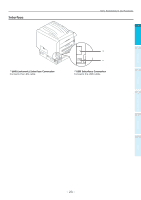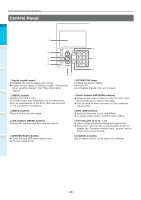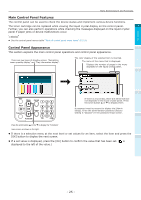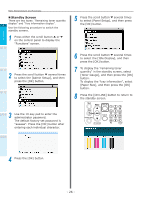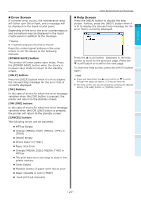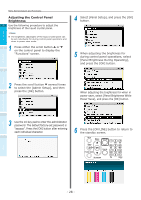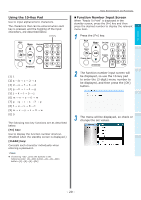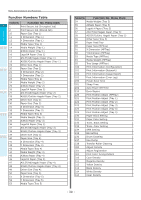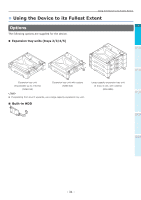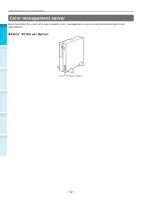Oki C942 C911dn/C931dn/C931DP/C941dn/C941DP/C942 Basic Users Guide - English - Page 28
Adjusting the Control Panel Brightness, Select [Panel Setup], and press the [OK]
 |
View all Oki C942 manuals
Add to My Manuals
Save this manual to your list of manuals |
Page 28 highlights
Before use Setting Up Parts Nomenclature and Functions Adjusting the Control Panel Brightness 1 Use the following procedure to adjust the brightness of the liquid crystal panel. Memo zz The brightness (backlight) of the liquid crystal panel can be set individually for during control panel operations and when in power save mode. 2 1 Press either the scroll button or on the control panel to display the "Functions" screen. 3 4 Select [Panel Setup], and press the [OK] button. 5 When adjusting the brightness for during control panel operations, select [Panel Brightness During Operating], and press the [OK] button. 2 Press the scroll button several times to select the [Admin Setup], and then 4 press the [OK] button. When adjusting the brightness for when in power save, select [Panel Brightness While Power Save], and press the [OK] button. 3 Use the 10-key pad to enter the administrator password. The default factory-set password is "aaaaaa". Press the [OK] button after entering each individual character. 6 Press the [ON LINE] button to return to the standby screen. Printing Basic Device Operations Appendix Index - 28 -