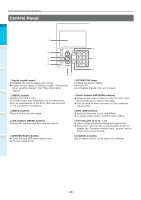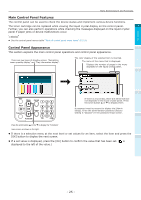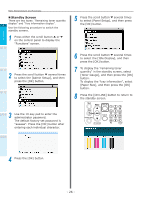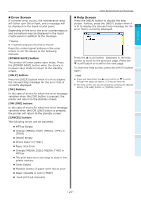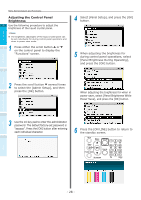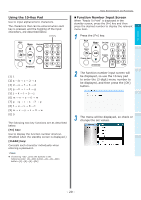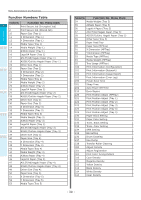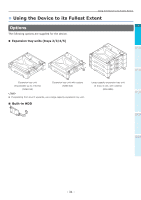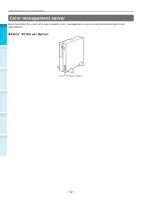Oki C942 C911dn/C931dn/C931DP/C941dn/C941DP/C942 Basic Users Guide - English - Page 29
Using the 10-Key Pad, Fn] key, CLEAR] key
 |
View all Oki C942 manuals
Add to My Manuals
Save this manual to your list of manuals |
Page 29 highlights
Using the 10-Key Pad Use to input alphanumeric characters. The characters that can be entered when each key is pressed, and the toggling of the input characters, are described below. 10-key Parts Nomenclature and Functions „„Function Number Input Screen When "Ready To Print" is displayed in the standby screen, press the [Fn] key and then press the desired number to display the relevant 1 menu item. 1 Press the [Fn] key. 2 Before use Setting Up [1] 1 [2] a → b → c → 2 → a [3] d → e → f → 3 → d [4] g → h → i → 4 → g [5] j → k → l → 5 → j [6] m → n → o → 6 → m [7] p → q → r → s → 7 → p [8] t → u → v → 8 → t [9] w → x → y → z → 9 → w [0] 0 The following two key functions are as described below. [Fn] key: Use to display the function number shortcut. (Enabled when the standby screen is displayed.) [CLEAR] key: Conceals each character individually when entering a password. Memo zz If entering "abc", press the buttons in the following order: [2]→[OK] button→[2]→[2]→[OK] button→[2]→[2]→[2]→[OK] 3 2 The function number input screen will be displayed, so use the 10-key pad to enter the (3-digit) menu number to be displayed, and then press the [OK] button. 4 3 The menu will be displayed, so check or change the set values. Index Appendix Basic Device Operations Printing - 29 -