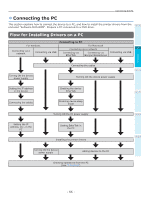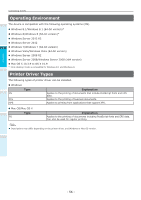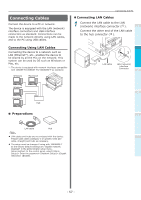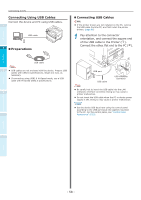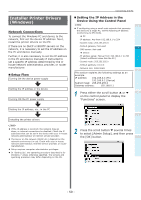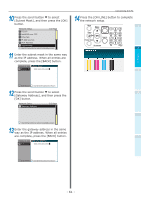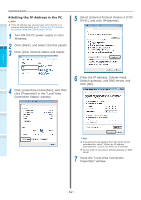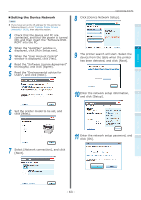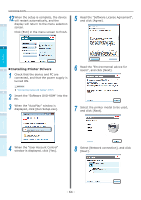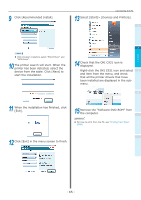Oki C942 C911dn/C931dn/C931DP/C941dn/C941DP/C942 Basic Users Guide - English - Page 60
Go to Step 14
 |
View all Oki C942 manuals
Add to My Manuals
Save this manual to your list of manuals |
Page 60 highlights
Before use Setting Up Printing Basic Device Operations Connecting the PC 3 Use the 10-key pad to enter the administrator password. 1 The default factory-set password is "aaaaaa". Press the [OK] button after entering each individual character. 2 4 Press the [OK] button. 3 5 Check that [Network Setup] has been selected, and press the [OK] button. Admin Setup 1/2 Page 1 Network Setup 2 USB Setup 3 Print Setup 4 PS Setup 4 5 PCL Setup 6 XPS Setup Use Online button to return to standby screen 6 Press the scroll button several times to select [IP Address Set], and then press the [OK] button. Network Setup 1/2 Page 1 TCP/IP 2 NetBIOS over TCP 3 EtherTalk 4 IP Address Set 5 IPv4 Address 6 Subnet Mask Use Online button to return to standby screen 7 If setting the IP address manually, press the scroll button to select [Manual], and then press the [OK] button. Go to Step 8 Network SetupIP Address Set 1/1 Page 1 1 TCP/IP Auto 2 2 NetBIOS over TCMPanual 3 EtherTalk 4 IP Address Set 5 IPv4 Address 6 Subnet Mask Use Online buttUosnetOo nrelintuernbutottosntatnodrbeytusrcnr If acquiring the IP address automatically, check that [Auto] has been selected, and then press the [OK] button. Go to Step 14 Network SetupIP Address Set 1/1 Page 1 1 TCP/IP Auto 2 2 NetBIOS over TCMPanual 3 EtherTalk 4 IP Address Set 5 IPv4 Address 6 Subnet Mask Use Online buttUosnetOo nrelintuernbutottosntatnodrbeytusrcnr 8 Press the scroll button several times to select [IPv4 Address], and then click the [OK] button. Network Setup 1/2 Page 1 TCP/IP 2 NetBIOS over TCP 3 EtherTalk 4 IP Address Set 5 IPv4 Address 6 Subnet Mask Use Online button to return to standby screen 9 Use either the scroll buttons or the 10-key pad to enter the first 3 digits of the IP address, and then press the [OK] button. Enter the next 3 digits in the same way. When all entries are complete, press the [BACK] button. To move to the next box, press the [OK] button. Network SetupIPv4 Address 1 TCP/IP xxx.xxx.xxx.xxx 2 NetBIOS over TCP 3 EtherTalk 4 IP Address Set 5 IPv4 Address 6 Subnet Mask Use Online buttoUnsetoOrneltiunrenbtuotsttoanntdobryetsucrn Appendix Index - 60 -