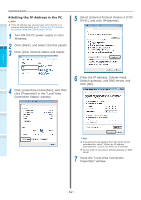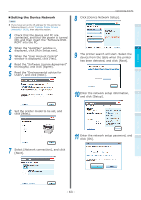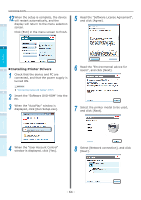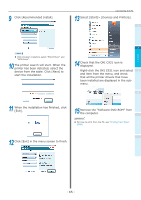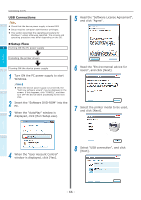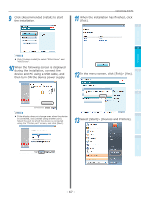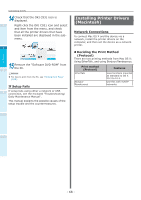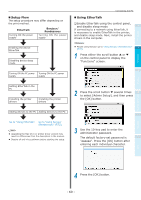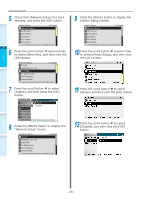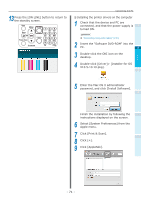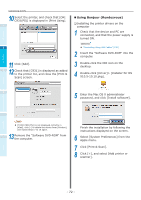Oki C942 C911dn/C931dn/C931DP/C941dn/C941DP/C942 Basic Users Guide - English - Page 67
Click [Recommended Install] to start, When the installation has finished, click
 |
View all Oki C942 manuals
Add to My Manuals
Save this manual to your list of manuals |
Page 67 highlights
9 Click [Recommended Install] to start the installation. Connecting the PC 11 When the installation has finished, click [Exit]. 1 Before use Memo Click [Custom install] to select "PCL6 Driver" and "XPS Driver". 10 When the following screen is displayed during the installation, connect the device and PC using a USB cable, and then turn ON the device power supply. 2 3 12 In the menu screen, click [Exit]> [Yes]. Setting Up Printing 4 Basic Device Operations Memo If the display does not change even when the device is connected, click [Install using another port]. Select the port to which the device is connected using the "Printer port" screen, and click [Next]. 13 Select [Start]> [Devices and Printers]. Appendix Index - 67 -

- 67 -
Connecting the PC
Appendix
Printing
3
Setting Up
2
Before use
1
Basic Device Operations
4
Index
9
Click [Recommended Install] to start
the installation.
Memo
Click [Custom install] to select "PCL6 Driver" and
"XPS Driver".
10
When the following screen is displayed
during the installation, connect the
device and PC using a USB cable, and
then turn ON the device power supply.
Memo
If the display does not change even when the device
is connected, click [Install using another port].
Select the port to which the device is connected
using the "Printer port" screen, and click [Next].
11
When the installation has finished, click
[Exit].
12
In the menu screen, click [Exit]> [Yes].
13
Select [Start]> [Devices and Printers].