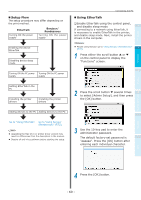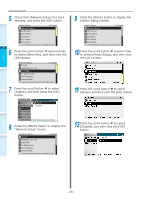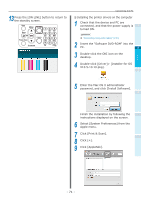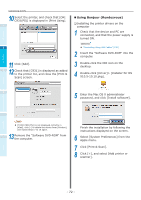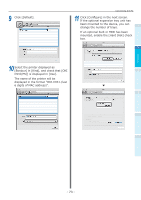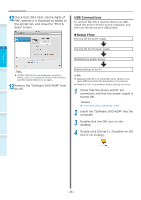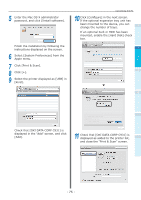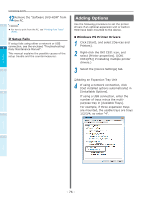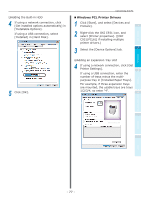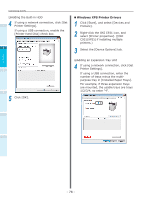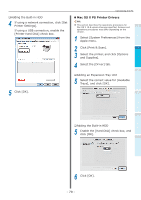Oki C942 C911dn/C931dn/C931DP/C941dn/C941DP/C942 Basic Users Guide - English - Page 74
Double-click [Driver] > [Installer for OS
 |
View all Oki C942 manuals
Add to My Manuals
Save this manual to your list of manuals |
Page 74 highlights
Before use Setting Up Connecting the PC 12 Check that [OKI-C931-(last 6 digits of MAC address)] is displayed as added to 1 the printer list, and close the "Print & Scan" screen. 2 USB Connections To connect Mac OS X and the device via USB, install the printer drivers on the computer, and then set the device as a USB printer. „„Setup Flow Turning ON the power supply Turning ON the PC power supply Installing the printer drivers 3 Note If [OKI C931(PS)] is not displayed correctly in [Kind], click [-] to delete the device from [Printer], and then repeat Steps 8 to 11 again. 13 Remove the "Software DVD-ROM" from the PC. 4 Adding devices to the PC Note Upgrading Mac OS X or the printer driver versions may cause differences from the description in the manual. Disable all anti-virus software before starting the setup. 1 Check that the device and PC are connected, and that the power supply is turned ON. Reference "Connecting Using USB Cables" (P.58) 2 Insert the "Software DVD-ROM" into the computer. 3 Double-click the OKI icon on the desktop. 4 Double-click [Driver] > [Installer for OS X10.5-10.10.pkg]. Printing Basic Device Operations Appendix Index - 74 -