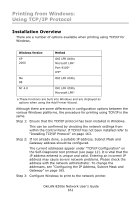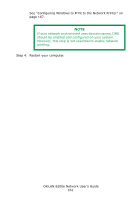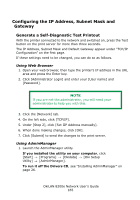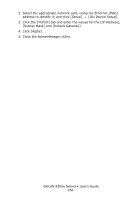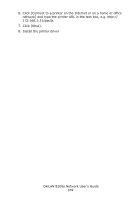Oki C9600n Guide: Network User's, OkiLAN 8200e - Page 165
Configuring the IP Address, Subnet Mask and Gateway, Generate a Self-Diagnostic Test Printout - okidata driver
 |
View all Oki C9600n manuals
Add to My Manuals
Save this manual to your list of manuals |
Page 165 highlights
Configuring the IP Address, Subnet Mask and Gateway Generate a Self-Diagnostic Test Printout With the printer connected to the network and switched on, press the Test button on the print server for more than three seconds. The IP Address, Subnet Mask and Default Gateway appear under "TCP/IP Configuration" on the first page. If these settings need to be changed, you can do so as follows. Using Web Browser 1. Open your web browser, then type the printer's IP address in the URL area and press the Enter key. 2. Click [Administrator Login] and enter your [User name] and [Password]. NOTE If you are not the administrator, you will need your administrator to help you with this. 3. Click the [Network] tab. 4. On the left side, click [TCP/IP]. 5. Under [Step 2], click [Set IIP Address manually]. 6. When done making changes, click [OK]. 7. Click [Submit] to send the changes to the print server. Using AdminManager 1. Launch the AdminManager utility. If you installed the utility on your computer, click [Start] → [Programs] → [Okidata] → [Oki Setup Utility] → [AdminManager]. To run it off the Drivers CD, see "Installing AdminManager" on page 26. OkiLAN 8200e Network User's Guide 165