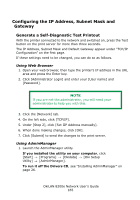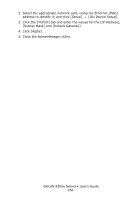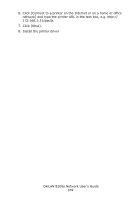Oki C9600n Guide: Network User's, OkiLAN 8200e - Page 170
Windows 2000, Oki LPR, Microsoft LPR
 |
View all Oki C9600n manuals
Add to My Manuals
Save this manual to your list of manuals |
Page 170 highlights
Configuring Windows to Print to the Network Printer Windows 2000 Windows 2000 requires administrator privileges. With Windows 2000, there are four options for printing using TCP/IP. • Oki LPR • Microsoft LPR • Port 9100 • IPP Oki LPR Please follow the procedure described under "Installing Oki LPR" on page 125. Microsoft LPR NOTE In order to use Microsoft LPR, it must first be installed on your system. 1. Click [Start] → [Settings] → [Control Panel and Printers]. 2. Open the [Printers] folder. 3. Double-click [Add Printer]. 4. Click [Next]. 5. Click [Local Printer] and clear the [Automatically detect my printer] check box 6. Click [Next]. 7. Click [Create a new port] and then [LPR Port]. 8. Click [Next] and provide the following information: a. In [Name or address of server providing LPD] enter the host name or Internet Protocol (IP) address of the host for the printer you are adding. OkiLAN 8200e Network User's Guide 170