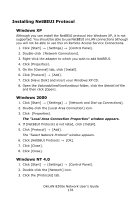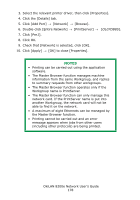Oki C9600n Guide: Network User's, OkiLAN 8200e - Page 178
NOTES, Double-click [Entire Network]
 |
View all Oki C9600n manuals
Add to My Manuals
Save this manual to your list of manuals |
Page 178 highlights
3. Select the relevant printer driver, then click [Properties]. 4. Click the [Details] tab. 5. Click [Add Port] → [Network] → [Browse]. 6. Double-click [Entire Network] → [PrintServer] → [OL07DB85]. 7. Click [Prn1]. 8. Click OK. 9. Check that [Network] is selected, click [OK]. 10. Click [Apply] → [OK] to close [Properties]. NOTES • Printing can be carried out using the application software. • The Master Browser function manages machine information from the same Workgroup, and replies to summary requests from other workgroups. • The Master Browser function operates only if the Workgroup name is PrintServer. • The Master Browser function can only manage this network card. If the PrintServer name is put into another Workgroup, the network card will not be able to find it on the network. • A maximum of eight Ethernets can be managed by the Master Browser function. • Printing cannot be carried out and an error message appears when jobs from other users (including other protocols) are being printed. OkiLAN 8200e Network User's Guide 178