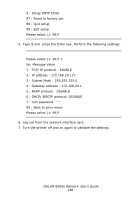Oki C9600n Guide: Network User's, OkiLAN 8200e - Page 191
HP-UX 10.x Configuration, Check the IP Address, Subnet Mask and Gateway, Example Configuration
 |
View all Oki C9600n manuals
Add to My Manuals
Save this manual to your list of manuals |
Page 191 highlights
e. Activate the print queue. # /usr/sbin/accept PRINTER_lp f. Enable the print queue # /bin/enable PRINTER_lp NOTE To customize output, for example to add additional commands at the start of each print job, you can edit a copy of the netstandard model file then add it using the lpadmin command. Example For printer PRINTER_lp, with model file called PRINTER0_model # /usr/sbin/lpshut # /usr/sbin/lpadmin -p PRINTER_lp -m PRINTER_model # /usr/sbin/lpsched HP-UX 10.x Configuration Check the IP Address, Subnet Mask and Gateway If an incorrect IP Address, Subnet Mask or Gateway is entered, the network may go down or other damage may occur. Check the address with the network manager and confirm that the IP address of the printer has been set. Example Configuration The following example uses HP-UX10.20 and an OKI printer as examples. The absolute path and method of configuring commands may differ in other versions of the OS. Refer to the workstation manual for more details. 1. Log in as [root] to the workstation. OkiLAN 8200e Network User's Guide 191