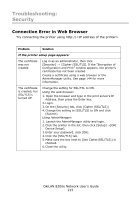Oki C9600n Guide: Network User's, OkiLAN 8200e - Page 210
TCP/IP, Printer cannot find the network interface card., Cannot print with lpr and ftp.
 |
View all Oki C9600n manuals
Add to My Manuals
Save this manual to your list of manuals |
Page 210 highlights
Troubleshooting: TCP/IP Printer cannot find the network interface card. • Turn the printer off and on again. • Confirm that the network interface is enabled on the printer. • Make sure there is a response to the interface card command. • Make sure the network cable is correctly connected. • Change the cable and try again. • Run the Self-diagnostic test (with printer on, press and hold the Test button on the print server for 3 seconds, then release it). • Make sure that the IP Address, Subnet Mask and Gateway are correct. • Make sure that the TCP/IP protocol is set to Enable. • Reset the network interface card to the factory default settings. • If DHCP, BOOTP and RARP are not used, ensure they have been set to Disable. Cannot print with lpr and ftp. • Turn the printer off and on again. • Make sure there is a response to the ping command. • Make sure the network cable is correctly connected. • Change the cable and try again. • Make sure the host name and IP address are configured in the workstation. • Make sure the printer port name is configured in the workstation. • There are three port names: lp, euc and sjis. Use lp by default as euc and sjis are specific to printers with PostScript available. Incorrect User name on the banner page. • If printing with lpr, the User name printed is unknown and the Filename printed is the Spool file name. • If printing with FTP, the User name printed is the User name entered during FTP login and the File name printed is the Transmitted file name. If the Print Directory name is indicated in the put command, the File name is not printed. The Printer name printed is the Logical Directory name. OkiLAN 8200e Network User's Guide 210