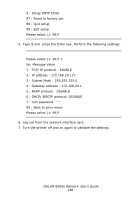Oki C9600n Guide: Network User's, OkiLAN 8200e - Page 187
Configuring the Operating System, Sun OS 4.x.x (BSD) Configuration, Check the IP Address
 |
View all Oki C9600n manuals
Add to My Manuals
Save this manual to your list of manuals |
Page 187 highlights
Printing from UNIX: Configuring the Operating System This section explains how to configure a printer for major UNIX operating systems. Sun OS 4.x.x (BSD) Configuration Check the IP Address, Subnet Mask and Gateway If an incorrect IP Address, Subnet Mask or Gateway is entered, the network may go down or other damage may occur. Check the address with the network manager and confirm that the IP address of the printer has been set. Example Configuration The following explanation uses Sun OS 4.1.3 and an OKI printer as examples. The absolute path of commands and the configuration method may differ between OS versions, so refer to the workstation manuals for more information. 1. Log in as [root] to the workstation. If you do not have Superuser rights, the network manager should conduct the configuration. 2. Register the IP address of the network card and the host name in the /etc/hosts file. Example For IP address 172.168.20.127 and host name PRINTER: 172.168.20.127 PRINTER 3. Use the ping command to confirm connection with the network card. Example For host name PRINTER: # ping PRINTER If there is no reply, then there is a problem with the configuration of the IP address (the IP address has been already set manually OkiLAN 8200e Network User's Guide 187