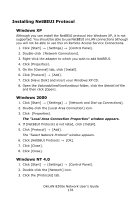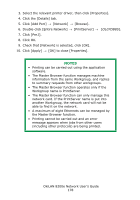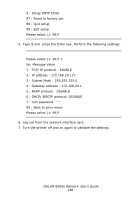Oki C9600n Guide: Network User's, OkiLAN 8200e - Page 181
Setup, General Information, Print the Self-Diagnostic Test, Create and Set Up NetWare Printer Objects
 |
View all Oki C9600n manuals
Add to My Manuals
Save this manual to your list of manuals |
Page 181 highlights
Printing from Novell Netware: Setup General Information Follow these steps: 1. Print the Self-Diagnostic Test 2. Create and Set Up NetWare Printer Objects 3. Configure the Print Server Print the Self-Diagnostic Test The print server's self-diagnostic printout provides information that is required for NetWare configuration. To generate the printout, press the Test button on the print server for more than three seconds and release. The Ethernet address (MAC Address) is found under "TCP/IP Configuration" on the first page. The first six digits of the Ethernet address are the same for all OkiLAN print servers. The last six digits of the Ethernet address are unique to each card. Create and Set Up NetWare Printer Objects Use NWAdmin32 or the Pconsole utility to create and set up NetWare printer objects. Please refer to the Novell documentation for instructions on how to achieve this. Configure the Print Server See "Section 1: Configuring the Print Server" on page 15 for instructions. OkiLAN 8200e Network User's Guide 181