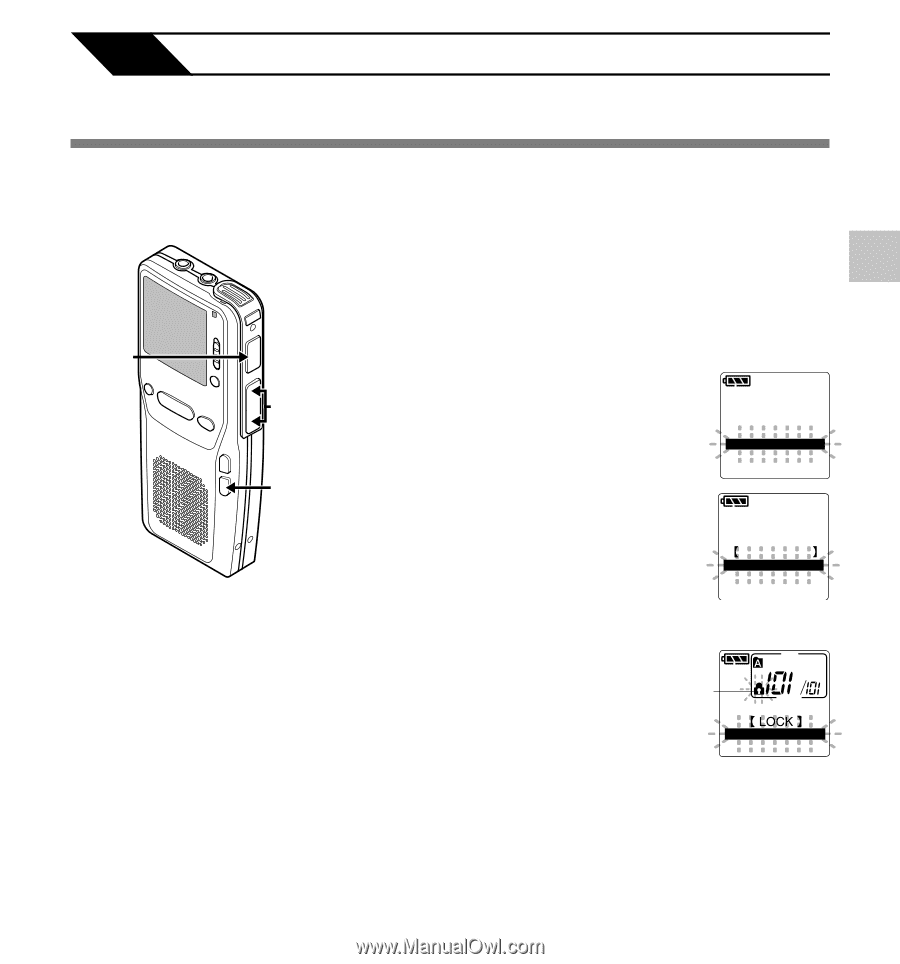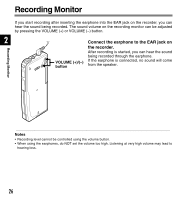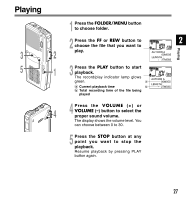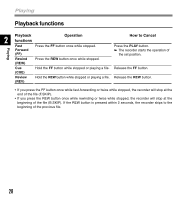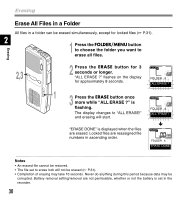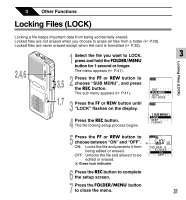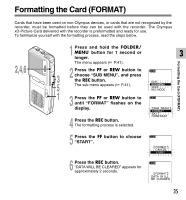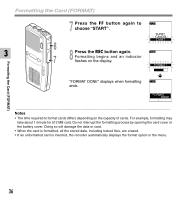Olympus DS 2300 DS-2300 Online Instructions (English) - Page 31
Locking Files LOCK
 |
UPC - 050332153530
View all Olympus DS 2300 manuals
Add to My Manuals
Save this manual to your list of manuals |
Page 31 highlights
3 Other Functions Locking Files (LOCK) Locking a file keeps important data from being accidentally erased. Locked files are not erased when you choose to erase all files from a folder ( P.29). Locked files are never erased except when the card is formatted ( P.35). 2,4,6 Locking Files (LOCK) 1 Select the file you want to LOCK, press and hold the FOLDER/MENU 3 button for 1 second or longer. The menu appears ( P.41). 3,5 2 Press the FF or REW button to choose "SUB MENU", and press the REC button. The sub menu appears ( P.41). 1,7 3 Press the FF or REW button until "LOCK" flashes on the display. EXIT SUB MENU VCVA REC MODE 4 Press the REC button. The file locking setup process begins. SUB MENU LOCK BEEP FORMAT 5 Press the FF or REW button to choose between "ON" and "OFF". ON: Locks the file and prevents it from being edited or erased. OFF: Unlocks the file and allows it to be edited or erased. a Erase lock indicator a FOLDER A ON OFF 6 Press the REC button to complete the setup screen. 7 Press the FOLDER/MENU button to close the menu. 31