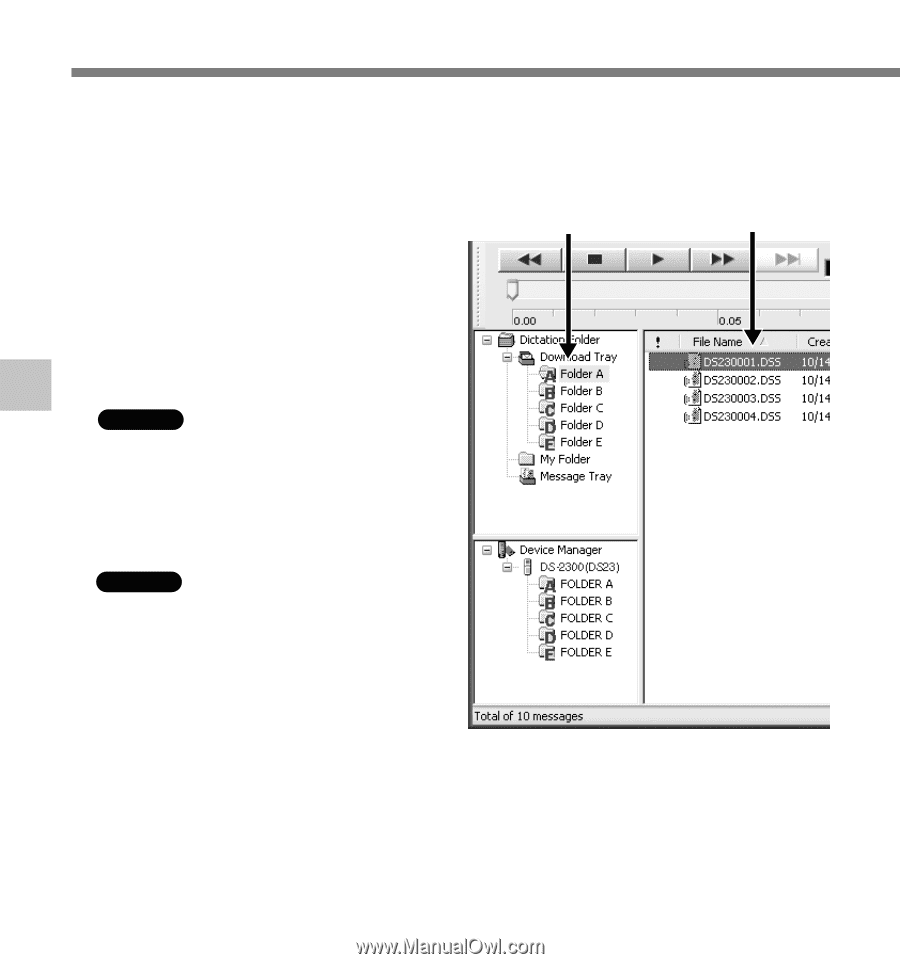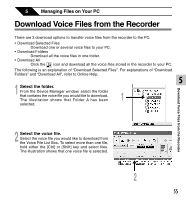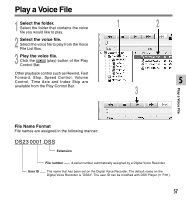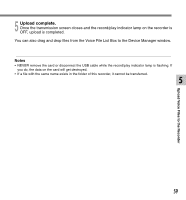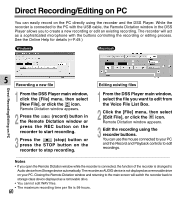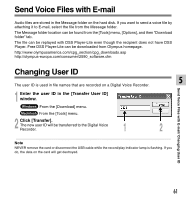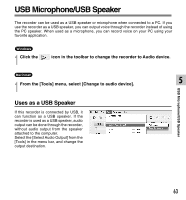Olympus DS 2300 DS-2300 Online Instructions (English) - Page 58
Select the folder., Select the voice file., Select the folder to upload., Upload the voice file. - download
 |
UPC - 050332153530
View all Olympus DS 2300 manuals
Add to My Manuals
Save this manual to your list of manuals |
Page 58 highlights
Upload Voice Files to the Recorder DSS Player has a feature to enable you to upload DSS-format voice files from your PC to the recorder. 1 Select the folder. Select the folder that contains the voice file to upload from the Dictation Folder 1 2 window. 2 Select the voice file. Select the voice file to upload from the Voice File List Box. Upload Voice Files to the Recorder 5 3 Select the folder to upload. Windows From the [Download] menu select [Upload Files] or click the Upload icon. Once the folder list box where the file is to be uploaded is displayed, select the folder from which the file is to be uploaded. Macintosh From the [Tools] menu, click [Upload Files]. Once the folder list box where the file is to be uploaded is displayed, select the folder from which the file is to be uploaded. 4 Upload the voice file. The voice file is uploaded to the recorder. 58