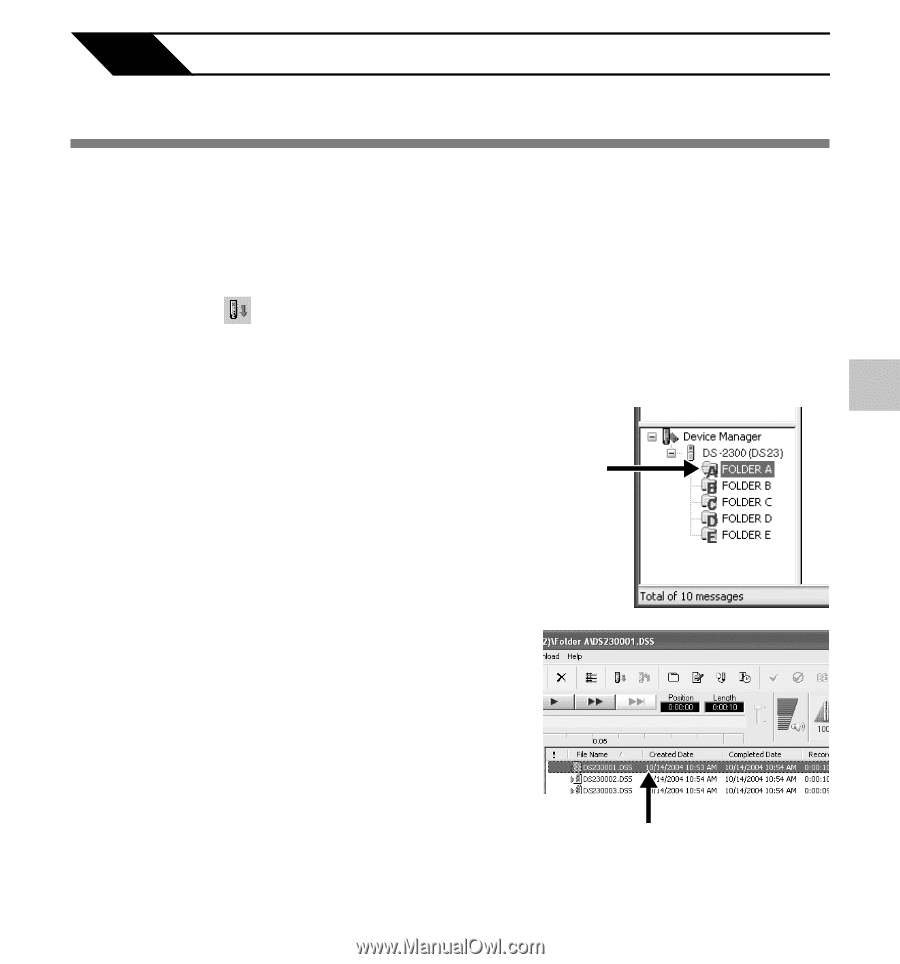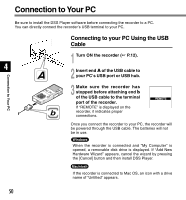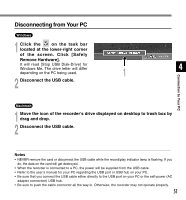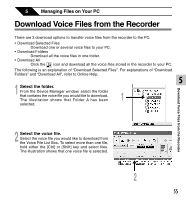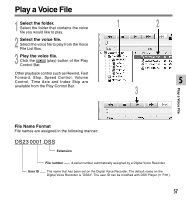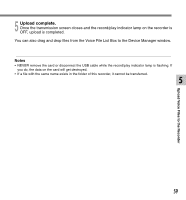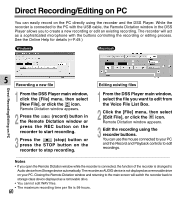Olympus DS 2300 DS-2300 Online Instructions (English) - Page 55
Download Voice Files from the Recorder
 |
UPC - 050332153530
View all Olympus DS 2300 manuals
Add to My Manuals
Save this manual to your list of manuals |
Page 55 highlights
5 Managing Files on Your PC Download Voice Files from the Recorder There are 3 download options to transfer voice files from the recorder to the PC: • Download Selected Files Download one or several voice files to your PC. • Download Folders Download all the voice files in one folder. • Download All Click the icon and download all the voice files stored in the recorder to your PC. The following is an explanation of "Download Selected Files". For explanations of "Download Folders" and "Download All", refer to Online Help. 5 1 Select the folder. From the Device Manager window, select the folder that contains the voice file you would like to download. The illustration shows that Folder A has been 1 selected. Download Voice Files from the Recorder 2 Select the voice file. Select the voice file you would like to download from the Voice File List Box. To select more than one file, hold either the [Ctrl] or [Shift] key and select files. The illustration shows that one voice file is selected. 2 55