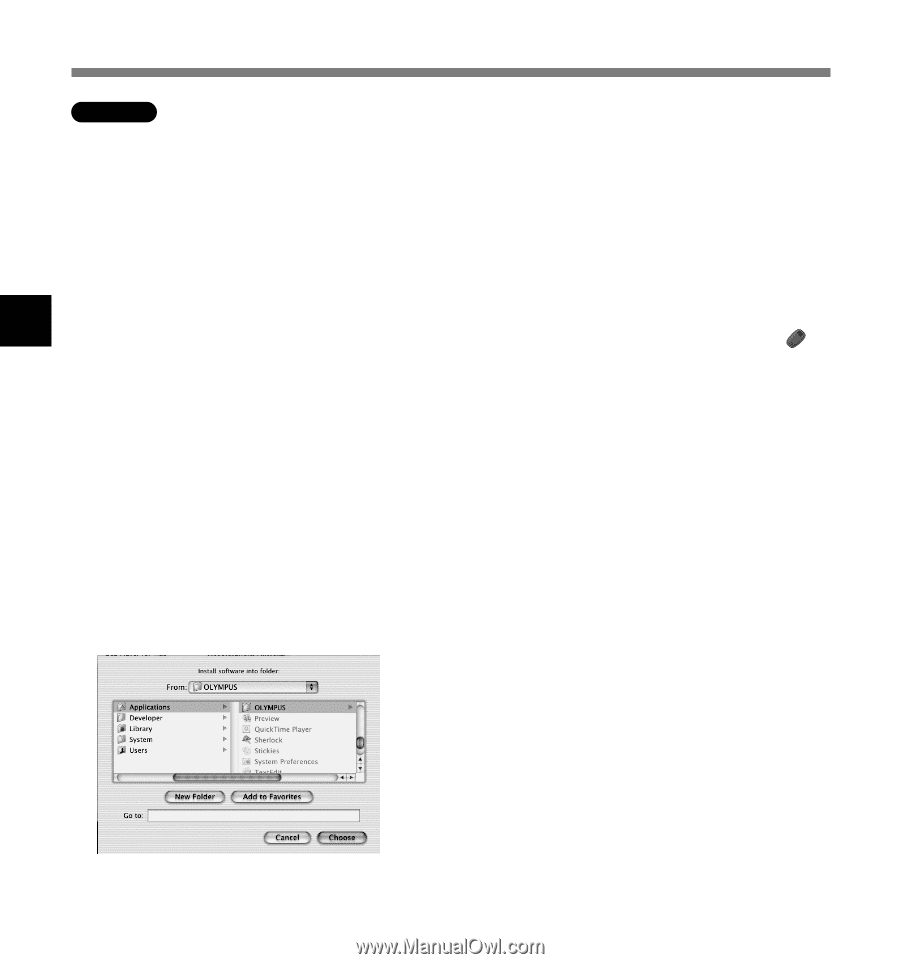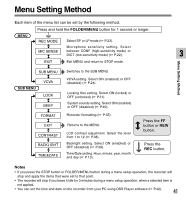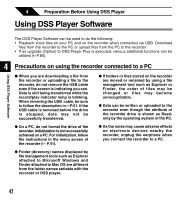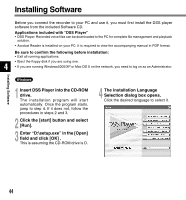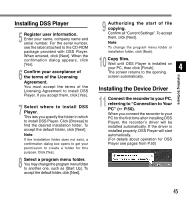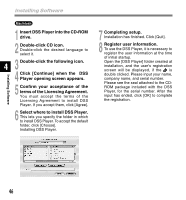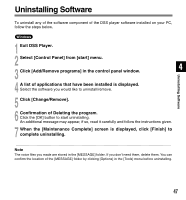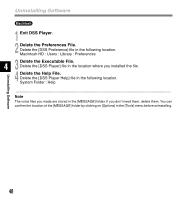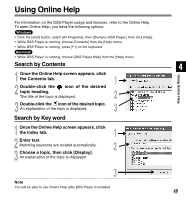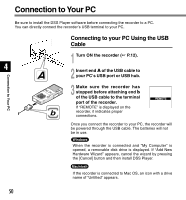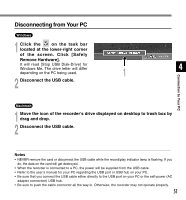Olympus DS 2300 DS-2300 Online Instructions (English) - Page 46
Installing Software - software cd
 |
UPC - 050332153530
View all Olympus DS 2300 manuals
Add to My Manuals
Save this manual to your list of manuals |
Page 46 highlights
Installing Software Installing Software Macintosh 1 Insert DSS Player into the CD-ROM drive. 2 Double-click CD icon. Double-click the desired language to select it. 4 3 Double-click the following icon. 4 Click [Continue] when the DSS Player opening screen appears. 5 Confirm your acceptance of the terms of the Licensing Agreement. You must accept the terms of the Licensing Agreement to install DSS Player. If you accept them, click [Agree]. 6 Select where to install DSS Player. This lets you specify the folder in which to install DSS Player. To accept the default folder, click [Choose]. Installing DSS Player. 7 Completing setup. Installation has finished. Click [Quit]. 8 Register user information. To use the DSS Player, it is necessary to register the user information at the time of initial startup. Open the [DSS Player] folder created at installation, and the user's registration screen will be displayed, if the is double clicked. Please input your name, company name, and serial number. Please see the seal attached to the CDROM package included with the DSS Player, for the serial number. After the input has ended, click [OK] to complete the registration. 46