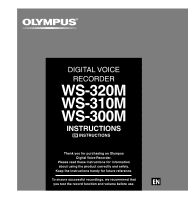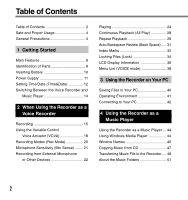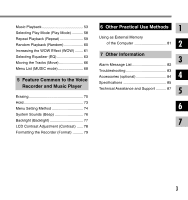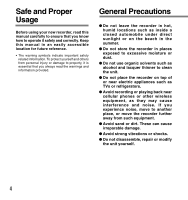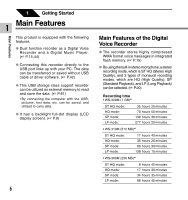Olympus WS-310M WS-300M Instructions (English)
Olympus WS-310M - 512 MB Digital Voice Recorder Manual
 |
UPC - 050332299368
View all Olympus WS-310M manuals
Add to My Manuals
Save this manual to your list of manuals |
Olympus WS-310M manual content summary:
- Olympus WS-310M | WS-300M Instructions (English) - Page 1
DIGITAL VOICE RECORDER WS-320M WS-310M WS-300M INSTRUCTIONS EN INSTRUCTIONS Thank you for purchasing an Olympus Digital Voice Recorder. Please read these instructions for information about using the product correctly and safely. Keep the instructions handy for future reference. To ensure successful - Olympus WS-310M | WS-300M Instructions (English) - Page 2
6 Identification of Parts 8 Inserting Battery 10 Power Supply 11 Setting Time/Date (Time&Date 12 Switching Between the Voice Recorder and Music Player 14 2 When Using the Recorder as a Voice Recorder Recording 15 Using the Variable Control Voice Actuator (VCVA 18 Recording Modes (Rec Mode 20 - Olympus WS-310M | WS-300M Instructions (English) - Page 3
Increasing the WOW Effect (WOW) ........ 61 Selecting Equalizer (EQ 63 Moving the Tracks (Move 66 Menu List (MUSIC mode 68 5 Feature Common to the Voice Recorder and Music Player Erasing 70 Hold 73 Menu Setting Method 74 System Sounds (Beep 76 Backlight (Backlight 77 LCD Contrast Adjustment - Olympus WS-310M | WS-300M Instructions (English) - Page 4
Safe and Proper Usage Before using your new recorder, read this manual carefully to ensure that you know how to operate it safely and correctly. Keep this manual in an easily accessible location for future reference. • The warning symbols indicate important safety related information. To protect - Olympus WS-310M | WS-300M Instructions (English) - Page 5
cover. • Keep battery out of the reach of children. • If you notice anything unusual when using this product such as abnormal noise, heat, smoke, or a burning odor. 1 remove the battery immediately while being careful not to be injured. 2 call your dealer or local Olympus representative for service - Olympus WS-310M | WS-300M Instructions (English) - Page 6
. Dual function recorder as a Digital Voice Recorder and a Digital Music Player. ( P.15,44) Connecting this recorder directly to the USB port links up with your PC. The data can be transferred or saved without USB cable or driver software. ( P.42) This USB storage class support recorder can be - Olympus WS-310M | WS-300M Instructions (English) - Page 7
. ( P.25) Main Features of the Digital Music Player You can play back music files in WMA and MP3 format. ( P.53) Playback time WS-320M (1 GB): 13 hours 20minutes to 45hours 20 minutes WS-310M (512 MB): 6 hours 40minutes to 22hours 40 minutes WS-300M (256 MB): 3 hours 20minutes to 11hours 20 minutes - Olympus WS-310M | WS-300M Instructions (English) - Page 8
9 button ! VOL (-) button 8 @ FOLDER/INDEX button # ERASE button $ OK button % 0 button ^ Display (LCD panel) & Built-in stereo microphone (L) * Record/Play indicator light ( Strap hole ) USB access indicator light - HOLD switch = Mode (VOICE/MUSIC) switch q Battery cover w RELEASE (Release) button - Olympus WS-310M | WS-300M Instructions (English) - Page 9
Display (LCD Panel) VOICE mode display 1 MUSIC mode display Identification of Parts The display appears when recording. The display appears when indicating a file. 1 Folder indicator 2 Battery indicator 3 Microphone sensitivity indicator 4 VCVA (Variable Control Voice Actuator) indicator 5 - Olympus WS-310M | WS-300M Instructions (English) - Page 10
. 3 Close the battery cover completely. Replacing the Battery The battery indicator on the display changes as the battery loses power. 3 ➜ ➜ When appears on the display, replace the battery as soon as possible. When the battery is too weak, the recorder shuts down and "Battery Low" appears - Olympus WS-310M | WS-300M Instructions (English) - Page 11
is not used, setting it to HOLD turns off the recorder, suppressing the consumption of the battery to a minimum. 1 Even if the power is turned off, the existing data, settings of each mode, and clock setting will be maintained. To turn the - Olympus WS-310M | WS-300M Instructions (English) - Page 12
date and time beforehand enables easier file management. The hour indicator will flash automatically when you load a battery before using the recorder for the first time, or after the recorder hasn't been used for a long time. Proceed from step 1. Setting Time/Date (Time&Date) 1 1 Press the 9 or - Olympus WS-310M | WS-300M Instructions (English) - Page 13
2005Y 8M 14D (Initial setting) 4 Press the STOP button to close the menu. 4 ...Note • If you press the OK button during the setup operation, the recorder will save the items that were set to that point.. Changing the Time/Date 1 1 Press the + or - button in the sub menu screen, and select - Olympus WS-310M | WS-300M Instructions (English) - Page 14
Between the Voice Recorder and Music Player 1 This device can be used as a voice recorder or as a music player. Using the mode switch, choose between VOICE and MUSIC option. VOICE: For recording or playing back voice files. MUSIC: For listening to music files. Meaning of icons in this manual Set the - Olympus WS-310M | WS-300M Instructions (English) - Page 15
2 When Using the Recorder as a Voice Recorder Recording The recorder provides five folders, A, B, C, D and E, and each message recorded in a 2 folder is saved as a Windows Media Audio (WMA) file. These five folders can be selectively used to distinguish the kind of recording; for example, Folder - Olympus WS-310M | WS-300M Instructions (English) - Page 16
be displayed when the memory or folder capacity is full. Delete any unnecessary files before recording any further ( P.70). Recording Pause Press the REC button while recording. ➥ "Rec Pause" will flash on the display. • The recorder will time out after 1 hour when left in "Rec Pause". Resume - Olympus WS-310M | WS-300M Instructions (English) - Page 17
To EAR (earphone) jack Listening While Audio is Recorded (Recording Monitor) If you start recording after inserting the earphone into the EAR jack on the recorder, you can hear the sound being recorded. The sound 2 volume on the recording monitor can be adjusted by pressing the VOL (+) or VOL (-) - Olympus WS-310M | WS-300M Instructions (English) - Page 18
when 2 the volume drops below the threshold level. The VCVA feature extends recording time and conserves memory by stopping recording during silent periods, which helps the playback to be more efficient. Using the Variable Control Voice Actuator (VCVA) 2 5 6 18 1 Press and hold the OK button for - Olympus WS-310M | WS-300M Instructions (English) - Page 19
Using the Variable Control Voice Actuator (VCVA) 7 Press the REC button to start recording. 7 When the sound volume is lower than the preset threshold sound level, recording 2 automatically stops after 1 sec approximately, and "Standby" flashes on the display. The record/play indicator light - Olympus WS-310M | WS-300M Instructions (English) - Page 20
0 button to complete the setup screen. 5 Press the STOP or 0 button to close the menu. a Record mode indicator 5 ...Notes • When a meeting and lecture is to be recorded clearly, set other than LP mode to record. • When the monaural microphone is inserted into the microphone jack in ST HQ mode, the - Olympus WS-310M | WS-300M Instructions (English) - Page 21
to complete the setup screen. 6 6 Press the STOP or 0 button to close the menu. a Microphone sensitivity display ...Notes • When the speakers voice is to be recorded clearly, set to Dict (dictation) mode and move the built-in stereo microphone close to the speaker's mouth (5 to 10 cm / 2 to - Olympus WS-310M | WS-300M Instructions (English) - Page 22
TP7 (monaural) Earphone type microphone can be plugged into your ear while phoning. The voice or conversation over the phone can be clearly recorded. Stereo microphone: ME51S The high fidelity of the recording, which only stereo can perform. Furthermore, it gives clear sound quality with less noise - Olympus WS-310M | WS-300M Instructions (English) - Page 23
P.84) for dubbing. VOLUME EAR To audio input terminal of other devices To EAR (earphone) jack Recording the Sound of This Recorder with Other Devices The sound of this recorder can be recorded to other devices when connected to the audio input terminal (microphone jack) of other devices and the - Olympus WS-310M | WS-300M Instructions (English) - Page 24
. 3 Press the PLAY button to start playback. The record/play indicator light glows green. a Play position bar indicator b Current playback time c Total recording time of the file being played 5 4 Press the the display patterns ( P.36). The displays indicated in this manual are default. 24 - Olympus WS-310M | WS-300M Instructions (English) - Page 25
. • When the slow playback mode is selected, the "S.Play" appears and, for the fast playback mode, "F.Play" appears on the display while the recorder is playing back. • The recorder stops playing when you press the STOP button while playing back in the slow/fast mode, or when it reaches to the end - Olympus WS-310M | WS-300M Instructions (English) - Page 26
the middle of a file, it will stop temporarily in the position of the index mark. • The recorder stops when it reaches the beginning of the file. Continue pressing the 0 button to proceed with the review from the end of the previous file. Locating the Beginning of the File Press the 9 button during - Olympus WS-310M | WS-300M Instructions (English) - Page 27
be executed. 2 Playing • If you press the 0 button, the recorder will start playback in reverse skip returning to whichever closer, the starting the previous playback. • If you press and hold the 0 button, the recorder will start fast rewind from the end of the last file, and start playback - Olympus WS-310M | WS-300M Instructions (English) - Page 28
Continuous Playback (All Play) This function allows you to listen to all your recordings of one folder in one go without any stop between the files. Continuous Playback (All Play) 2 1,3 4 1 Press the + or - button in the sub menu screen, - Olympus WS-310M | WS-300M Instructions (English) - Page 29
Repeat Playback This function enables repeated playback of part of the file being played. 1 Choose the file for Repeat Playback, and press the PLAY 1 button. File playback begins. 2 2 2 Press and hold the OK button for 1 second or longer. " Start?" will flash on the display. Repeat Playback - Olympus WS-310M | WS-300M Instructions (English) - Page 30
Repeat Playback 4 Press the OK button briefly again at the position you want repeat 4 playback to end. The recorder repeatedly plays back the 2 section between the start and the end positions until you cancel repeat playback. The playback speed ( P.25) can be set during - Olympus WS-310M | WS-300M Instructions (English) - Page 31
(Back Space) To ease the reviewing of a voice file you can set an auto backspace for either 1 or 2 seconds, so you will listen to the last phrase repeatedly. Auto Backspace Review (Back Space) 1 Press the + or - button in the sub menu screen, and select the "Back 2 Space". 1,3 See P.38, 75 - Olympus WS-310M | WS-300M Instructions (English) - Page 32
a quick and easy way of keeping track of important sections in the file. Index Marks 2 Setting an Index Mark 1 Press the INDEX button during recording or playback to set an index mark. An index number appears on the display. 2 Locating an Index Mark 1 2 Hold the 9 or 0 button while playing - Olympus WS-310M | WS-300M Instructions (English) - Page 33
on the display. • Index marks cannot be set or cleared in a locked file ( P.34). • The index marks can only be placed in WMA files recorded with OLYMPUS recorder . • If the 0 button is pressed in the set status of "1 Sec" or "2 Sec" in the previous playback, it will reverse 2 skip for only the - Olympus WS-310M | WS-300M Instructions (English) - Page 34
Locking Files (Lock) Locking a file keeps important data from being accidentally erased. Locked files are not erased when you choose to erase all files from a folder ( P.71). Locking Files (Lock) 2 4,7 3 1 Press the FOLDER button to choose a folder. 2 2 Press the 9 or 0 button to choose the - Olympus WS-310M | WS-300M Instructions (English) - Page 35
8 9 8 Press the OK or 0 button to complete the setup screen. 9 Press the STOP button to close the menu. 2 a Erase lock indicator Locking Files (Lock) 35 - Olympus WS-310M | WS-300M Instructions (English) - Page 36
You can select an option for the display of the recorder. This helps review and confirm different recorder settings and file information. While in Stop or Playback Mode 2 Press the OK button. Each time the OK button is pressed, the recorder will display 1 to 3 repeatedly. If there is no file - Olympus WS-310M | WS-300M Instructions (English) - Page 37
the counter. (Displays in "Standby" if it has not reached to the VCVA start level). Display in the stereo recording mode Display in the monaural recording mode 2 VCVA recording level meter (Count down indicator) Displays the audio input level and start level with the meter at the bottom, remaining - Olympus WS-310M | WS-300M Instructions (English) - Page 38
Menu Press and hold the OK button for 1 second or longer. 2 Menu List (VOICE Mode) Rec Mode ( P.20) Mic Sense ( P.21) VCVA ( P.18) set items will be applied and enters into the stop mode. • The recorder will stop if you leave it idle for 3 minutes during a menu setup operation, when a selected item 38 - Olympus WS-310M | WS-300M Instructions (English) - Page 39
Locking files setting. Selection between On (locked) and Off (unlocked). 2 Menu List (VOICE Mode) Off 1 Sec 2 Sec Back space setting. Selection from Off, 1 Sec minute, year, month and day. Time/Date setting. Cancel Start Recorder formatting. Adjust the level from 1 to 12. 06 LCD contrast - Olympus WS-310M | WS-300M Instructions (English) - Page 40
on a PC. For initialization, follow the instructions in the Sub Menu screen of the recorder ( P.79). Never make an operation such as deleting, moving or changing the name of this recorder's 5 voice folders (DSS_FLDA to DSS_FLDE), music folders (Music) or management files in each folder using the - Olympus WS-310M | WS-300M Instructions (English) - Page 41
on electronics devices nearby the recorder, unplug the external microphone and earphone when you connect the recorder to a PC. Operating Environment Others: Internet environment when accessing to the music information site. Note • USB ports are not supported on PCs running Windows 95, 98 or - Olympus WS-310M | WS-300M Instructions (English) - Page 42
the recorded voice files are saved in WMA format in these files. You can copy them to any folder on your computer. While transmitting data, "Busy" is displayed, and the record/play indicator light and USB access indicator light flashes red. If you double-click on the file, Windows Media Player will - Olympus WS-310M | WS-300M Instructions (English) - Page 43
is turned off, disconnect the USB. ...Notes • NEVER disconnect the USB while the record/play indicator light and USB access indicator light are flashing in red. If you do so, the data may be destroyed. • Refer to the user's manual for your PC regarding the USB port or USB hub on your PC - Olympus WS-310M | WS-300M Instructions (English) - Page 44
Recorder as a Music Player Using the Recorder as a Music Player The recorder supports music files in WMA and MP3 formats, which can be transferred from the PC to the corresponding music folder of the recorder. Using Windows Media Player By using Windows Media Player, music 4 files from music - Olympus WS-310M | WS-300M Instructions (English) - Page 45
Window Names Windows Media Player 10 1 2 4 Window Names 3 4 56 78 9 0 1 Features taskbar 2 Quick Access Pannel button 3 Seek slider 4 Rewind button 5 Play button 6 Stop button 7 Previous button 8 Next button 9 Mute button !@ 0 Volume slider ! Shuffle/Repeat button @ Fast Forward button 45 - Olympus WS-310M | WS-300M Instructions (English) - Page 46
Window Names Windows Media Player 9 0 4 1 Window Names 2 3 45 67 8 9 1 Features taskbar 2 Seek slider 3 Rewind button 4 Play button 5 Stop button 6 Previous button 7 Next button 8 Mute button ! 9 Volume slider 0 Quick Access box ! Fast Forward button 46 - Olympus WS-310M | WS-300M Instructions (English) - Page 47
is available, CD information is searched. 4 Put a check mark on the music file that you want to copy. 5 Click the [Rip Music]. For Windows Media Player 9 Click the [Copy Music]. Files copied to a PC are stored in WMA format. Music files copied are categorized by artist, album, genre, etc. and added - Olympus WS-310M | WS-300M Instructions (English) - Page 48
saved in your PC to this recorder. For how to copy the music files from the CD to your PC, see "Copying Music from CD" ( P.47). Windows Media Player 10 Transferring Music File to the Recorder 1 Connect the recorder to a PC and start Windows Media Player. 2 From the Features taskbar, click the - Olympus WS-310M | WS-300M Instructions (English) - Page 49
desired voice folder (DSS_FLDA to DSS_FLDE) using a software like "Explorer", you can use the functions such as partial repeat, fast playback, slow playback, and previous playback. Windows Media Player 9 1 Connect the recorder to a PC and start Windows Media Player. 4 4 Transferring Music File - Olympus WS-310M | WS-300M Instructions (English) - Page 50
window. ...Notes • Copying the music files with DRM purchased online music distribution service to a portable device such as this recorder may be restricted. • Refer to the online help of Windows Media Player for details. • If the music files are transferred to the recorder until it reaches to the - Olympus WS-310M | WS-300M Instructions (English) - Page 51
layer 4 About the Music Folders (Music File A) (Music File B) (Music File C) (Music File D) (Music File F) (Music File E) (Music File G) ...Notes • Up to 128 folders including "Root" and "Music" folders can be operated on this recorder. • When using Windows Media Player 10, click [Start - Olympus WS-310M | WS-300M Instructions (English) - Page 52
About the Music Folders Selecting the Folders and Files List display The folders and files recorded in this recorder are displayed. Upper (selected) folder Folder File File display Information of the selected file is displayed. Enters in playback standby mode. Upper (selected) folder Title ( - Olympus WS-310M | WS-300M Instructions (English) - Page 53
Playback This recorder supports WMA and MP3 formats. To playback the music files using the music player, you need to transfer (copy) the corresponding music files from the PC to this recorder's folders for music ( P.48). To EAR (earphone) jack 1 Set the Mode switch to MUSIC. The folder list or - Olympus WS-310M | WS-300M Instructions (English) - Page 54
automatically start once the track being played is finished. Press and hold the STOP button while this recorder is in stop mode to display the remaining memory. a Remaining memory indicator Music Playback When the Playback Reaches to the End of the Last File When the playback reaches to the - Olympus WS-310M | WS-300M Instructions (English) - Page 55
While "Random" ( P.60) is set to "On", it continues fast forwarding of files randomly. 4 Music Playback Rewind Press and hold the 0 button while playing a file. ➥ When you release the 0 button, the recorder will resume normal playback. • Once it reaches back to the starting position of the file - Olympus WS-310M | WS-300M Instructions (English) - Page 56
Random" ( P.60) is "On", it cues the next file randomly. Press the 0 button while playing a music file. 4 ➥ The recorder skips to the beginning of the current track and starts playing it. Music Playback Press the 0 button 2 times during playback. ➥ The previous file is cued, and playback starts - Olympus WS-310M | WS-300M Instructions (English) - Page 57
reference pages. • During the setting, if you press the PLAY button or there is no operation 4 made for 8 seconds, menu setting will be finished. Music Playback Play Mode: Repeat: Random: WOW: EQ: Folder/All ( P.58) Off/On/Single ( P.59) On/Off ( P.60) Functions ( P.61) Functions ( P.63) 57 - Olympus WS-310M | WS-300M Instructions (English) - Page 58
setup process begins. 2 3 Press the + or - button to choose between "Folder" and "All". Folder: Plays the music files within the folder. All: Plays all the music files recorded in the recorder. 5 4 Press the OK or 0 button to complete the setup screen. If you select "All", "ALL" will appear - Olympus WS-310M | WS-300M Instructions (English) - Page 59
9 button. The repeat setup process begins. 4 4 Press the + or - button to choose from "On", "Off" and "Single". On: Repeats playback of the music files 4 within the range set in "Play Mode". Off: Cancels the setting. Single: Repeats playback of the selected one file. Repeat Playback (Repeat - Olympus WS-310M | WS-300M Instructions (English) - Page 60
or 9 button. The random setup process begins. Random Playback (Random) 4 Press the + or - button to choose between "On" and "Off". 5 6 On: Plays the music files within the range set in "Play Mode" randomly. Off: Cancels the setting. 4 5 Press the OK or 0 button to complete the setup screen - Olympus WS-310M | WS-300M Instructions (English) - Page 61
Increasing the WOW Effect (WOW) The recorder has WOW, an audio processing technology that increases sound clarity and bass quality. The level of the surround effect (SRS 3D) and the bass effect ( - Olympus WS-310M | WS-300M Instructions (English) - Page 62
on the screen if the surround effect or the bass effect is set. • The WOW effect will be weakened if the bit rate for any music file is less than 32 kbps. • Depending on the song, the WOW effect will be heightened, and may sound like noise. If this happens, adjust - Olympus WS-310M | WS-300M Instructions (English) - Page 63
EQ) If you change the equalizer setting, you can enjoy the music with your favorite sound quality. 2 1 Press and hold the OK + or - button to select the desired equalizer characteristics. Flat Rock Pop Jazz User If you select "User", repeat the procedures from step 5 in P.64. 4 5 Press the OK - Olympus WS-310M | WS-300M Instructions (English) - Page 64
- button to choose "EQ". 3 3 Press the OK or 9 button. The equalizer setup process begins. 4 Press the + or - button to choose "User". The user setup process begins. Selecting Equalizer (EQ) 5 Press the 9 button. Select the frequency band. 5 6 6 Press the 9 or 0 button to select the frequency - Olympus WS-310M | WS-300M Instructions (English) - Page 65
repeat the 7 procedure from step 6. 9 8 Press the OK button to complete the setup screen. 4 9 Press the STOP or 0 button to close menu. a User equalizer indicator ...Notes • If no operation is made for 3 minutes during the setting, it will return to the stop status. • Your equalizer settings - Olympus WS-310M | WS-300M Instructions (English) - Page 66
Moving the Tracks (Move) You can change the playback order of music files on the recorder. Select the folder (file) of the tracks that you want to move beforehand. 1 Press and hold the OK button for 1 second or longer. 2 The menu - Olympus WS-310M | WS-300M Instructions (English) - Page 67
6 Press the + or - button to select the place to move. 7 8 7 Press the OK or 0 button. If there are more files you want to move, repeat the procedures from step 4 to step 7. 6 8 Press the STOP button to close the menu. If you press and hold the OK button for 1 second or longer, moving will be - Olympus WS-310M | WS-300M Instructions (English) - Page 68
Off (disabled) and Single (single repeat). Random mode setting. Selection between On (enabled) and Off (disabled). Off Low High Middle User Jazz Register your equalizer setting. Replace music files. While selecting the corresponding file to move, pressing the 0 button will revert the display. - Olympus WS-310M | WS-300M Instructions (English) - Page 69
hold the OK button for 1 second or longer. : Initial setting. ...Notes • The above is the menu chart of this recorder when it enters into the menu from stop status. During playback of music files, displaying the menu by pressing the OK button shortly will set each of the following items; "Play Mode - Olympus WS-310M | WS-300M Instructions (English) - Page 70
5 Features Common to the Voice Recorder and Music Player Erasing Erasing One File at a Time A selected file can be erased from a folder. 1 Select the file you want to delete. In the stop status, display - Olympus WS-310M | WS-300M Instructions (English) - Page 71
Erase All Files from a Folder All files in a folder can be erased simultaneously. The locked files ( P.34) and the files set to read-only on the PC will not be erased. 1 Select the folder in which you want to erase all files. 1 2 Press the ERASE button for 3 seconds or longer. 2 The "Cancel" - Olympus WS-310M | WS-300M Instructions (English) - Page 72
will not be erased ( P.34). • If the ERASE button or the OK button is not pressed within 8 seconds after the erase mode display flashes, the recorder will return to the stop status. • Completion of erasing may take about over 10 seconds. Never do anything during this period because data may be - Olympus WS-310M | WS-300M Instructions (English) - Page 73
all buttons and switches except the HOLD switch will be disabled. This feature is useful when the recorder has to be carried in a bag or pocket. Remember to reset the HOLD switch when using the recorder. ... Notes • If you switch to the Hold mode during stop status, the display will be turned - Olympus WS-310M | WS-300M Instructions (English) - Page 74
Menu Setting Method Menu Setting Method Each item of the menu list ( P.38, 68) can be set by the following method. Menu Setting 1 Press and hold the OK button for 1 second or longer. The menu opens ( P.38, 68). 2 Press the + or - button to move to the item to be set. 5 3 Press the OK or 9 button. - Olympus WS-310M | WS-300M Instructions (English) - Page 75
Sub Menu Setting 1 Press and hold the OK button for 1 second or longer. The menu opens ( P.38, 68, 74). 2 Press the + or - button to choose "Sub Menu". 3 Press the OK or 9 button. The sub menu opens. 5 4 Press the + or - button to move to the item to be set. Menu Setting Method 5 Press the OK or - Olympus WS-310M | WS-300M Instructions (English) - Page 76
System Sounds (Beep) System Sounds (Beep) The recorder beeps to alert you to button operations or warn you of errors. System sounds may be turned off. 1 Press the + or - button in the sub - Olympus WS-310M | WS-300M Instructions (English) - Page 77
display backlight is On by default. The display will remain lit for about 10 seconds when a button on the recorder is pressed. 1 Press the + or - button in the sub menu screen, and select the "Backlight". See P.38, 68, 75 regarding the sub menu. 2 Press the - Olympus WS-310M | WS-300M Instructions (English) - Page 78
LCD Contrast Adjustment (Contrast) Display contrast can be adjusted in 12 levels. 1 Press the + or - button in the sub menu screen, and select the "Contrast". See P.38, 68, 75 regarding the sub menu. 2 Press the OK or 9 button. The LCD display contrast setup process begins. 3 Press the + or - - Olympus WS-310M | WS-300M Instructions (English) - Page 79
the OK or 9 button. The "Cancel" indicator flashes. 5 3 Press the + or - button to choose "Start". The "Start" indicator flashes. Formatting the Recorder (Format) 4 Press the OK button. After "Data Will Be Cleared" flashes for 2 seconds, "Cancel" flashes. 5 Press the + or - button again to - Olympus WS-310M | WS-300M Instructions (English) - Page 80
... Notes 5 • While formatting, do not remove the battery. It may take about 10 seconds or more for the erasing to end. • Never format the recorder from a PC. • After formatting, the first file name is 0001. • Once the recorder is formatted, the music files with DRM may not be transferred to the - Olympus WS-310M | WS-300M Instructions (English) - Page 81
from the memory to your PC and upload data stored on your PC to the memory. Example: Copying Data from PC to Recorder using Explorer, etc. 1 Start Windows. 2 Connect the recorder to your PC. For the connection procedure, refer to "Connecting to Your PC " ( P.42). 3 Open the Explorer window. The - Olympus WS-310M | WS-300M Instructions (English) - Page 82
Can't Be Entered File not supporting index Tried to incorporate WMA file index marks into the music files or the files not recorded with the recorder. You can incorporate index marks into the voice files recorded with the recorder or IC recorders from Olympus only. Alarm Message List Folder - Olympus WS-310M | WS-300M Instructions (English) - Page 83
HOLD ( P.11,73). The battery is dead. Replace with new battery ( P.10). Unable to record Low remaining internal flash memory. Erase unnecessary files ( P.70). The maximum number of files has been reached. Check another folder. MUSIC mode is active. Switch to VOICE mode ( P.14). No playback - Olympus WS-310M | WS-300M Instructions (English) - Page 84
Noise-cancellation monaural microphone: ME12 (Dictation microphone) Used to get crisp recordings of your own voice by reducing the effects of ambient noise. This is useful microphone and suits for voice recognition. Ni-MH rechargeable battery and charger set: BC400 (Europe only) BC400 comes with an - Olympus WS-310M | WS-300M Instructions (English) - Page 85
) For the Digital Music Player Compatible data format WMA, MP3 format Sampling frequency 44.1 kHz Frequency band 20Hz to 20kHz Playback time WS-320M (1 GB) Approx. 13 hours 20 minutes to 45 hours 20 minutes WS-310M (512 MB) Approx. 6 hours 40 minutes to 22 hours 40 minutes 7 WS-300M (256 MB) Approx - Olympus WS-310M | WS-300M Instructions (English) - Page 86
Specifications Specifications Common Specifications Recording medium Built-in NAND FLASH memory 1 GB (WS-320M) 512 MB (WS-310M) 256 MB (WS-300M) Speaker Built-in ø18 mm round dynamic speaker MIC jack ø3.5, impedance 2kΩ EAR jack ø3.5, impedance 8Ω or more Maximum working output (3 V DC) 70 mW or - Olympus WS-310M | WS-300M Instructions (English) - Page 87
The following is contact information for technical support for Olympus recorders and software only. Technical Hotline Number in the U.S. and Canada 1-888-553-4448 User Support E-mail address in the U.S. and Canada [email protected] Technical Hotline Number in Europe Toll free number 00800 67
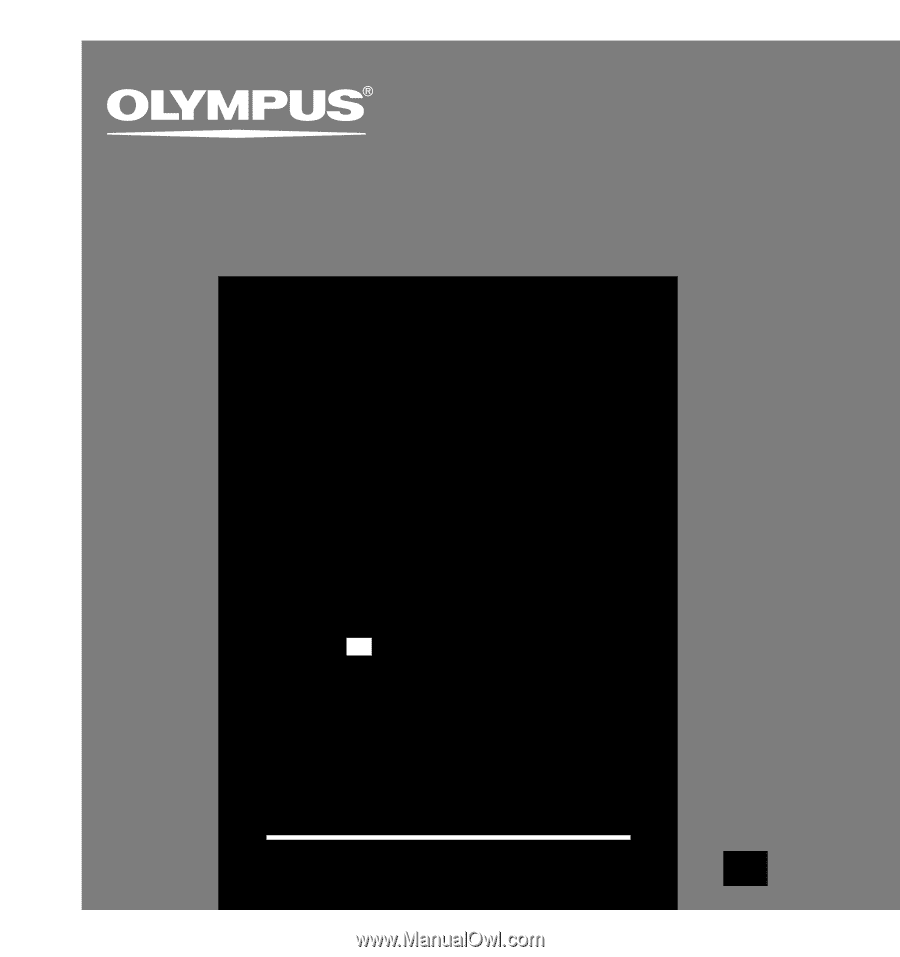
DIGITAL VOICE
RECORDER
WS-320M
WS-310M
WS-300M
Thank you for purchasing an Olympus
Digital Voice Recorder.
Please read these instructions for information
about using the product correctly and safely.
Keep the instructions handy for future reference.
To ensure successful recordings, we recommend that
you test the record function and volume before use.
E
N
INSTRUCTIONS
INSTRUCTIONS
EN