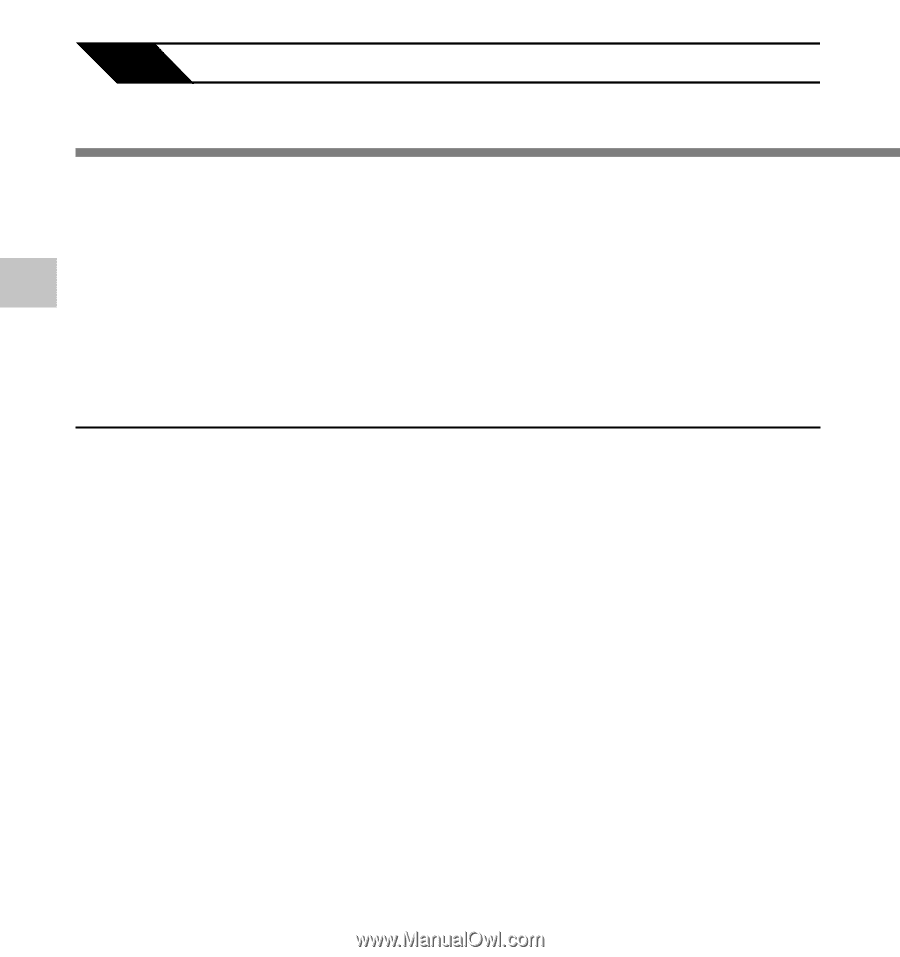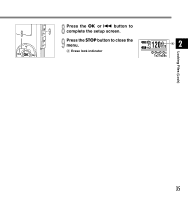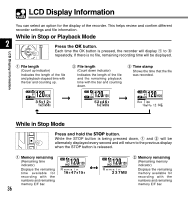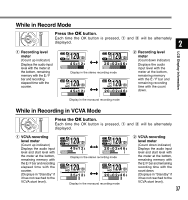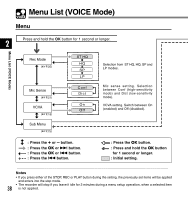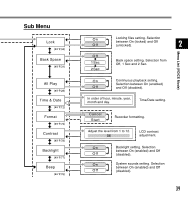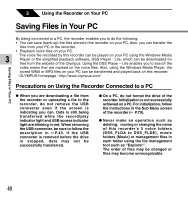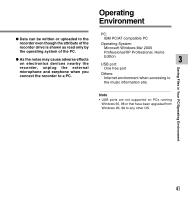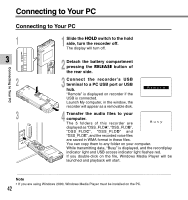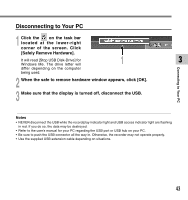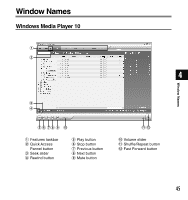Olympus WS-310M WS-300M Instructions (English) - Page 40
Saving Files in Your PC - instruction
 |
UPC - 050332299368
View all Olympus WS-310M manuals
Add to My Manuals
Save this manual to your list of manuals |
Page 40 highlights
3 Using the Recorder on Your PC Saving Files in Your PC By being connected to a PC, the recorder enables you to do the following: • You can save (back-up) the files stored in the recorder on your PC. Also, you can transfer the files from your PC to the recorder. • Playback voice files on your PC. 3 The voice file recorded by this recorder can be played on your PC using the Windows Media Player or the simplified playback software, DSS Player - Lite, which can be downloaded for free from the website of the Olympus. Using the DSS Player - Lite enables you to search the index marks that are marked on the voice files. Also, using the Windows Media Player, the stored WMA or MP3 files on your PC can be transferred and played back on this recorder. OLYMPUS homepage : http://www.olympus.com/ Saving Files in Your PC Precautions on Using the Recorder Connected to a PC When you are downloading a file from the recorder or uploading a file to the recorder, do not remove the USB connecter even if the screen is indicating you can. Data is still being transferred while the record/play indicator light and USB access indicator light are blinking in red. When removing the USB connecter, be sure to follow the description in P.43. If the USB connecter is removed before the drive is stopped, data may not be successfully transferred. On a PC, do not format the drive of the recorder. Initialization is not successfully achieved on a PC. For initialization, follow the instructions in the Sub Menu screen of the recorder ( P.79). Never make an operation such as deleting, moving or changing the name of this recorder's 5 voice folders (DSS_FLDA to DSS_FLDE), music folders (Music) or management files in each folder using the file management tool such as "Explorer". The order of files may be changed or files may become unrecognizable. 40