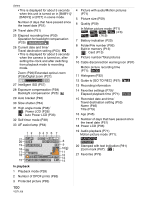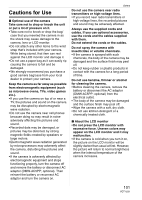Panasonic DMC-FX5 Digital Still Camera - Page 105
Of The Writing Speed Of The, Cancelled Due To The Limitation
 |
UPC - 037988977581
View all Panasonic DMC-FX5 manuals
Add to My Manuals
Save this manual to your list of manuals |
Page 105 highlights
[WRITE ERROR PLEASE CHECK THE CARD] An error has occurred writing the data. Turn the camera off and remove the card. Insert the card again and turn the camera on. Make sure the camera is turned off before removing or inserting the card to avoid damage. [MOTION RECORDING WAS CANCELLED DUE TO THE LIMITATION OF THE WRITING SPEED OF THE CARD] • When you set the picture quality to [30fpsVGA] or [30fps16:9], we recommend using a high-speed card with "10MB/s" or greater displayed on the package. • Depending on the type of SD Memory Card or SDHC Memory Card, motion picture recording may stop in the middle. [A FOLDER CANNOT BE CREATED] A folder cannot be created because there are no remaining folder numbers that can be used. (P92) Format the card after saving necessary data on a PC etc. (P90) If you execute [NO.RESET] in the [SETUP] menu after formatting, the folder number is reset to 100. (P19) [PICTURE IS DISPLAYED FOR 4:3 TV]/ [PICTURE IS DISPLAYED FOR 16:9 TV] • The AV cable is connected to the camera. Press [MENU/SET] if you want to delete this message at once. • Select [TV ASPECT] in the [SETUP] menu if you want to change the TV aspect. (P19) • This message also appears when the USB connection cable is connected to the camera only. In this case, connect the other end of the USB connection cable to a PC or a printer. (P91, 94) [PLEASE RE-CONNECT THE PRINTER.] This message will be displayed if you change the mode dial to print mode [ ], while this unit is connected to a PC. If connecting the printer again, change the Others mode to a mode other than [ ] and then check that no data is being transferred. ( [ACCESS] appears on the LCD monitor of this unit while data is being transferred.) [USB MODE CHANGED. PLEASE REMOVE THE USB CABLE.] This message will be displayed if you change the mode dial to a mode other than print mode [ ] while this unit and the printer are connected. Set the mode dial to [ ] again and then disconnect the USB connection cable. If printing, stop the printing and then disconnect the USB connection cable. [PRINTER BUSY]/[PLEASE CHECK THE PRINTER] The printer cannot print. Check the printer. 105 VQT1J59