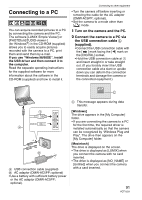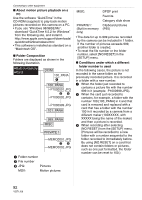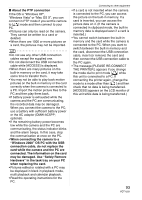Panasonic DMC-FX5 Digital Still Camera - Page 88
ASPECT CONV.], shutter button to set.
 |
UPC - 037988977581
View all Panasonic DMC-FX5 manuals
Add to My Manuals
Save this manual to your list of manuals |
Page 88 highlights
Advanced (Playback) • Depending on the cut size, the picture size of the trimmed picture may become smaller than that of the original picture. • The picture quality of the trimmed picture will deteriorate. • It may not be possible to trim pictures recorded with other equipment. 3 Move 2/1 to determine the horizontal position and press the shutter button to set. [ASPECT CONV.] Changing the aspect ratio of a 16:9 picture Press [ MENU /SET ] to display the [PLAY] mode menu and select the item to set. (P74) You can convert pictures taken with a [ ] aspect ratio to a [ ] or a [ ] aspect ratio. 1 Move 3/4 to select [ ] or [ ] and then press [MENU/SET]. • Use 3/4 to set the frame position for pictures rotated vertically. • The message [DELETE ORIGINAL PICTURE?] appears. 4 Move 3/4 to select [YES] or [NO] and then press [MENU/SET]. MENU /SET • The following pictures cannot be converted. - Motion pictures - Pictures with audio - Pictures stamped with [TEXT STAMP] 2 Move 2/1 to select a picture and then move 4. MENU /SET • The picture is overwritten when you select [YES]. If you convert the aspect ratio of a picture and then overwrite it, you cannot restore it. • A picture with the converted aspect ratio is newly created when you select [NO]. • When the original picture is protected, you cannot overwrite it. Select [NO] and newly create a picture with the converted aspect ratio. 5 Press [MENU/SET] twice to close the menu. • If you select and set a picture with an aspect ratio other than [ ], the message [CANNOT BE SET ON THIS PICTURE] is displayed on the screen. 88 VQT1J59 • After converting the aspect ratio, the picture size may become larger than that of the original picture. • Files that do not conform to the DCF standard cannot be converted. • You may not be able to convert pictures taken on other equipment.