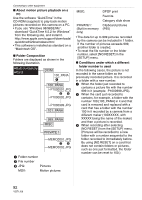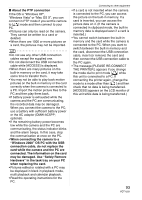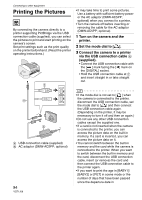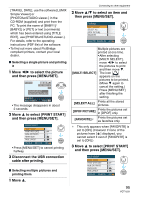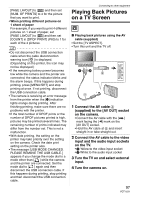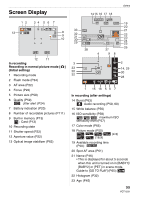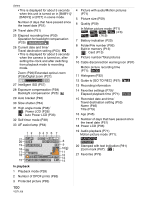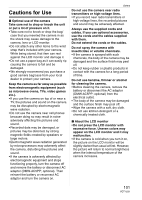Panasonic DMC-FX5 Digital Still Camera - Page 97
Playing Back Pictures on a TV Screen
 |
UPC - 037988977581
View all Panasonic DMC-FX5 manuals
Add to My Manuals
Save this manual to your list of manuals |
Page 97 highlights
[PAGE LAYOUT] to [ ] and then set [NUM. OF PRINTS] to 4 for the picture that you want to print. • When printing different pictures on 1 sheet of paper For example, if you want to print 4 different pictures on 1 sheet of paper, set [PAGE LAYOUT] to [ ] and then set [COUNT] in [DPOF PRINT] (P83) to 1 for each of the 4 pictures. • Do not disconnect the USB connection cable when the cable disconnection warning icon [ ] is displayed. (Depending on the printer, the icon may not be displayed.) • If the remaining battery power becomes low while the camera and the printer are connected, the status indicator blinks and the alarm beeps. If this happens during printing, press [MENU/SET] and stop printing at once. If not printing, disconnect the USB connection cable. • The camera is receiving an error message from the printer when the [¥] indication lights orange during printing. After finishing printing, make sure there are no problems with the printer. • If the total number of DPOF prints or the number of DPOF pictures printed is high, pictures may be printed several times. The remaining number of prints indicated may differ from the number set. This is not a malfunction. • With date printing, the setting on the printer may take priority over the setting on the camera. Check the date print setting on the printer also. • The message [USB MODE CHANGED. PLEASE REMOVE THE USB CABLE.] appears if you change the mode dial to a mode other than [ ] while the camera and the printer are connected. Set the mode dial to [ ] again and then disconnect the USB connection cable. If this happens during printing, stop printing and then disconnect the USB connection cable. Connecting to other equipment Playing Back Pictures on a TV Screen ∫ Playing back pictures using the AV cable (supplied) • Set the [TV ASPECT]. • Turn this unit and the TV off. AV OUT DIGITAL DC IN 1 Connect the AV cable A (supplied) to the [AV OUT] socket on the camera. • Connect the AV cable with the [ ] mark facing the [2] mark on the [AV OUT] socket. • Hold the AV cable at B and insert straight in or take straight out. 2 Connect the AV cable to the video input and the audio input sockets on the TV. • 1 Yellow:to the video input socket • 2 White:to the audio input socket 3 Turn the TV on and select external input. 4 Turn the camera on. 97 VQT1J59