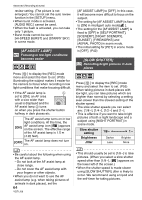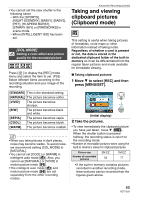Panasonic DMC-FX5 Digital Still Camera - Page 60
AUDIO REC.], When the aspect ratio is, Quality, 5M EZ
 |
UPC - 037988977581
View all Panasonic DMC-FX5 manuals
Add to My Manuals
Save this manual to your list of manuals |
Page 60 highlights
Advanced (Recording pictures) ∫ When the aspect ratio is [ ]. (7M) (4.5M EZ) (2.5M EZ) 3264k2176 pixels 2560k1712 pixels 2048k1360 pixels ∫ When the aspect ratio is [ ]. (6M) (3.5M EZ) (2M EZ) 3264k1840 pixels 2560k1440 pixels 1920k1080 pixels ∫ Quality Fine (Low compression): This gives priority to picture quality. Picture quality will be high. Standard (High compression): This gives priority to the number of recordable pictures. Standard quality pictures are recorded. • The number of pixels that can be selected differs depending on the aspect ratio. If you change the aspect ratio, set the picture size. • "EZ" is an abbreviation of "Extended optical Zoom". • The extended optical zoom does not work in [HIGH SENS.] or [HI-SPEED BURST] in scene mode so the picture size for [EZ] is not displayed. • Pictures may appear mosaic depending on the subject and the recording conditions. • Refer to P111 for information about the number of recordable pictures. • The number of recordable pictures depends on the subject. • The number of recordable pictures displayed on the screen may not correspond with recorded pictures. [AUDIO REC.] Recording still pictures with audio Press [ MENU ] to display the [REC] mode /SET menu and select the item to set. (P55) You can record audio with the still picture if this is set to [ON]. This means you can record the conversation that took place when you were recording or an explanation of the picture. • [ ] appears on the screen when you set [AUDIO REC.] to [ON]. • Focus on the subject and press the shutter button to start recording. Recording will automatically stop about 5 seconds later. There is no need to press and hold the shutter button. • Audio is recorded from the built-in microphone on the camera. • If you press [MENU/SET] during audio recording, the audio recording is canceled. The audio is not recorded. • The sound is set separately from [AUDIO REC.] (P65) in the clipboard mode. • You cannot take pictures with audio in auto bracket, burst mode, [HI-SPEED BURST] or [STARRY SKY] in scene mode. • You cannot use the following functions with pictures with audio. - [TEXT STAMP] - [RESIZE] - [TRIMMING] - [ASPECT CONV.] 60 VQT1J59