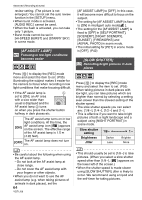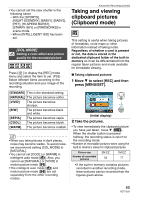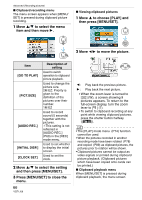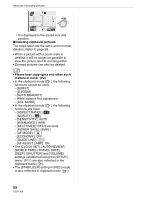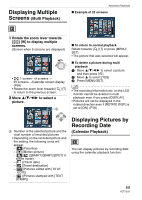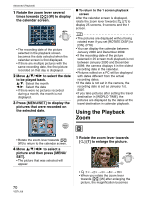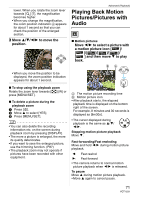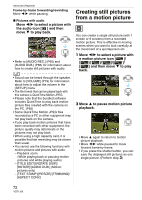Panasonic DMC-FX5 Digital Still Camera - Page 67
position, and then press [MENU, Rotate the zoom lever, decide
 |
UPC - 037988977581
View all Panasonic DMC-FX5 manuals
Add to My Manuals
Save this manual to your list of manuals |
Page 67 highlights
appears. (The steps taken are the same as for the clipboard recording menu.) Item Description of setting [GO TO REC] Used to switch operation to clipboard recording. [CANCEL MARK] Used to release the zoom position. 1 Move 2 1 to select a clipboard pictures with zoom mark ( ). 2 Move 4 to cancel. [AUDIO DUB.] Used to add sound after the clipboard pictures are recorded. 1 Move 2 1 to select the picture. 2 Move 4 to start/ stop recording. [COPY] Used to copy clipboard pictures onto a card one at a time. ¢Zoom marks are not copied. 1 Move 2 1 to select the picture and then move 4. 2 Move 34 to select [YES] and then press [MENU/SET]. Advanced (Recording pictures) [INITIAL DISP.] Used to set whether to display the initial screen. ∫ Enlarging clipboard pictures and storing them in the memory (zoom marks) This function is useful for enlarging parts of maps, for instance, and storing them in the memory. For details on how to enlarge pictures, refer to playback zoom on page 70. Rotate the zoom lever, decide on the enlargement size and position, and then press [MENU/ SET]. A W T MENU /SET • The zoom mark ([ ]) A now appears on the picture stored in the memory. • To change the zoom magnification or position, repeat the steps above. • To exit the zoom mark setting, return the zoom magnification to [ ] (W) (1k). Viewing pictures stored in the memory 1 Move 2/1 to display the picture with the zoom mark [ ]. 2 Rotate the zoom lever to [ ] (T). 67 VQT1J59