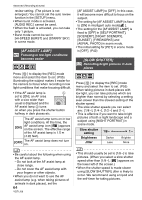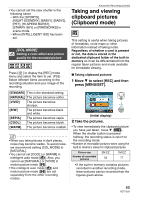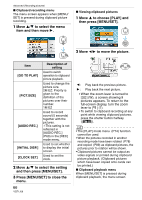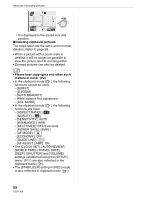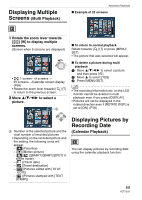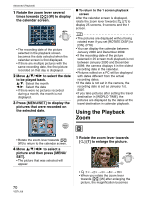Panasonic DMC-FX5 Digital Still Camera - Page 65
Taking and viewing clipboard pictures (Clipboard mode), to select [REC] and then, press [MENU/SET].
 |
UPC - 037988977581
View all Panasonic DMC-FX5 manuals
Add to My Manuals
Save this manual to your list of manuals |
Page 65 highlights
• You cannot set the slow shutter in the following cases - With the [SPORTS], [NIGHT SCENERY], [BABY1], [BABY2], [PET], [HI-SPEED BURST], [STARRY SKY] or [FIREWORKS] in scene mode. - When [INTELLIGENT ISO] has been set. [COL.MODE] Setting a color effect and picture quality for the recorded picture Press [ MENU /SET ] to display the [REC] mode menu and select the item to set. (P55) Select different items according to the recording situation and your image of the recording. [STANDARD] This is the standard setting. [NATURAL] The picture becomes softer. [VIVID] The picture becomes sharper. [B/W] The picture becomes black and white. [SEPIA] The picture becomes sepia. [COOL] The picture becomes bluish. [WARM] The picture becomes reddish. • When you take pictures in dark places, noise may become visible. To avoid noise, we recommend setting [COL.MODE] to [NATURAL]. • You cannot set [COOL] or [WARM] in intelligent auto mode [ ]. Also, you cannot set [NATURAL] or [VIVID] in motion picture mode [ ]. • The intelligent auto mode [ ] and motion picture mode [ ] are set separately from the other recording modes. Advanced (Recording pictures) Taking and viewing clipboard pictures (Clipboard mode) This setting is useful when taking pictures of timetables, route maps or other information instead of taking notes. Regardless of whether a card is present or not, the data is stored in the dedicated clipboard folder of the built-in memory so it can be differentiated from the regular taken pictures and made available for immediate viewing. ∫ Taking clipboard pictures 1 Move 4 to select [REC] and then press [MENU/SET]. MENU /SET (Initial display) 2 Take the pictures. • To view immediately the clipboard picture you have just taken, move 4 [ ]. When the shutter button is pressed halfway, the recording status is return to the recording mode. • Number of recordable pictures when using the built-in memory solely for clipboard pictures Picture size Number of recordable pictures 2M EZ 52 1M EZ 77 • If the built-in memory contains pictures recorded in another recording mode, fewer pictures can be recorded than the figures given above. 65 VQT1J59