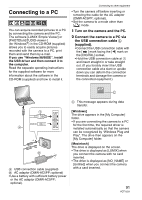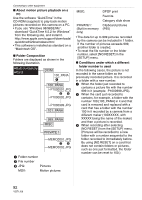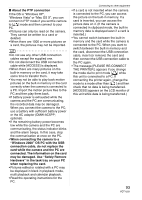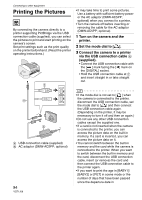Panasonic DMC-FX5 Digital Still Camera - Page 89
Press [MENU/SET] several times - lumix digital camera
 |
UPC - 037988977581
View all Panasonic DMC-FX5 manuals
Add to My Manuals
Save this manual to your list of manuals |
Page 89 highlights
[COPY] Copying the picture data Press [ MENU ] to display the [PLAY] mode /SET menu and select the item to set. (P74) You can copy data of pictures you have shot from the built-in memory onto a card, from a card into the built-in memory or from a card into the dedicated clipboard folder. 1 Move 3/4 to select the copy destination and then press [MENU/SET]. MENU /SET • : All the picture data in the built-in memory are copied onto the card at one time. > step 3. • : One picture at a time is copied from the card to the built-in memory. > step 2. • The images are copied from the card to the dedicated clipboard folder (built-in memory) one at a time. (Motion pictures cannot be copied.) > Step 2. 2 Move 2/1 to select the picture and then move 4. (Only when selecting [ ], [ ]) 3 Move 3 to select [YES] and then press [MENU/SET]. Advanced (Playback) (The illustration shows the screen when pictures are copied from the built-in memory to a card.) MENU /SET • If you press [MENU/SET] while copying pictures from the built-in memory to the card, the copying will stop halfway. • Do not turn the camera off or perform any other operations before copying is finished. The data on the built-in memory or the card may be damaged or lost. 4 Press [MENU/SET] several times to close the menu. • If you copy from the built-in memory to a card, all the pictures are copied and then the screen automatically returns to the playback screen. • If you copy picture data from the built-in memory to a card which does not have sufficient free space, the picture data will only be copied halfway. We recommend using a card which has more free space than the built-in memory (about 27 MB). • If a picture exists with the same name (folder number/file number) as the picture to be copied in the copy destination when [ ] is selected, a new folder is created and the picture is copied. If a picture exists with the same name (folder number/file number) as the picture to be copied in the copy destination when [ ] is selected, that picture is not copied. • It may take time to copy the picture data. • Only pictures recorded with a Panasonic digital camera (LUMIX) will be copied. (Even if the pictures were recorded with a Panasonic digital camera, you may not be able to copy them if they were edited with a PC.) 89 VQT1J59