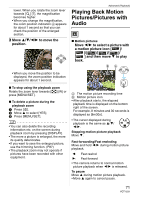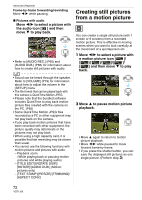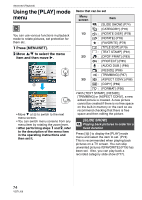Panasonic DMC-FX5 Digital Still Camera - Page 76
to select the picture., to search the categories.
 |
UPC - 037988977581
View all Panasonic DMC-FX5 manuals
Add to My Manuals
Save this manual to your list of manuals |
Page 76 highlights
Advanced (Playback) [CATEGORY] Searching by recording information Press [ MENU /SET ] to display the [PLAY] mode menu and select the item to set. (P74) This mode allows you to search the recording information in scene modes etc. ([PORTRAIT], [SCENERY], [NIGHT SCENERY] etc.) and sort the pictures into different categories. You can then play back the pictures in each category normally or as a slide show. Move 1 to search the categories. (Event) [SPORTS], [PARTY], [CANDLE LIGHT], [FIREWORKS], [BEACH], [SNOW], [AERIAL PHOTO] [BABY1]/[BABY2] [PET] [FOOD] [TRAVEL DATE]¢ [MOTION PICTURE] ¢ The travel dates of images in the clipboard folder are not categorized. 1 Move 3/4/2/1 to select the category to play back and then press [MENU/SET] to set. • If a picture is found in a category, the category icon turns blue. • It may take time to search the picture files if there are a lot on the card or the built-in memory. • If you press [ ] while searching, the searching will stop halfway. • Pictures are sorted into the categories shown below. [CATEGORY] Recording information e.g. scene modes [PORTRAIT], [i-PORTRAIT], [SOFT SKIN], (Portrait etc.) [SELF PORTRAIT], [NIGHT PORTRAIT], [i-NIGHT PORTRAIT], [BABY1]/[BABY2] (Scenery etc.) [SCENERY], [i-SCENERY], [SUNSET], [AERIAL PHOTO] [NIGHT PORTRAIT], [i-NIGHT PORTRAIT], (Night [NIGHT SCENERY], scenery etc.) [i-NIGHT SCENERY], [STARRY SKY] 76 VQT1J59 MENU /SET 2 Move 2/1 to select the picture. • Rotate the zoom lever towards [ ] (W) to display 9 screens and rotate the zoom lever towards [ ] (T) to enlarge the picture up to 16a. • You can record pictures as by moving 3 if [FAVORITE] is set to [ON]. • Pictures cannot be deleted during category playback even if you press [ ]. 3 Press [MENU/SET] twice to close the menu.