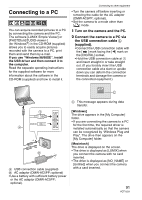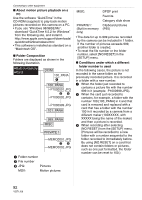Panasonic DMC-FX5 Digital Still Camera - Page 87
Press the shutter button., to select [YES] or [NO]
 |
UPC - 037988977581
View all Panasonic DMC-FX5 manuals
Add to My Manuals
Save this manual to your list of manuals |
Page 87 highlights
• The picture is overwritten when you select [YES]. Resized pictures cannot be restored when they are overwritten. • A resized picture is newly created when you select [NO]. • If the original picture is protected, you cannot overwrite it. Select [NO] and newly create a resized picture. 4 Press [MENU/SET] twice to close the menu. • The following pictures cannot be resized. Aspect ratio setting Picture size Advanced (Playback) 2 Enlarge or decrease the parts to be trimmed with the zoom lever. 3 Move 3/4/2/1 to move the position of the part to be trimmed. - Motion pictures - Pictures with audio - Pictures stamped with [TEXT STAMP] • It may not be possible to resize pictures recorded with other equipment. 4 Press the shutter button. • The message [DELETE ORIGINAL PICTURE?] appears. 5 Move 3/4 to select [YES] or [NO] and then press [MENU/SET]. [TRIMMING] Enlarging a picture and trimming it Press [ MENU /SET ] to display the [PLAY] mode menu and select the item to set. (P74) You can enlarge and then clip the important part of the recorded picture. 1 Move 2/1 to select the picture and then move 4. • The following pictures cannot be trimmed. - Motion pictures - Pictures with audio - Pictures stamped with [TEXT STAMP] MENU /SET • The picture is overwritten when you select [YES]. The trimmed pictures cannot be restored when they are overwritten. • A trimmed picture is newly created when you select [NO]. • When the original picture is protected, you cannot overwrite it. Select [NO] and newly create a trimmed picture. 6 Press [MENU/SET] twice to close the menu. 87 VQT1J59