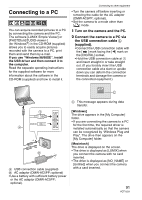Panasonic DMC-FX5 Digital Still Camera - Page 86
AUDIO DUB.], RESIZE], to start audio
 |
UPC - 037988977581
View all Panasonic DMC-FX5 manuals
Add to My Manuals
Save this manual to your list of manuals |
Page 86 highlights
Advanced (Playback) [AUDIO DUB.] Adding audio after taking pictures Press [ MENU /SET ] to display the [PLAY] mode menu and select the item to set. (P74) You can add the audio after taking a picture. 1 Move 2/1 to select the picture and then move 4 to start audio recording. [RESIZE] Making the picture size smaller Press [ MENU /SET ] to display the [PLAY] mode menu and select the item to set. (P74) We recommend resizing to if you want to attach a picture to an e-mail or use it on a website. 1 Move 2/1 to select the picture and then move 4. • The message [OVERWRITE AUDIO DATA?] screen appears when audio has already been recorded. Move 3 to select [YES] and then press [MENU/ SET] to start audio recording. (The original audio is overwritten.) • Audio dubbing cannot be used with the following pictures. - Motion pictures - Protected pictures 2 Move 4 to stop recording. • The audio recording stops automatically if 4 is not moved after about 10 seconds. 3 Press [MENU/SET] twice to close the menu. 2 Move 2/1 to select the size and then move 4. • Sizes smaller than the recorded picture are displayed. Aspect ratio setting Picture size /// / / • The message [DELETE ORIGINAL PICTURE?] appears. 3 Move 3/4 to select [YES] or [NO] and then press [MENU/SET]. • Audio dubbing may not work properly on pictures recorded by other equipment. MENU /SET 86 VQT1J59