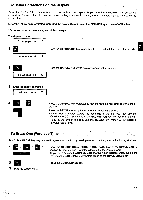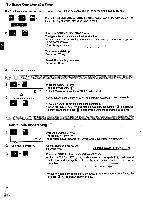Panasonic KX-R530 Operating Instructions - Page 24
Code+hyphen
 |
UPC - 037988700851
View all Panasonic KX-R530 manuals
Add to My Manuals
Save this manual to your list of manuals |
Page 24 highlights
This command provides you with the ability to set a temporary left margin and eliminates the need to position the carriage to an indented location on every line. 1 AO Press the TAB key or the SPACE BAR to move the carriage to the desired indented position. 2 OD 1 42 PINDENT Press the CODE+I keys. This sets the indented (temporary left margin) position. The display will show " •The mode status indicator for "Paragraph Indent" is displayed. 3 Type the characters. Press the RETURN key. The carriage moves to the indented position on the next line. 4 Continue typing 111 Left Margin Right Margin Press the CODE+I keys again to cancel the command. The carriage will move to the original left margin when the RETURN key is pressed. laaaaaaaaaa iaaaaaaaaaaaa Indent iblpb1,1)bbbb tbbbbbbb Ibl3bblabbbb If you press the CODE+HYPHEN (-) keys within the "Hot Zone", when the automatic carriage return is activated, the unit will continue printing without generating an automatic return. This coded hyphen is called a "Permanent Hyphen". It is indicated by the symbol "-" on the display and will be printed at the same point every time you print this text. a Since your unit allows you to print with automatic returns or with a justified margin, there may be times you do not want to separate characters or words. The unit allows you to set a "Permanent Space" between characters and will not separate them when printing with variable line lengths. 1 Type the first word. (For example, New) New 1 5 AUTO 2 Press the CODE key+SPACE BAR. The display will show "-". New 1 4 AUTO 3 Type the second word. (For example, York) When the characters are printed, the unit will recognize the two words as one and will not separate them. New York 1 0 AUTO 24