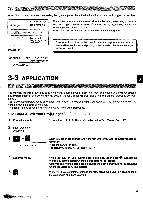Panasonic KX-R530 Operating Instructions - Page 37
Application
 |
UPC - 037988700851
View all Panasonic KX-R530 manuals
Add to My Manuals
Save this manual to your list of manuals |
Page 37 highlights
Word-Wrap means that a word exceeding the right margin will be shifted automatically to the beginning of the next line. Left Margin Overflow portion Right Margin ® Insert words The function starts from the space before the last word which would overflow the right margin. After the insertion of a new word, the last word will be moved to the beginning of the next line. Word-Wrap will occur within the sentences of each paragraph. EXAMPLE Moved to the beginning of the next line Spaces which fall at the left margin after carriage return with WordWrap will be eliminated and printing of the recorded characters will start at the left margin. Left Margin Space Right Margin bINTERNATIONAL INTERNATIONAL 3-3 APPLICATION You may have to type a letter and send it to several different people. Each letter must be personalized and have specific but different information inserted into the body of the text. These different bits of information are referred to as "variables" Your typewriter will allow you to enter a text and instruct it to stop printing at a particular point so that you may insert the variable within the body of the letter. This code "to stop printing and insert variables" is called a Stop Code. To Store a Text with top Codes 1 Create the new text. Perform the 1-4 of "To Store Information in the Text Memory" on p.27. 2 Begin typing the document. 3 When you are at the position within the text where you want to insert variable In- formation: STOP CODE SET Press the CODE+P keys. The display will show "STOP CODE SET". 4 Continue typing. 5 NI When the "L/L" or "JST" typing mode Is selected, the symbol 't' appears on the display at the position where the stop code will be inserted. Continue entering the stop codes following the above procedure for all locations where the variables will be inserted. When you have completed entering the text, press the TEXT key again to store the stop codes and close your text. 37