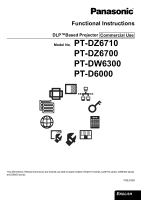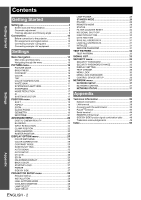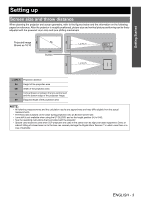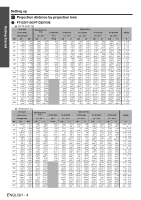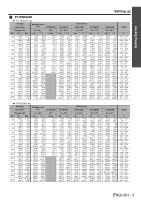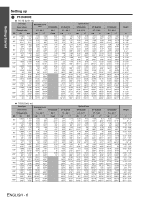Panasonic PT-D6000ULK Functional Instructions
Panasonic PT-D6000ULK - XGA DLP Projector Manual
 |
UPC - 791871111871
View all Panasonic PT-D6000ULK manuals
Add to My Manuals
Save this manual to your list of manuals |
Panasonic PT-D6000ULK manual content summary:
- Panasonic PT-D6000ULK | Functional Instructions - Page 1
Functional Instructions DLP™Based Projector Commercial Use Model No. PT-DZ6710 PT-DZ6700 PT-DW6300 PT-D6000 The information of these instructions are shared use with multiple models of DZ6710 series, DZ6700 series, DW6300 series and D6000 series. TQBJ0299 ENGLISH - Panasonic PT-D6000ULK | Functional Instructions - Page 2
CONDITION 28 LAMP SELECT 29 LAMP RELAY 29 ENGLISH - 2 LAMP POWER 29 STANDBY MODE 29 RS-232C 29 REMOTE2 MODE 29 STATUS 30 FILTER COUNTER RESET 30 NO SIGNAL SHUT-OFF 30 FUNCTION BUTTON 30 DATE AND TIME 31 SAVE ALL USERS DATA 31 LOAD ALL USERS DATA 31 INITIALIZE 31 SERVICE PASSWORD 31 - Panasonic PT-D6000ULK | Functional Instructions - Page 3
The throw ratio is based on the value during projection onto an 80-inch screen size. • Lens shift is not available when using the ET-DLE055, and so the height position (H) is SH/2. • See the operating instructions that is provided with the projector. • Special care should be used when DLP projectors - Panasonic PT-D6000ULK | Functional Instructions - Page 4
Getting Started Setting up J Projection distance by projection lens Q PT-DZ6710E/PT-DZ6700E 16:10 (Unit: m) Lens type Lens names Standard zoom lens ET-DLE055 Through ratio 1.8 - 2.4:1 0.8:1 SD 50'' 60'' 70'' 80'' 90'' 100'' 120'' 150'' 200'' 250'' 300 350'' 400'' 500'' 600'' SH 0.673 - Panasonic PT-D6000ULK | Functional Instructions - Page 5
Getting Started Setting up Q PT-DW6300E 16:10 (Unit: m) Lens type Lens names Standard zoom lens ET-DLE055 Through ratio 1.8 - 4'2'' 1.46 4'9'' 1.65 5'4'' 1.84 6' 2.22 7'3'' 2.79 9'1'' 3.73 12'2'' Optional lens ET-DLE150 ET-DLE250 ET-DLE350 ET-DLE450 1.4 - 2.0:1 LW 1.49 4'10'' 1.8 5'10 - Panasonic PT-D6000ULK | Functional Instructions - Page 6
Getting Started Setting up Q PT-D6000E 16:10 (Unit: m) Lens type Lens names Standard zoom lens ET-DLE055 Through ratio 1.8 - 2.4:1 12.05 39'6'' 14.07 46'1'' 16.08 52'9'' 20.12 66' 24.15 79'2'' Optional lens ET-DLE250 ET-DLE350 ET-DLE450 2.4 - 3.7:1 LW 2.36 7'8'' 2.85 9'4'' 3.34 10'11 - Panasonic PT-D6000ULK | Functional Instructions - Page 7
J Calculation formulas for projection distance by lens types Setting up Getting Started Names Type • PT-DZ6710E/PT-DZ6700E Standard zoom lens ET-DLE055 Fixed-focus lens ET-DLE150 Wide-angle zoom lens ET-DLE250 Intermediate-focus zoom lens ET-DLE350 Long-focus zoom lens ET-DLE450 Ultra- - Panasonic PT-D6000ULK | Functional Instructions - Page 8
Getting Started Setting up Geometric adjustment VERTICAL KEYSTONE (Side view) Screen VERTICAL ARC (Side view) HORIZONTAL KEYSTONE (Top view) Screen HORIZONTAL ARC (Top view) Screen Screen Screen L2: Projection distance (Side view) R2: Radius of the circle (Top view) Screen Arc Keystone and - Panasonic PT-D6000ULK | Functional Instructions - Page 9
Getting Started Setting up Front leg adjusters and throwing angle You can screw up/down the front leg adjusters to control the angle of the projector for adjusting the throwing angle. STANDBY(RED)/ ON(GREEN) LAMP TEMP FILTER NOTE: • Heated air comes out of the air exhaust port. Do not touch - Panasonic PT-D6000ULK | Functional Instructions - Page 10
Connections Before connection to the projector Read and follow the operating and connecting instructions of each peripheral device. The and timebase correction is effective. Confirm the type of video signals. The projector accepts the following signals: VIDEO, S-VIDEO, analogue-RGB (with TTL sync - Panasonic PT-D6000ULK | Functional Instructions - Page 11
: Computers Control Computers Connections Getting Started Projector 1 Projector 2 Control NOTE: • For the specifications of the RGB signals that can be applied from the computer, see the data sheet of the operating instructions that is provided with the projector. • If your computer has the - Panasonic PT-D6000ULK | Functional Instructions - Page 12
TINT page 16 (Default: 0) COLOR TEMPERATURE page 16 DEFAULT MIDDLE USER HIGH WHITE GAIN page 17 (Default: 10) SYSTEM DAYLIGHT VIEW 19 (Default: 16) GEOMETRY page 19 (PT-DZ6710E only) OFF CURVED KEYSTONE PC GEOMETRY: LINEARITY GEOMETRY:CURVED LENS THROW RATIO VERTICAL KEYSTONE - Panasonic PT-D6000ULK | Functional Instructions - Page 13
SUB MEMORY LIST SYSTEM SELECTOR SYSTEM DAYLIGHT VIEW FREEZE SIDE BY SIDE DAY AND TIME page 31 TIME ZONE ADJUST CLOCK SAVE ALL USER DATA page 31 LOAD ALL USER DATA page 31 INITIALIZE page 31 SERVICE PASSWORD page 31 TEST PATTERN TEST PATTERN page 32 SIGNAL LIST page 33 REGISTERED - Panasonic PT-D6000ULK | Functional Instructions - Page 14
Menu Navigation SECURITY SECURITY PASSWORD page 35 OFF ON SECURITY PASSWORD CHANGE DISPLAY SETTING OFF LOGO1 TEXT CHANGE TEXT LOGO2 MENU LOCK OFF ON MENU LOCK PASSWORD CONTROL DEVICE SETUP CONTROL PANEL ENABLE DISABLE REMOTE CONTROLLER ENABLE DISABLE page 35 page 35 page 35 page - Panasonic PT-D6000ULK | Functional Instructions - Page 15
MAIN MENU PICTURE POSITION ADVANCED MENU DISPLAY LANGUAGE DISPLAY OPTION PROJECTOR SETUP TEST PATTERN SIGNAL LIST SECURITY NETWORK MENU SELECT ENTER is a lower level, the next level will be displayed. You can reset some setting values to factory default by pressing the DEFAULT button. POSITION - Panasonic PT-D6000ULK | Functional Instructions - Page 16
You can adjust white balance of RGB individually in high and low level. 1. Select USER and press the ENTER button. 2. Select WHITE BALANCE HIGH or WHITE BALANCE LOW, colours may be displayed abnormally. Press the DEFAULT button to reset the selected item to the default setting. • Adjust COLOR - Panasonic PT-D6000ULK | Functional Instructions - Page 17
is changed, the projector detects the colour system and selects the matched setting automatically, or you can select manually. Press I H • See "List of compatible signals" in the Operating Instructions that provided with the projector. SDI terminal (PT-DZ6710E only) AUTO H 1080⁄60i H 1035⁄60i - Panasonic PT-D6000ULK | Functional Instructions - Page 18
POSITION menu Remote control See "Navigating through the menu" on page 15. See "Main menu and Sub-menu" on page 12. SHIFT You can move the projected image for fine adjustment. Press the ENTER, and I H to move horizontally and F G vertically. Vertical adjustment F Moves up the image. G Moves down - Panasonic PT-D6000ULK | Functional Instructions - Page 19
or noise, you can fine adjust the timing of the clock. (Signals from RGB 1 IN/RGB 2 IN only) NOTE: • With PT-DW6300E and PT-D6000E, if the projecting signal's dot be carried out by a person who is familiar with the projector or by a service person because a high level of skill is required to make - Panasonic PT-D6000ULK | Functional Instructions - Page 20
KEYSTONE Q GEOMETRY:CURVED Select CURVED and press the ENTER button to display the options. LENS THROW RATIO Press I H to adjust throw ratio of the attached lens. VERTICAL KEYSTONE VERTICAL SUB KEYSTONE HORIZONTAL KEYSTONE HORIZONTAL KEYSTONE VERTICAL ARC HORIZONTAL SUB KEYSTONE HORIZONTAL - Panasonic PT-D6000ULK | Functional Instructions - Page 21
KEYSTONE (PT-DZ6700E/PT-DW6300E/PT-D6000E only) If the projector is aligned non-perpendicularly to the screen, . For a better quality image, installing the projector with a minimum of distortion is recommended. • Some distortion may be retained for lens shift adjustment. • The result of the keystone - Panasonic PT-D6000ULK | Functional Instructions - Page 22
but this is not a fault. • The input resolution can be adjusted only when RGB signal input is applied with RGB1 and RGB2 IN. • With PT-DW6300E/PT-D6000E, automatic adjustment is not available if signals having a dot clock frequency of more than 150 MHz are supplied. CLAMP POSITION When black part of - Panasonic PT-D6000ULK | Functional Instructions - Page 23
connecting Projector 1 LOWER: ON Overlapped Projector 2 UPPER: ON Horizontal connecting Overlapped Projector 1 RIGHT: ON Projector 2 LEFT: ON ADVANCED MENU Q Adjusting with colour markers You can adjust with colour markers, which indicate the overlapping area. 1. Press G several times until - Panasonic PT-D6000ULK | Functional Instructions - Page 24
ADVANCED MENU Q Adjusting brightness around borderline of the image area You can adjust brightness around borderline of the image area to minimise the difference between the overlapping area and the image. Select BRIGHT ADJUST and press the ENTER button. Press F G to select a colour, and I H to - Panasonic PT-D6000ULK | Functional Instructions - Page 25
should be carried out by a person who is familiar with the projector or by a service person because a high level of skill is required to make of the projecting area. Press I H to adjust the value. PT-DZ6710E/PT-DZ6700E PT-DW6300E PT-D6000E Setting range: 16:10 Not available. 16:9 -60 to - Panasonic PT-D6000ULK | Functional Instructions - Page 26
equipment. Refer the instructions of the connected equipment. • DVI signal is very sensitive, and malfunction may occur or other problems could be encountered with unless the projector switched off. ON OFF Memorise the menu cursor position. Reset the cursor position. J INPUT GUIDE The name - Panasonic PT-D6000ULK | Functional Instructions - Page 27
Displays solid blue. Displays user defined image. Displays PANASONIC logo. NOTE: • Special software is required to define the LOGO1 image. Contact to an Authorised Service Centre. STARTUP LOGO You can switch the logo on/off that is displayed when starting up the projector. Press I H to select the - Panasonic PT-D6000ULK | Functional Instructions - Page 28
SETTING NOTE: • When the projector is angled, COOLING CONDITION setting must be set correctly. Failure to observe this may result in malfunctions, or the life of the lamp or the other components may be shortened. NOTE: • See "Projection method" in the operating instructions booklet that is provided - Panasonic PT-D6000ULK | Functional Instructions - Page 29
that has failed to light White: Any other status. • If the projector is repeatedly used for short periods of time, the lamps will need to be replaced more frequently. LAMP RELAY If using the projector for a continuous period of 24 hours or more, this setting can be used to automatically switch the - Panasonic PT-D6000ULK | Functional Instructions - Page 30
the ENTER button. 3. The REMAINING FILTER of STATUS will be reset to "0". Display the STATUS and confirm the figure. NOTE: • See "Replacing the Auto Cleaning Filter (ACF)" in the operating instructions booklet that is provided with the projector. NO SIGNAL SHUT-OFF You can set the timer to switch - Panasonic PT-D6000ULK | Functional Instructions - Page 31
PROJECTOR SETUP menu DATE AND TIME You can set the time zone and correct the time and date of internal clock. TIME ZONE ADJUST CLOCK Select the current located time zone. Adjust YEAR, MONTH, DAY, HOUR and MINUTE by pressing I H, then select APPLY and press the ENTER button. SAVE ALL USERS DATA - Panasonic PT-D6000ULK | Functional Instructions - Page 32
TEST PATTERN Remote control See "Navigating through the menu" on page 15. See "Main menu and Sub-menu" on page 12. TEST PATTERN You can use 7 test patterns to adjust the signal image. 1. Display an input signal image. 2. Press the MENU button to display the main menu. 3. Select TEST PATTERN menu. - Panasonic PT-D6000ULK | Functional Instructions - Page 33
the signal data and any corresponding sub memory data. • The signals supporting the installed input module are input and their data registered. • The a signal to the list When a new format input signal is applied to the projector, press the MENU button to register to the SIGNAL LIST. NOTE: • The - Panasonic PT-D6000ULK | Functional Instructions - Page 34
SIGNAL LIST J Managing the sub memory list You can restore the sub memory data when using signals from the same input source. Sub memory data contains the setting information of screen and image adjustments, such as BRIGHTNESS, CONTRAST or ASPECT. Q Registering the current settings to the list 1. - Panasonic PT-D6000ULK | Functional Instructions - Page 35
and Sub-menu" on page 12. J Entering the SECURITY menu Every time when you apply to the SECURITY menu, you will be asked to perform user defined text in TEXT CHANGE on the screen while projecting. Displays user defined image over the image. Displays PANASONIC Service Centre. Settings ENGLISH - 35 - Panasonic PT-D6000ULK | Functional Instructions - Page 36
button function and the password will be asked to display the menu every time. OFF Deactivate the MENU LOCK system. ON Activate the MENU LOCK you change the password in MENU LOCK PASSWORD menu. • When the projector is initialised, the password will be changed to the factory default setting, - Panasonic PT-D6000ULK | Functional Instructions - Page 37
acquire an IP ADDRESS. OFF: IP ADDRESS need to be entered manually. Enter correct IP ADDRESS numbers. When DHCP is ON, automatically filled ask the network administrator. NETWORK CONTROL You can switch on/off the projector network controlling method. 1. Select the required item to change. 2. - Panasonic PT-D6000ULK | Functional Instructions - Page 38
displaying status of the projector and transmission of E-mail messages if there is a problem with the projector. Computer Projector LAN cable (straight) LAN cable which supports category 5 or above. • The length of LAN cable must be 100 m or shorter. LAN terminal LAN LINK/ACT lamp (green) Lights - Panasonic PT-D6000ULK | Functional Instructions - Page 39
the IP ADDRESS set by the projector into the URL input field of the web browser. See "NETWORK STATUS" on page 37. 3. Enter your user name and password. The factory default settings are "user1" (user privileges) or "admin" (administrator privileges) for the user name and panasonic (lowercase) for the - Panasonic PT-D6000ULK | Functional Instructions - Page 40
Projector Control Q Basic control Click the Basic control tab on the top. 3. Click OK. Q User mode A user can change password only. Enter your old password and new password, then click OK. User account New setting User name Enter new user buttons LENS FOCUS/ZOOM/SHIFT TEST PATTERN TEST PATTERN - Panasonic PT-D6000ULK | Functional Instructions - Page 41
See the operation instruction booklet that is provided with the projector. J Detailed Time Zone Date Time Description Select the located time zone, then click Set time User name Password SMTP server port POP server port Description Select the authentication method specified by your internet service - Panasonic PT-D6000ULK | Functional Instructions - Page 42
time interval of temperature warning mail. The MINIMUM TIME projector will not send another mail for 60 minutes even the temperature of the projector lamp runtime of the lamp1 reaches the set time. LAMP2 RUNTIME Sends E-mail when lamp runtime of LAMP2 RUNTIME the lamp2 reaches the set time. - Panasonic PT-D6000ULK | Functional Instructions - Page 43
is too high. It may be that the projector's ventilation holes are blocked. LAMP1 REMAIN TIME LAMP2 REMAIN TIME The lamp runtime has exceeded the prescribed cumulative time, and it is now time to replace the lamp. LAMP1 STATUS LAMP2 STATUS The lamp has failed to light. Wait a short while for the - Panasonic PT-D6000ULK | Functional Instructions - Page 44
"11 12 21 22 31" for PT-DZ6700E, PT-DW6300E and PT-D6000E "11 12 21 22 31 32" for PT-DZ6710E The name set for PROJECTOR NAME in NETWORK menu. INF1 ? INF2 ? Manufacturer name query Model name query "Panasonic" is returned. "DZ6710, DZ6700, DW6300 or D6000 is returned. INF0 ? Other information - Panasonic PT-D6000ULK | Functional Instructions - Page 45
the connector panel of the projector conforms to the RS-232C interface specification, so that the projector can be controlled by a personal computer which is connected to this connecter. J Connection Q Single projector Computer Connecting terminals on projector D-Sub 9-pin (female) Communication - Panasonic PT-D6000ULK | Functional Instructions - Page 46
sent from the projector to the personal computer. • Projector ID supported on the RS PT-DZ6710E only) 0 = DUAL 2 = Only LAMP 1 is on 1 = SINGLE 3 = Only LAMP 2 is on SINGLE will use the lamp (LAMP 1 or LAMP 2) with shorter operating hours. 0 = DUAL 2 = Only LAMP 1 is on 1 = SINGLE 3 = Only LAMP - Panasonic PT-D6000ULK | Functional Instructions - Page 47
location where infrared remote control signal cannot be received. Remote terminal External control Remote terminal/External control Standby ON LAMP Projector set up in a meeting room J Pin assignments and control Control panel located in a different room Pin No. 1 2 3 4 5 6 7 8 9 Signal - Panasonic PT-D6000ULK | Functional Instructions - Page 48
OK N/A N/A N/A OK N/A N/A Still OK OK OK OK OK OK N/A N/A N/A DVI-D Movie OK N/A OK N/A N/A N/A N/A N/A N/A SDI*1 OK N/A OK N/A N/A N/A N/A N/A N/A *1. PT-DZ6710E only. Q Movie signals 525i, 625i, 525p, 625p, 1 080/60i, 1 080/50i, 1 080/60p, 1 080/50p, 720/60p - Panasonic PT-D6000ULK | Functional Instructions - Page 49
Technical Information Trademark acknowledgements VGA and XGA are trademarks of International Business Machines Corporation. S-VGA is a registered trademark of the Video Electronics Standards Association. The font used in the on-screen displays - Panasonic PT-D6000ULK | Functional Instructions - Page 50
26 E EDGE BLENDING 23 F FILTER COUNTER RESET 30 FREEZE 27 Front leg adjusters 9 GUIDE 26 INPUT RESOLUTION 22 INSTALLATION 28 K KEYSTONE 21 L LAMP POWER 29 LAMP RELAY 29 LAMP SELECT 29 LOAD ALL USERS 44 POSITION 18 Projector Control Window 39 PROJECTOR ID 28 PROJECTOR SETUP 28 R - Panasonic PT-D6000ULK | Functional Instructions - Page 51
45 SERVICE PASSWORD 31 SHARPNESS 17 SHIFT 18 SIDE BY SIDE 27 Combination table 48 SIGNAL LIST 33 STANDBY MODE 29 STARTUP LOGO 27 STATUS 30, 43 SUB MEMORY LIST 33 SYSTEM DAYLIGHT VIEW 17 SYSTEM SELECTOR 17 T TEST PATTERN 32 TEXT CHANGE 35 Throw distance 3 Throwing angle 9 TIME 31 - Panasonic PT-D6000ULK | Functional Instructions - Page 52
Printed in Japan S0209-1039B
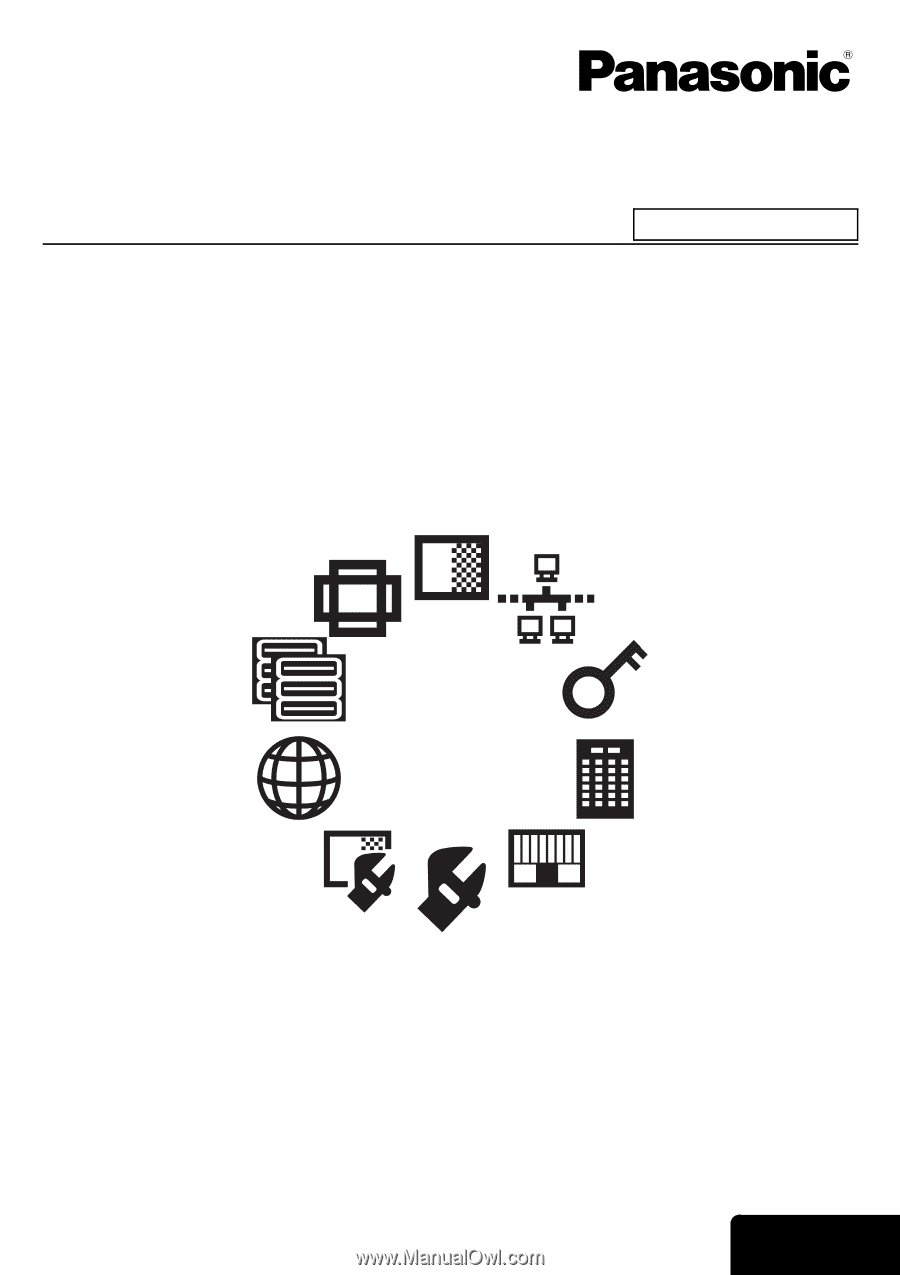
E
NGLISH
Functional Instructions
DLP™Based Projector
Model No.
PT-DZ6710
PT-DZ6700
PT-DW6300
PT-D6000
The information of these instructions are shared use with multiple models of DZ6710 series, DZ6700 series, DW6300 series
and D6000 series.
TQBJ0299
Commercial Use