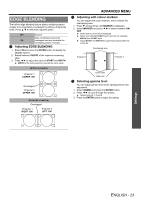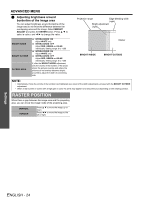Panasonic PT-D6000ULK Functional Instructions - Page 23
Edge Blending, English - 23
 |
UPC - 791871111871
View all Panasonic PT-D6000ULK manuals
Add to My Manuals
Save this manual to your list of manuals |
Page 23 highlights
EDGE BLENDING The built-in edge blending feature allows multiple projector images to be seamlessly overlapped by adding a brightness ramp. Press F G to select the required option. OFF Deactive Adds a brightness ramp to the ON overlapped area and adjustable the overlapping position manually. Q Adjusting EDGE BLENDING 1. Select ON and press the ENTER button to display the detailed options. 2. Switch between ON/OFF of the required connecting edge. 3. Press I H to adjust the value of START and WIDTH. WIDTH of the both projectors must be the same value. Vertical connecting Projector 1 LOWER: ON Overlapped Projector 2 UPPER: ON Horizontal connecting Overlapped Projector 1 RIGHT: ON Projector 2 LEFT: ON ADVANCED MENU Q Adjusting with colour markers You can adjust with colour markers, which indicate the overlapping area. 1. Press G several times until MARKER is displayed. 2. Select MARKER and press I H to switch between ON/ OFF. Green and red lines will be displayed. Green line indicates START point, and red line indicates WIDTH from START point. Adjust START and WIDTH for superimposing the green line to the red. Overlapping area Projector 1 Projector 2 Green lines Red lines Q Selecting gamma level You can adjust gamma level of the lapping area for fine adjustment. 1. Select GAMMA and press the ENTER button. 2. Press I H to cycle through the options. Options are 2.2, 1.8 and 2. 3. Press the ENTER button to apply the setting. Settings ENGLISH - 23