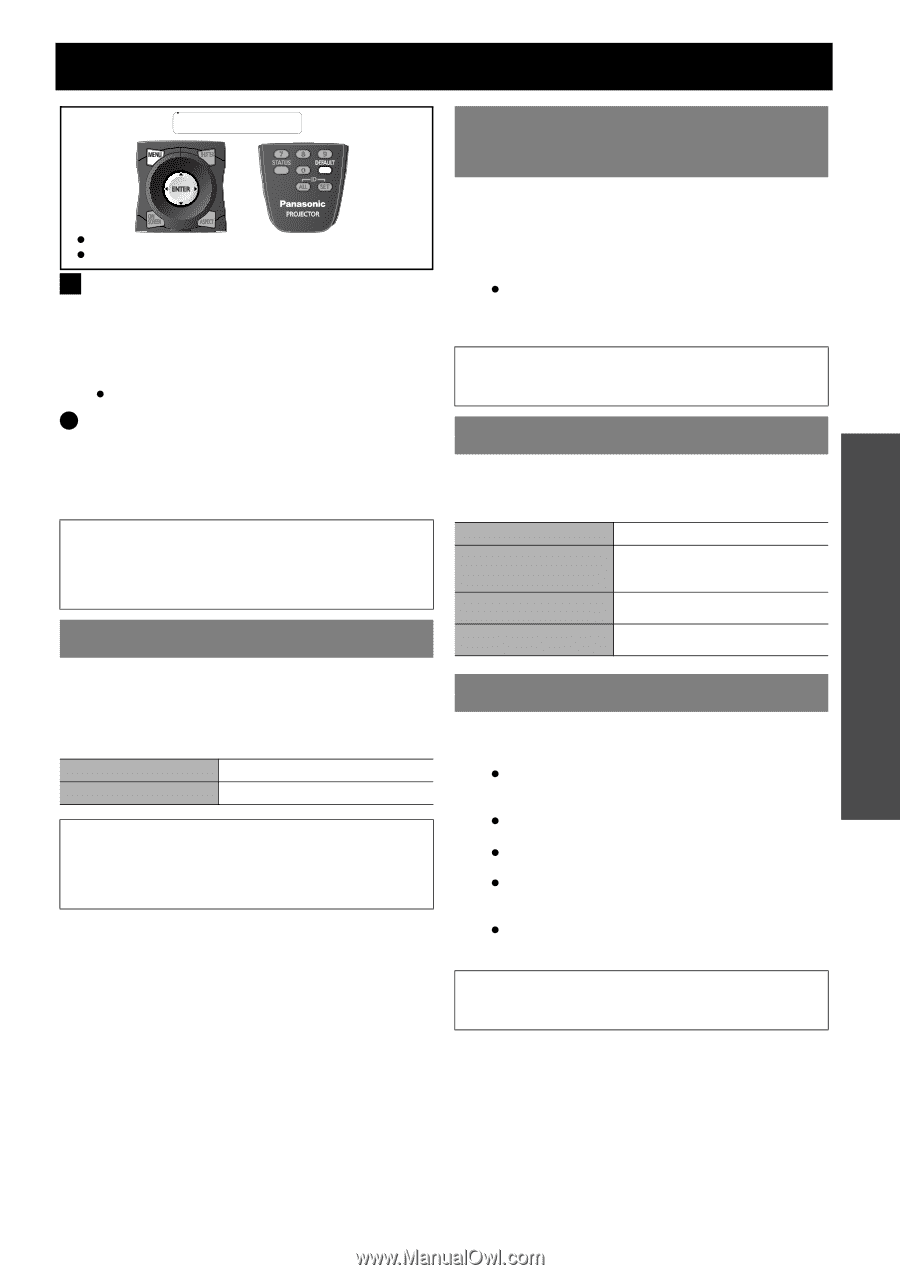Panasonic PT-D6000ULK Functional Instructions - Page 35
Security Menu, Security Password, Display Setting, Text Change, Change
 |
UPC - 791871111871
View all Panasonic PT-D6000ULK manuals
Add to My Manuals
Save this manual to your list of manuals |
Page 35 highlights
SECURITY menu Remote control See "Navigating through the menu" on page 15. See "Main menu and Sub-menu" on page 12. J Entering the SECURITY menu Every time when you apply to the SECURITY menu, you will be asked to perform the password operation. When you apply to the SECURITY menu before you change the password to your original, perform to input the following factory default password operation. Press F H G I F H G I and the ENTER button. Q After you change the password When you apply to the SECURITY menu after you change the password to your original in the SECURITY PASSWORD CHANGE menu, input the original password operation. NOTE: • The factory default password is valid until you change the password in SECURITY PASSWORD CHANGE menu. • The entered password operations will appear as asterisks in the box. SECURITY PASSWORD You can activate the security system and the password operation will be asked to perform when the projecting mode started. Unless you perform the correct password operation, all of the button controls will be disabled except the POWER STANDBY and SHUTTER buttons. OFF ON Deactive Active NOTE: • When you activated the security system, make sure to change the password to your original for safety. • The factory default password is valid until you change the password in SECURITY PASSWORD CHANGE menu. SECURITY PASSWORD CHANGE You can change the password operation to your original. 1. Press a series of button operation up to 8 as a password by using F G I and H. 2. Press the ENTER button. 3. Press the exact same series of button operation you entered in the NEW password box for confirmation. If a series of button operation is incorrect, you will be asked to perform again. 4. Press the ENTER button. NOTE: • The entered password operations will appear as asterisks in the box. DISPLAY SETTING You can set your original text, such as company name or URL information, to display regularly on the projected image while projecting. OFF TEXT LOGO1 LOGO2 Deactive Displays user defined text in TEXT CHANGE on the screen while projecting. Displays user defined image over the image. Displays PANASONIC logo over the image. TEXT CHANGE You can enter your original text up to 22 characters for DISPLAY SETTING. 1. Enter your original text. Use F G I H to specify the location of the required character. 2. Press the ENTER button. The selected character will be displayed in the text box. 3. Repeat until finish your original text. Select < or > and press the ENTER button to move the cursor in the text box. Select BS and press the ENTER button to erase a character. 4. Select OK and press the ENTER button. Select CANCEL or press the MENU button to return to the previous step. NOTE: • Special software is required to define the LOGO1 image. Contact to an Authorised Service Centre. Settings ENGLISH - 35