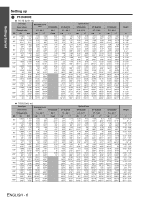Panasonic PT-D6000ULK Functional Instructions - Page 11
Connecting example: Computers, Connecting example: AV equipment, Connections
 |
UPC - 791871111871
View all Panasonic PT-D6000ULK manuals
Add to My Manuals
Save this manual to your list of manuals |
Page 11 highlights
Connecting example: Computers Control Computers Connections Getting Started Projector 1 Projector 2 Control NOTE: • For the specifications of the RGB signals that can be applied from the computer, see the data sheet of the operating instructions that is provided with the projector. • If your computer has the resume feature (last memory), the computer may not function properly until the resume capability is disabled. • When the SYNC ON GREEN signal is input, do not input sync signals to the SYNC/HD and VD terminals. • When using DVI-D input, EDID settings may be required for the connected device. See "DVI-D IN" on page 26. Connecting example: AV equipment J Connecting with VIDEO IN/S-VIDEO IN Control VCR HDMI equipped DVD player (HDCP) NOTE: • When connecting with a VCR, be sure to use the one with a built-in time base corrector (TBC) or use a TBC between the projector and the VCR. • If non-standard burst signals are connected, the image may be distorted. If this is the case, connect a TBC between the projector and the VCR. • The DVI-D signals input terminal supports only a single link. • The HDMI - DVI-D conversion cable is required to connect an HDMI compliant device. • It is possible to connect the DVI-D input terminal with an HDMI- or DVI-D compliant device, but with some devices the images may not appear or other problems may be encountered in operation. ENGLISH - 11