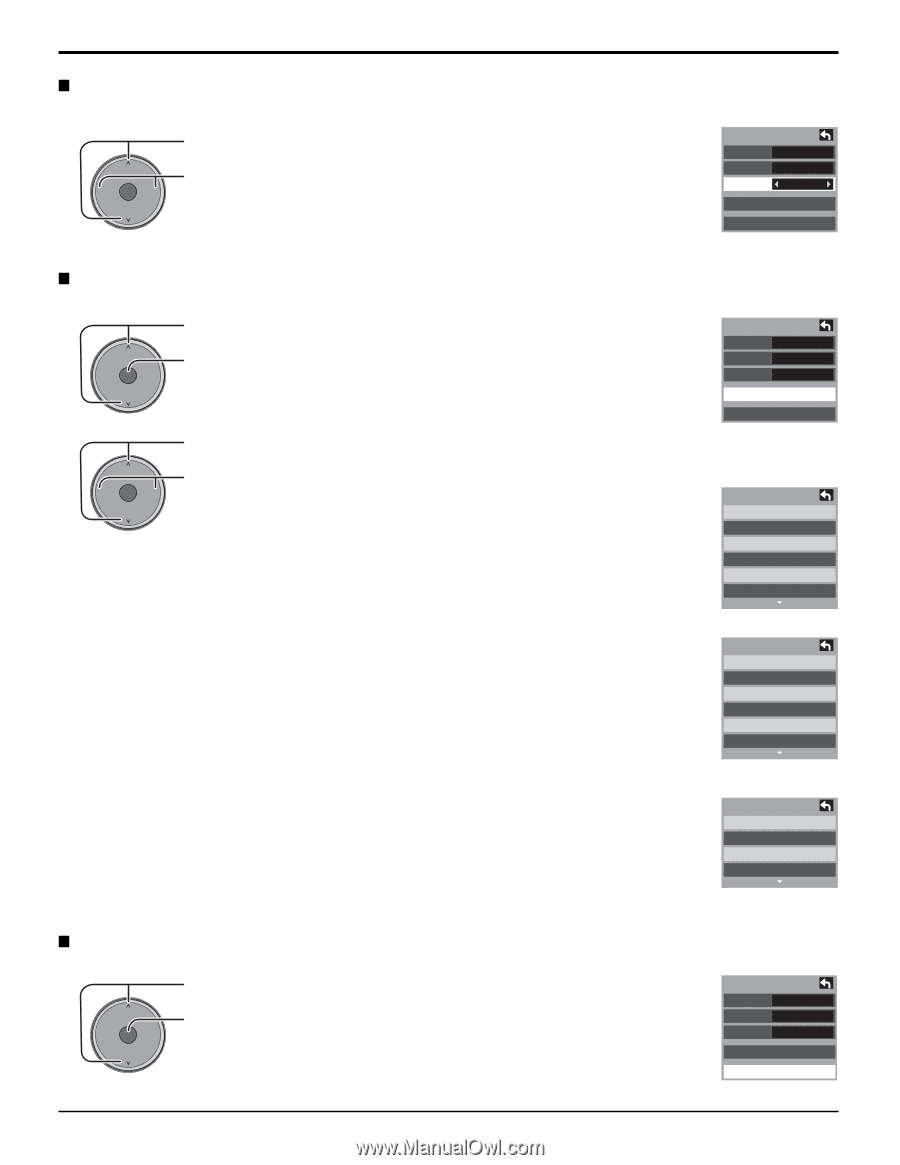Panasonic TH50PX500U TH42PX500U User Guide - Page 33
Digital, Digital setting, CC Reset, The color of the font Automatic, Black, White, Red
 |
View all Panasonic TH50PX500U manuals
Add to My Manuals
Save this manual to your list of manuals |
Page 33 highlights
Menu Navigation Digital The Digital Closed Caption menu lets you configure the way you choose to view the digital captioning. CH -VOL OK VOL+ CH Press to select "Digital". Press to select the setting. • "Primary", "Second.", "Service 3", "Service 4", "Service 5", "Service 6" CC Mode Analog Digital Off CC1 Primary Digital setting CC reset Digital setting Selecting digital broadcast service and viewing formats. 1 CH -VOL OK VOL+ Press to select "Digital setting". Press to enter the Digital setting menu. CH 2 CH -VOL OK VOL+ CH Press to select the sub-menu. Press to select the setting. • Size • Font • Style : "Automatic", "Normal", "Small", "Large" : "Automatic", "Default", "Mono-serif", "Prop-serif", "Mono", "Prop", "Casual", "Cursive", "Small caps" : "Automatic", "None", "Raised", "Depressed", "Uniform", "Drop shadow" CC Mode Analog Digital Off CC1 Primary Digital setting CC reset Digital setting Size Automatic Font Automatic Style Automatic • Foreground : The color of the font ("Automatic", "Black", "White", "Red", "Green", "Blue", "Yellow", "Magenta", "Cyan") • Fore opacity : The opacity of the font ("Automatic", "Transparent", "Translucent", "Solid", "Flashing") • Background : The color of the text box ("Automatic", "Black", "White", "Red", "Green", "Blue", "Yellow", "Magenta", "Cyan") Digital setting Foreground Automatic Fore opacity Automatic Background Automatic • Back opacity : The opacity of the text box ("Automatic", "Transparent", "Translucent", "Solid", "Flashing") • Outline : The outline of the text (if selected under style)("Automatic", "Black", "White", "Red", "Green", "Blue", "Yellow", "Magenta", "Cyan") Digital setting Back opacity Automatic Outline Automatic CC Reset 3 CH -VOL OK VOL+ CH Reset the CC settings. Press to select "CC reset". Press to reset Closed Caption settings. CC Mode Analog Digital Off CC1 Primary Digital setting CC reset 33