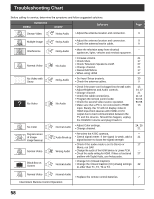Panasonic TH50PX500U TH42PX500U User Guide - Page 58
TROUBLESHOOTING CHART, Symptoms, Solutions, VIDEO, AUDIO
 |
View all Panasonic TH50PX500U manuals
Add to My Manuals
Save this manual to your list of manuals |
Page 58 highlights
Troubleshooting Chart Before calling for service, determine the symptoms and follow suggested solutions. Symptoms VIDEO AUDIO Solutions Snowy Video Noisy Audio • Adjust the antenna location and connection. Page 9 Multiple Image Interference Normal Video No Video with Snow No Video No Color Digitalization of image Image freeze up Normal Video Black Box on Screen Noisy Audio • Adjust the antenna location and connection. 9 • Check the antenna lead-in cable. 9 Noisy Audio No Audio Noisy Audio No Audio Normal Audio Audio Break up Wrong Audio Normal Audio • Move the television away from electrical appliances, lights, vehicles and medical equipment. • Increase volume • Check Mute. • Check Television Speakers on/off. • Change channel. • Stereo/SAP/Mono • When using HDMI • Set Input Setup properly. • Check the antenna cables. • Check if the power cord is plugged into the wall outlet. • Adjust Brightness and Audio controls. • Change channel. • Check the cable connections. • Program the remote control code. • Check the second video source operation. • Make sure that a PC is not connected to HDMI input. Rarely, the TV will not display video in HDMI input from devices with HDMI or DVI output due to bad communication between the TV and the devices. Should this happen, unplug the HDMI/DVI device and plug it back in. • Adjust Color settings. • Change channel. • Re-orient the ATSC antenna. • Check signal meter. If the signal is weak, add a signal booster to boost the signal strength. • Check if the audio mode is set to Stereo or Mono, not SAP. • Change the audio of the HDMI device to Linear PCM. • Check the audio setting for HDMI. If there is functional problem with Digital Audio, use Analog audio. • Change CC (Closed Caption). • Change the Closed Caption (CC) Analog settings to other than T1, T2, T3 or T4. - 21 17 27 21 17 27 30 9 15 24, 27 21 11-14 53-55 53-55 13 24, 25 21 31 17 27 32 Normal Video Normal Audio • Replace the remote control batteries. 7 Intermittent Remote Control Operation 58