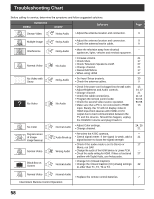Panasonic TH50PX500U TH42PX500U User Guide - Page 59
Symptoms, Plasma Display panel, Check, TV Guide, Verify the Power On TV option reads Yes. - reviews
 |
View all Panasonic TH50PX500U manuals
Add to My Manuals
Save this manual to your list of manuals |
Page 59 highlights
Troubleshooting Chart Plasma Display panel Symptoms Some parts of the screen do not light up. An after-image appears. Whirring sounds can be heard from the display unit. Check • The plasma display panel is manufactured using an extremely high level of precision technology; however, sometimes some parts of the screen may be missing picture elements or have luminous spots. This is not a malfunction. • Do not allow a still picture to be displayed for an extended period, as this can cause a permanent after-image to remain on the Plasma TV. Examples of still pictures include logos, video games, computer images, teletext and images displayed in 4:3 mode. Note: The permanent after-image on the Plasma TV resulting from fixed image use is not an operating defect and as such is not covered by the Warranty. This product is not designed to display fixed images for extended periods of time. • The TV is fitted with a cooling fan to dissipate heat generated during normal use. The rotating fan may cause a whirring sound but it is not a malfunction. Page 34 - TV Guide Symptoms I got listings after my initial setup; however, some days say "No Listings." My Guide listings disappeared after a power failure. Some channel numbers in the Guide are incorrect. I have not received any Guide show listings. Recording did not occur. The TV did not tune to a show I scheduled with the Reminder feature. I set a show to Auto-Tune and it did not. I set a show with the Power On TV option and it did not. Check After initial setup, it can take up to a week to populate the full 8 days of listings. Once fully populated, 8 days of program information should always be available. Page - You should begin to receive listings again within 24 hours. - You can correct them using Change Channel Display under Setup. 46 Listings begin to appear within 24 hours after a successful Setup. • Check the connections between the TV, cable, antenna, and the IR cable if using a cable box. • Verify Setup information under Change System Settings. • Make sure the cable box is On, if applicable. • Review Screen 4 and Screen 5 in the Initial Guide Setup section. • Make sure your recorder is turned Off before the recording begins. • Make sure there is a tape in the Recorder. • Check the Schedule menu and verify that the show is listed before recording begins. • Check the placement of the IR cable in front of your recorder. • Check the Schedule menu and verify that the show is listed. • If you have a cable box, check the IR cable. 9, 10 46 49, 50 45 10 45 10 • Check the Schedule menu and verify that the show is listed as a Reminder. • Highlight the show under Listings and do the following: - Press the Menu button on the remote. - Use the down arrow to highlight Edit Reminder, and press OK key. - Verify the Auto-Tune option reads Yes. • The TV must be On at the scheduled time for Auto-Tune. • Check the Schedule menu and verify that the show is listed as a Reminder. • Highlight the show under Listings and do the following: - Press the Menu button on the remote. - Use the down arrow to highlight Edit Reminder, and press OK key. - Verify the Power On TV option reads Yes. • The TV must be Off at the scheduled time for Power On TV. 45, 47 47 45, 47 47 - 59