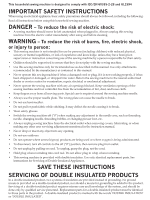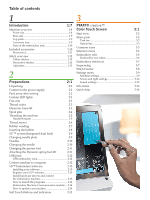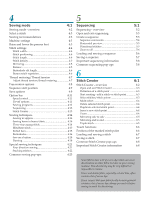Pfaff creative sensation Owner's Manual
Pfaff creative sensation Manual
 |
View all Pfaff creative sensation manuals
Add to My Manuals
Save this manual to your list of manuals |
Pfaff creative sensation manual content summary:
- Pfaff creative sensation | Owner's Manual - Page 1
Owner's manual - Pfaff creative sensation | Owner's Manual - Page 2
area, such as threading needle, changing needle, threading bobbin, or changing presser foot, etc. • Always unplug sewing machine from the electrical outlet when removing covers, lubricating, or when making any other user servicing adjustments mentioned in the instruction manual. • Never drop or - Pfaff creative sensation | Owner's Manual - Page 3
purchasing your new PFAFF® creative sensation™ sewing and embroidery machine. As a sewing enthusiast, you have acquired one of the most advanced and comprehensive sewing and embroidery machines in the world; it will enable you to transform all your creative ideas into reality using the most highly - Pfaff creative sensation | Owner's Manual - Page 4
contents 1 Introduction 1:7 Machine overview 1:8 Front side 1:8 Rear side 1:9 Top parts 1:9 Accessory tray 1:9 Parts of the embroidery unit 1:10 Included accessories 1:10 Presser feet 1:11 Stitch overview 1:12 Utility stitches 1:12 Decorative stitches 1:16 Alphabets 1:22 - Pfaff creative sensation | Owner's Manual - Page 5
4:3 Sewing recommendations 4:3 Machine settings 4:3 Raise and lower the presser foot 4:3 Stitch settings 4:4 Stitch width 4:4 Stitch positioning 4:4 Stitch length 4:4 Stitch density 4:5 Mirroring 4:5 Balance 4:5 Buttonhole slit length 4:6 Button stitch repetition 4:6 Thread - Pfaff creative sensation | Owner's Manual - Page 6
7 Embroidery preparations 7:1 Embroidery unit overview 7:2 Embroidery hoop overview 7:2 Built-in designs 7:3 creative sensation™ Embroidery collection 7:3 Connect the embroidery unit 7:3 Remove the embroidery unit 7:4 Attaching the Dynamic spring foot for embroidery 7:4 To hoop the - Pfaff creative sensation | Owner's Manual - Page 7
Introduction - Pfaff creative sensation | Owner's Manual - Page 8
indicator 9. Action indicator 10. Presser foot up and extra lift toggle 11. Presser foot down and pivot toggle 12. Start/stop 13. Thread snips 14. Immediate tie-off 15. Stitch restart 1:8 24 26 25 16. Needle up/down 17. Button ruler 18. Handwheel 19. PFAFF® creative™ Color Touch Screen 20. Built - Pfaff creative sensation | Owner's Manual - Page 9
. Handle 33. IDT™ system 34. Embroidery unit connection socket Top parts 35. Pre-tension device for threading and bobbin winding 36. Bobbin winder thread guide 37. Thread guide 38. Bobbin thread guides 39. Bobbin winder lever 40. Bobbin spindle 41. Bobbin thread cutter 42. Auxiliary spool pin 43 - Pfaff creative sensation | Owner's Manual - Page 10
™ Deluxe Hoop (360x200) 70 72 Included accessories not in picture • Straight stitch needle plate 71 • Foot control • Power cord • USB cord (P/N:412 62 59-04) • Needles • MicroÀber cloth • 5D™ Embroidery Machine Communication CD • creative sensation™ Embroidery collection Presser feet 0A - Pfaff creative sensation | Owner's Manual - Page 11
the machine. 5M - Manual buttonhole foot This foot is used for sewing manual buttonholes. Use the markings on the foot to position the garment edge. The Ànger on the back of the foot holds cording for corded buttonhole. 6A - Embroidery/Sensormatic free-motion foot This foot is used for embroidery - Pfaff creative sensation | Owner's Manual - Page 12
13 1.1.14 1.1.15 Triple stretch stitch Honeycomb stitch Bridging stitch Foundation elastic stitch Crosshem stitch Sewing elastic, darning, patching and decorative sewing. Decorative stitch for stretch fabrics and hems. Also used with elastic thread in the bobbin. Joining fabrics and quilt batting - Pfaff creative sensation | Owner's Manual - Page 13
1.2.2 1.2.3 1.2.4 1.2.5 1.2.6 1.2.7 1.2.8 1.2.9 1.2.10 1.2.11 1.2.12 1.2.13 1.2.14 1.2.15 1.2.16 1.3.1 1.3.2 1.3.3 1.3.4 1.3.5 1.3.6 Closed overlock Seam and overcast in one step. Closed overlock Seam and overcast in one step with reinforced edge. Elastic overcast Seam and overcast stretch - Pfaff creative sensation | Owner's Manual - Page 14
Heirloom round buttonhole with pointed tack Button sewing Decorative heirloom buttonhole. Sew on buttons or tacking. Bound buttonhole Foundation stitch for bound buttonhole. Eyelet Heirloom sewing decorative trim. Decorative eyelet Heirloom sewing decorative trim. Decorative eyelet Heirloom - Pfaff creative sensation | Owner's Manual - Page 15
1.5.2 1.5.3 1.5.4 1.5.5 1.5.6 1.5.7 1.5.8 1.5.9 Programmable reinforced darning stitch Bartack Denim bartack Decorative bartack Cross bartack Decorative tack Decorative tack Decorative tack Reinforced darning holes or damaged fabric. Automatically reinforce seams and pockets. Automatically - Pfaff creative sensation | Owner's Manual - Page 16
Decorative stitches 2.1 Quilt stitches - Handlook stitches 2.2 Quilt stitches - Antique quilt stitches 2.3 Quilt stitches - Stippling stitches 2.4 Quilt stitches - Crazy patch stitches Introduction 3.1 Needle art stitches - Cross stitches 3.1 Needle art stitches - Cross stitches 1:16 - Pfaff creative sensation | Owner's Manual - Page 17
Needle art stitches - Hemstitches 3.3 Needle art stitches - Antique hand embroidery stitches 3.3 Needle art stitches - Antique hand embroidery stitches 3.4 Needle art stitches - Smocking stitches Introduction 4.1 Decorative stitches - Scallop edges 4.2 Decorative stitches - Satin stitches 1:17 - Pfaff creative sensation | Owner's Manual - Page 18
4.3 Decorative stitches - Leaves and Áowers 4.3 Decorative stitches - Leaves and Áowers 4.4 Decorative stitches - Art stitches 4.4 Decorative stitches - Art stitches Introduction 4.5 Decorative stitches - Ornamental stitches 4.5 Decorative stitches - Ornamental stitches 1:18 - Pfaff creative sensation | Owner's Manual - Page 19
4.6 Decorative stitches - Bows and hearts 4.7 Decorative stitches - Fun stitches 4.7 Decorative stitches - Fun stitches 4.8 Decorative stitches - Borders Introduction 4.8 Decorative stitches - Borders 5.1 Maxi stitches - Scallop and satin stitches 1:19 - Pfaff creative sensation | Owner's Manual - Page 20
5.2 Maxi stitches - Leaves and Áowers 5.3 Maxi stitches - Art stitches 5.4 Maxi stitches - Fun stitches 5.5 Maxi stitches - Stippling stitches Introduction 5.6 Maxi 1 (monogram) 5.6 Maxi 1 (monogram) 1:20 - Pfaff creative sensation | Owner's Manual - Page 21
5.7 Maxi 2 (monogram) 5.7 Maxi 2 (monogram) 6.1 Sewing techniques - Optional feet stitches 6.2 Sewing techniques - Handlook quilt stitches Introduction 6.3 Sewing techniques - Four direction stitches 6.4 Sewing techniques - Stacking stitches 1:21 - Pfaff creative sensation | Owner's Manual - Page 22
6.4 Sewing techniques - Stacking stitches Introduction Alphabets Block Comic Cyrillic Grand Outline Script 1:22 - Pfaff creative sensation | Owner's Manual - Page 23
Preparations - Pfaff creative sensation | Owner's Manual - Page 24
will retract itself into the foot control. 4. Place all accessories in the accessory tray. Slide the tray on to the machine around the free arm. 5. Place the foot control in the space above the free arm. 6. Put on the hard cover. For the USA and Canada This sewing machine has a polarized plug (one - Pfaff creative sensation | Owner's Manual - Page 25
hook keeps the accessory tray locked to the machine. Remove the tray by sliding it to the left. Thread cutter To use the thread cutter, pull the thread from back to front as shown. Electronic knee-lift Your machine comes with an electronic knee-lift for regulating the presser foot height. Insert the - Pfaff creative sensation | Owner's Manual - Page 26
spool from rotating. Main spool pin in vertical position Auxiliary spool pin The auxiliary spool pin is used when winding a bobbin thread from a second spool of thread or for a second spool when sewing with a twin needle. Raise the auxiliary spool pin. Slide on a large spool cap and place a felt - Pfaff creative sensation | Owner's Manual - Page 27
, twin needle or triple needle. There are also some optional accessories that require manual threading of the needle. When threading the needle manually make sure that the needle is threaded from front to back. The bobbin cover can be used as a magnifying glass. CB A D E B C A F G 2:5 Preparations - Pfaff creative sensation | Owner's Manual - Page 28
presser foot and needle. A Thread sensor If the upper thread breaks or bobbin thread runs out, the machine stops and a pop-up appears on the screen. If upper thread breaks: Re-thread the machine and touch OK on the pop-up. If bobbin thread runs out: replace with a wound bobbin and continue sewing - Pfaff creative sensation | Owner's Manual - Page 29
thread using the bobbin thread cutter. Cut the free thread end close to the bobbin. Winding while threaded Make sure that the presser foot and the needle are in the up position. To prevent the needle from bending, pull the thread out of the needle. Bring the thread up from the needle thread guide - Pfaff creative sensation | Owner's Manual - Page 30
while embroidering or sewing Swing the auxiliary spool pin up. Place an appropriate spool cap, felt pad and thread spool on the spool pin. The needle thread (blue) is placed into the thread guide (A) and underneath the bobbin winder thread guide (B). Pull the bobbin thread (red) counterclockwise - Pfaff creative sensation | Owner's Manual - Page 31
IDT™ system (Integrated dual feed) For sewing any fabric precisely PFAFF® creative sensation™ sewing and embroidery machine provides the ideal solution: the integrated dual feed, IDT™ system. As on industrial machines, the IDT™ system feeds the fabric from the top and bottom at the same time. The - Pfaff creative sensation | Owner's Manual - Page 32
point (F). A damaged needle (G) can cause skipped stitches, breakage or snapping of thread. A damaged needle can also damage the needle plate. Do not use asymmetrical twin needles (H), since it may damage your sewing machine. Preparations Changing the needle 1. Use the hole in the multi-purpose - Pfaff creative sensation | Owner's Manual - Page 33
the screw (D) until the cross-hole (E) is accessible. B E C 2 2. Squeeze the embroidery foot gently together and guide the pin of the foot into the cross-hole (E) of the presser foot holder as far as it will go. The arm on the foot should be placed behind E the needle screw. 3. Tighten the - Pfaff creative sensation | Owner's Manual - Page 34
stick, optional CD-drive, optional USB hub or optional mouse. USB embroidery stick Delivered with your machine is a USB embroidery stick. Use the stick to store designs and other Àles, or to move Àles between the computer and sewing machine. Connect to and remove from USB port Insert the USB - Pfaff creative sensation | Owner's Manual - Page 35
Embroidery Machine Communication Software" option from the menu. 4. Follow the instructions in the Installation Wizard. When asked to enter your Installation code, enter the following number: 8200. 5. In the 5D™ ConÀgure Wizard under MyMachines select your machine type: PFAFF® creative sensation - Pfaff creative sensation | Owner's Manual - Page 36
site at www.pfaff.com and/or your local authorized PFAFF® dealer for updates and upgrades for your machine and Owner's manual. You can update your machine using the USB embroidery stick or the USB cable packed with your machine (P/N:412 62 59-04). Updating instructions • Go to the PFAFF® web site at - Pfaff creative sensation | Owner's Manual - Page 37
use foot control when sewing, activate start/stop button safety in the Settings menu. Thread snips (G) Press to cut both needle and bobbin thread immediately. If pressing this button while sewing, the threads will be cut before the needle moves to the start position of the next stitch. Your machine - Pfaff creative sensation | Owner's Manual - Page 38
the stitch restart button while sewing, the stitch will be Ànished and the machine will then stop. You can also use stitch restart to go back to the beginning of an embroidery. and the presser foot will raise to pivot height. You can also tap the foot control to raise or lower the needle. 2:16 - Pfaff creative sensation | Owner's Manual - Page 39
PFAFF® creative™ Color Touch Screen - Pfaff creative sensation | Owner's Manual - Page 40
help. Every mode has its own color scheme, to make it easier to navigate and use the machine. Start view When your machine is turned on, a welcome screen is shown and then the machine opens sewing mode. If the embroidery unit is attached the machine automatically opens embroidery mode. Main parts - Pfaff creative sensation | Owner's Manual - Page 41
option bar contains different options in sewing mode, Embroidery edit and Embroidery stitchout. Read more about the options for each mode in chapters 4, 7 and 8. B PFAFF® creative™ Color Touch Screen Common icons There are some icons and functions that are frequently used on the screen. The most - Pfaff creative sensation | Owner's Manual - Page 42
- overview 1. Selection bar a) Stitches b) Fonts c) Designs d) Files & Folders 2. Stitch categories a) Utility stitches b) Quilt stitches c) Needle art stitches d) Decorative stitches e) Maxi stitches f) Sewing techniques g) Personal menu 3. Stitch subcategories 4. Stitches 5. Scroll arrows 6. Clear - Pfaff creative sensation | Owner's Manual - Page 43
additional fonts. A selected stitch font opens in sequencing. A selected embroidery font opens in the embroidery text editor. Note: Embroidery fonts are only visible if the embroidery mode is active and neither sequencing nor Stitch Creator is active. 2g 6 3:5 PFAFF® creative™ Color Touch Screen - Pfaff creative sensation | Owner's Manual - Page 44
® creative™ Color Touch Screen Selecting a design Your machine has four tabs with designs: Personal designs, machine designs, mini designs and quilt designs. Read more about the different design tabs in chapter 8. Touch a tab to display the contents. Select an embroidery design by touching it. Use - Pfaff creative sensation | Owner's Manual - Page 45
PFAFF® creative™ Color Touch Screen Embroidery text editor Used to create or adjust embroidery font text. To open, select an embroidery font in the selection menu. You can also select an existing text in Embroidery edit and then touch sequencing/ embroidery text editor on the option bar. Read more - Pfaff creative sensation | Owner's Manual - Page 46
PFAFF® creative™ Color Touch Screen Sequencing With sequencing you can combine various stitches and adjust them. You can use built-in stitches, load stitches from external devices or use stitches you have created. You can program tie-offs, stops and thread snips into your sequence. Connection - Pfaff creative sensation | Owner's Manual - Page 47
Gütermann Sulky and RobisonAnton. Color codes from the selected manufacturer will be used when changing colors in a design, or creating a new design from stitches or fonts in your machine. Note: Changing thread manufacturer setting will not automatically convert the colors in existing designs to the - Pfaff creative sensation | Owner's Manual - Page 48
selected, you must use the foot control to sew. Cut jump stitches Your machine features the automatic function Cut jump stitches. This function saves you time trimming after the embroidery is completed. When Cut jump stitches is selected your machine will trim the top jump stitch thread and pull the - Pfaff creative sensation | Owner's Manual - Page 49
been turned off. Your machine automatically raises or lowers the feed dogs, depending on the stitch/technique selected. For example, the feed dogs lower automatically in free-motion or embroidery modes, when the button sewing stitch is selected or when using the Presser foot extra lift. When a new - Pfaff creative sensation | Owner's Manual - Page 50
PFAFF® creative™ Color Touch Screen Thread tension/thread metering compensation If you Ànd that the thread tension/thread metering needs to be increased or decreased for most stitches or embroideries, you can change the general setting for embroidering and/or sewing. You may need to adjust the - Pfaff creative sensation | Owner's Manual - Page 51
you do not need to adjust the presser foot pressure. Specialty techniques may require an adjustment. The higher the number the more pressure on the fabric. Presser foot height embroidery (F) Adjust the height of the presser foot in Embroidery stitch-out mode. Use the + and - icons to either raise or - Pfaff creative sensation | Owner's Manual - Page 52
sewing or embroidering. When activated, the screen is locked everytime it is inactive for ten seconds. The screen will be locked until you unlock it by touching OK. Screen saver When activated, the creative sensation for PFAFF® creative™ Color Touch Screen calibration. Follow the instructions on the - Pfaff creative sensation | Owner's Manual - Page 53
. Browse your USB embroidery stick to Ànd your machine before importing them into user deÀned sound. Audio repeat When active, the signal for some warning or attention pop-ups is repeated in intervals until it is cancelled. Volume You can change the volume using the slider. C 3:15 PFAFF® creative - Pfaff creative sensation | Owner's Manual - Page 54
topics divided into categories following the structure of the Owner's manual. Index (B) Index shows the help topics in alphabetical order. Personal info (C) Personal info contains the owner's name, machine's software information and serial number. Text (D) You can open and read text and HTML-Àles - Pfaff creative sensation | Owner's Manual - Page 55
Sewing mode - Pfaff creative sensation | Owner's Manual - Page 56
In sewing mode you can select stitches, adjust and sew them. Use Stitch Creator and sequencing to create your own stitches and sequences. The selected stitch is shown in actual size in the stitch Àeld. Recommendations and machine settings are shown at the top of the screen. Sewing mode Sewing mode - Pfaff creative sensation | Owner's Manual - Page 57
selection menu (24), see page 3:4. Sewing recommendations (1) Your machine automatically gives you recommendations for the selected stitch. a) Presser foot recommendation b) IDT™ system recommended c) Stabilizer recommended Machine settings (2) Some machine settings are indicated with a symbol when - Pfaff creative sensation | Owner's Manual - Page 58
shown in white. Value changes are shown in green. Sewing mode Stitch width (10) Increase or decrease the stitch width using + and -. Stitch positioning (26) For straight stitches the stitch positioning icon (26) is shown instead of the stitch width icon. Use + to move the needle to the right and - Pfaff creative sensation | Owner's Manual - Page 59
end to end touch icon (8). 7 Balance (17) When sewing on special fabrics or doing a special technique, the balance may need to be adjusted. Start by sewing a stitch on a piece of scrap fabric. Touch the balance icon (17) to open the balance window. Use the + and - icons (F) to adjust the side to - Pfaff creative sensation | Owner's Manual - Page 60
slit length (27) Set the buttonhole slit length by using + to increase and - to decrease when sewing a buttonhole with the Sensormatic buttonhole foot. 27 Button stitch repetition (28) Touch + to increase and - to decrease the number of stitch repetitions to be sewn, when sewing on a button. 28 4:6 - Pfaff creative sensation | Owner's Manual - Page 61
on the needle thread. Certain optional accessories or special techniques may require the use of thread tension for best results. Deselect ActivStitch™ Technology in Machine settings to switch to thread tension. The control visible in sewing mode will change between thread metering and thread tension - Pfaff creative sensation | Owner's Manual - Page 62
machine in Spring foot freemotion mode for optional spring feet. A spring foot will raise and lower with each stitch to hold the fabric on the needle plate while the stitch is being formed. Note: Optional spring feet can be purchased at your local authorized PFAFF® dealer. Do not use a spring foot - Pfaff creative sensation | Owner's Manual - Page 63
Sensormatic free-motion (16c) Activate to set the machine in Sensormatic freemotion mode for presser foot 6A. When sewing free-motion at low speed the presser foot will raise and lower with each stitch to hold the fabric on the needle plate while the stitch is being formed. At higher speed, the - Pfaff creative sensation | Owner's Manual - Page 64
even the stitches in the actual subcategory not visible on screen, will be deleted. Save personal default stitch (15c) Select your stitch and then touch this icon (15c) to conÀrm your default stitch. This stitch will now be selected when you turn on your machine. 15 b c A B C Sewing mode 4:10 - Pfaff creative sensation | Owner's Manual - Page 65
a pop-up. Set desired speed limit using the slider then close the pop-up. machine will Ànish the stitch and do a tie-off. When a thread snip (20c) is programmed, the machine will automatically cut the threads after performing the tie-off end. The needle and presser foot will raise. Note: Stop sewing - Pfaff creative sensation | Owner's Manual - Page 66
indicator on the machine will be lit until the taper is Ànished. Single stitch program (B) Activate the single stitch program by touching the icon (B). The single stitch program lets you decide how many repetitions of the stitch you want to sew. Set the number of repetitions using the icons on - Pfaff creative sensation | Owner's Manual - Page 67
be sewn repeatedly. This is very useful when quilting. To program a seam length, activate the patchwork program (C). Sew your desired seam length and press the reverse button. The action indicator on the machine will be lit until the last repetition of the stitch is Ànished. This will set the - Pfaff creative sensation | Owner's Manual - Page 68
These techniques may require some special presser feet and accessories. Sewing in zippers There are different ways to sew in zippers. Follow the directions included with your pattern for best results. For all types of zippers it is important to sew close to the teeth of the zipper. The zipper foot - Pfaff creative sensation | Owner's Manual - Page 69
so approximately 3/8" (1 cm) of the Ànished edge extends beyond the fold. The wrong side of your project should now be facing up. • Place the fabric under the presser foot so that the fold runs along edge guide A. • When the needle swings into the fold it should catch a small amount of fabric. If - Pfaff creative sensation | Owner's Manual - Page 70
even result. Buttonholes over 50 mm are sewn manually in four steps with presser foot 5M. The direction of the stitches being sewn will be indicated on the screen by an arrow next to the buttonhole. To sew a buttonhole, Àrst attach the correct foot, then select your buttonhole. To ensure a good - Pfaff creative sensation | Owner's Manual - Page 71
bar extending from the center back of the sensormatic buttonhole foot 5A. Pass the thread ends under the foot and pull up into the right and left guides on the front of the presser foot. 2. Snap on the sensormatic buttonhole foot 5A. Before starting to sew, make sure that the red arrow lines up with - Pfaff creative sensation | Owner's Manual - Page 72
fabric, using the button stitch repetition icons (28). Start to sew. The machine will sew the program for you. Note: Use the multi-purpose tool to create a thread shank for your button. You can also use a sew on button foot, available as an optional accessory at your local authorized PFAFF® dealer - Pfaff creative sensation | Owner's Manual - Page 73
with an invisible (monoÀlament) thread. Use contrasting or matching rayon or cotton thread in the bobbin. 3. Snap on the recommended foot shown in the sewing recommendations view. 4. Engage the IDT™ system. 5. Select one of the handlook quilt stitches 6.2.1-6.2.11. These stitches are pre-set with - Pfaff creative sensation | Owner's Manual - Page 74
. Crazy quilt stitching Embellish your quilt with decorative stitches from stitch category 2.4. The stitches can be sewn in a coordinating or contrasting color, depending on the desired effect. Decorative threads like rayon embroidery or heavy cotton threads are sometimes used. Sewing mode 4:20 - Pfaff creative sensation | Owner's Manual - Page 75
special sewing A technique stitches such as candlewicking, beading stitches, edge stitches, four direction sewing and stacking stitches. These techniques may require some special presser feet and accessories. This is indicated by the optional presser foot icon (A). Note: Touch Quick help and - Pfaff creative sensation | Owner's Manual - Page 76
in two colors using the stacking stitches. The stacking stitches consist of pairs of matching stitches that are designed to be sewn on top of each other. Sew the Àrst stitch and then sew the second, overlapping the Àrst. Be sure to use the same starting point for each. 30 Touch Quick Help (30) and - Pfaff creative sensation | Owner's Manual - Page 77
needle thread The machine stops automatically if the needle thread runs out or breaks. Re-thread the needle thread, close the pop-up and start sewing again. Remove Sensormatic buttonhole foot The Sensormatic buttonhole foot needs to be removed before doing any of the following: • Sewing a stitch - Pfaff creative sensation | Owner's Manual - Page 78
Sewing mode 4:24 - Pfaff creative sensation | Owner's Manual - Page 79
Sequencing - Pfaff creative sensation | Owner's Manual - Page 80
19. Stitch positioning 20. OK, close Sequencing 21. Quick help Note: All symbols and options will not be shown at the same time. 1 20 2 4 3 15 16 56 17 10 11 13 14 9 12 7 8 15 a b c 18 21 19 Quick help (21) Use Quick help to receive instant information about any icon or part of - Pfaff creative sensation | Owner's Manual - Page 81
. The adjustments work just like in sewing mode. Delete a stitch or letter (5) If you want to delete a stitch, move the cursor to the stitch you want to delete and touch the delete icon. Use the long touch function to delete the whole sequence. A A Sewing mode Embroidery mode 20 B 5 10 18 - Pfaff creative sensation | Owner's Manual - Page 82
you want the machine to stop. This is useful for example at the end of the sequence if you want to sew it only once or to create a sequence in several rows. Insert the thread snips command (c) if you want the machine to tie-off and cut the threads and raise the presser foot. Move the cursor - Pfaff creative sensation | Owner's Manual - Page 83
directions and you can create new shapes and wider large-area borders. Directional stitches are straight stitches with a length of approximately 1mm and can be used in 16 different directions. Open the directional stitches pop-up. The selected angle will be indicated in green (C) in the directional - Pfaff creative sensation | Owner's Manual - Page 84
sequencing is closed, the sequence will be loaded to sewing mode. Note: If you have used directional stitches to create your sequence and the total width of the sequence is more than 9mm, the maxi-stitch foot 8 for side motion stitches must be used even if the machine recommends another foot. A 5:6 - Pfaff creative sensation | Owner's Manual - Page 85
corner of the screen. Embroidery mode In embroidery mode the sequence is saved as a design. Touch save (C) and select Personal designs, Personal Àles or an external device. See page 8:9 for more information. Sewing mode In sewing mode sequences are saved the same way as stitches. Save the sequence - Pfaff creative sensation | Owner's Manual - Page 86
the sequence will be kept. To adjust individual stitches in the sequence, return to sequencing. To use sequencing in either sewing mode or embroidery mode Sequencing can be used in either sewing mode or embroidery mode. A sequence created when sewing mode is active will not be available when opening - Pfaff creative sensation | Owner's Manual - Page 87
Stitch Creator - Pfaff creative sensation | Owner's Manual - Page 88
17. Feeding length 18. OK, close Stitch Creator 10 19. Selection menu 20. Quick help 4 5 7 8 Quick help (20) Use Quick help to receive instant information about any icon or part of the screen. Touch the Quick help icon (20) and then the icon or the part of the screen you want information about - Pfaff creative sensation | Owner's Manual - Page 89
Open and exit Stitch Creator Stitch Creator can be used in both sewing mode and in embroidery mode. To open, just touch the Stitch Creator icon (A) on the option bar. To close Stitch Creator and sew or embroider your created stitch or combination, touch OK (18) in the top right corner of the screen. - Pfaff creative sensation | Owner's Manual - Page 90
and then touch the arrows (12) to select the next stitch point. Use the up arrow to select stitch points before the marked stitch point and the down arrow to select the stitch points after the marked stitch point. Note: If selecting stitch points using the up arrow, you can deselect them by touching - Pfaff creative sensation | Owner's Manual - Page 91
be mirrored end to end. Note: Only enabled if more than one stitch point is selected. Triple stitch (9) Touch the triple stitch icon and the selected stitch(es) will be tripled. Note: Only enabled if more than one stitch point is selected. 7. Mirroring side to side 8. Mirroring end to end 9. Triple - Pfaff creative sensation | Owner's Manual - Page 92
(15). Pan (14) You can either pan using your stylus on the screen or touch the arrows in the wheel (15). Note: You can not pan outside the sewing area, i.e. when scale is 100% or less, you can not pan sideways. Position of the marked stitch point The number to the left above - Pfaff creative sensation | Owner's Manual - Page 93
will be empty when re-opened, ready to create something new. Every time Stitch Creator is closed, the stitch will be loaded to Embroidery edit. Saving a stitch Saving a stitch is done in sewing mode or Embroidery edit. Close Stitch Creator by touching OK (18) in the top right corner of the screen - Pfaff creative sensation | Owner's Manual - Page 94
edit and cannot be sewn as a stitch in sewing mode. A stitch created in sewing mode can be loaded manually into Embroidery edit, but will then become an embroidery design. Using created stitches in sequencing A stitch created in Stitch Creator can be used as part of a sequence. In sequencing, open - Pfaff creative sensation | Owner's Manual - Page 95
Embroidery preparations - Pfaff creative sensation | Owner's Manual - Page 96
feet C Embroidery unit accessory tray C D Embroidery unit socket E Embroidery hoop connection assembly F Embroidery arm Note: A smaller embroidery unit, 260x200mm, is available to purchase at your local authorized PFAFF® dealer. Embroidery unit accessory tray Use the tray in the embroidery - Pfaff creative sensation | Owner's Manual - Page 97
in your machine. creative sensation™ Embroidery collection Page through the creative sensation™ Embroidery collection for designs and fonts. The design number, stitch count (number of stitches in the design) and the design size are displayed next to each design. The suggested thread colors for - Pfaff creative sensation | Owner's Manual - Page 98
arm to park position by selecting park position on the screen in either Embroidery edit or Embroidery stitch-out. 2. Press the button at the left, underneath the embroidery unit (A) and slide the unit to the left to remove it. 3. The cover of the socket closes automatically. 4. Store the - Pfaff creative sensation | Owner's Manual - Page 99
changing type of fabric, you might need to adjust the pressure using the retaining screw. Do not force the quick release. Slide on the hoop Make sure that the accessory tray on the embroidery unit is closed. Slide the hoop onto the embroidery unit from front to back until it clicks into place. The - Pfaff creative sensation | Owner's Manual - Page 100
Getting started embroidering 1. After attaching the embroidery unit and embroidery foot, insert a bobbin with lightweight bobbin thread. Note: Make sure that the IDT™ system is disengaged. 2. To select a design, open selection menu and touch the design menu icon (A). Locate desired design and - Pfaff creative sensation | Owner's Manual - Page 101
of the embroidery arm and the hoop. Hold the needle thread and touch the start/stop button (D) or the foot control. The machine starts embroidering. Note: This machine features the automatic function Cut jump stitches. When activated the machine trims the top jump stitch threads and pulls - Pfaff creative sensation | Owner's Manual - Page 102
tied off at the end and the needle thread is cut. 10. When the embroidery is completed, your machine cuts the needle and bobbin thread and stops. The needle and presser foot raise automatically for easy removal of the hoop. A pop-up informs you that your embroidery is Ànished. Touch OK to clear your - Pfaff creative sensation | Owner's Manual - Page 103
Embroidery mode edit - Pfaff creative sensation | Owner's Manual - Page 104
- pan 21. Wheel 22. Wheel center icon 23. Save design 24. More options 25. Select hoop 26. Thread color edit 27. Shape Creator 28. Embroidery stitch editor 29. Resize 30. Sequencing 31. Stitch Creator 32. Selection menu 33. Quick help Note: All symbols and options will not be shown at the same time - Pfaff creative sensation | Owner's Manual - Page 105
machine designs (C) Designs that are stored in the permanent sewing machine memory. Built-in mini designs (D) Designs created especially for use desired design to load it into Embroidery edit. CD E A Load a font Text can be created both with embroidery fonts and stitch fonts. Load a font by - Pfaff creative sensation | Owner's Manual - Page 106
stitch and tapering programs into Embroidery edit to stitch-out in the hoop. If the stitch contains tapering, the stitch combination will be converted to an embroidery design. Embroidery mode - edit A Zoom (2) Use is active. In the embroidery Àeld on the PFAFF® creative™ Color Touch Screen, touch - Pfaff creative sensation | Owner's Manual - Page 107
the multi-select icon (3). A black marking frame appears that is used as a cursor to highlight, i.e. mark, current design (A). Touch a design multi-select icon will select all designs in the embroidery Àeld. To remove a design A from the group of selected designs, mark the design according to - Pfaff creative sensation | Owner's Manual - Page 108
design as compared to the total number of designs in the embroidery A area. The stitch-out order can be changed by using the 6 Move design forward/backward icons. 7 Move design forward/backward (6 and 7) To change the design stitch-out order without having to start over and load the designs - Pfaff creative sensation | Owner's Manual - Page 109
for mirroring end to end, touch icon (13). Move design into hoop (14) This is used to move any design that is outside the hoop area into the hoop area. The design will be placed as close to the previous position step forward again through your adjustments. 12 14 13 15 16 Embroidery mode - edit 8:7 - Pfaff creative sensation | Owner's Manual - Page 110
scale is active, you can increase or decrease the design or a group of designs up to 20%. By default, the proportions are locked. use the resize function. Pan (20) When pan is active, you can pan the embroidery Àeld in the zoomed view. Touch the wheel center icon (22) to center the view over the hoop - Pfaff creative sensation | Owner's Manual - Page 111
options 25. Select hoop 26. Thread color edit 27. Shape Creator 28. Embroidery stitch editor 29. Resize 30. Sequencing 31. Stitch Creator Save design ( part can still be edited separately. File name The default name will be the same as Àrst design that was loaded. If an embroidery text or a stitch - Pfaff creative sensation | Owner's Manual - Page 112
Àeld. To change the color of the fabric use the background color icon (B). Embroidery mode - edit Move to park position (D) Touch the park position icon (E) to move the embroidery arm to park position for storing the embroidery unit. The hoop must be removed Àrst, to avoid damage. 3-dimensional - Pfaff creative sensation | Owner's Manual - Page 113
to purchase from your authorized PFAFF® dealer. After selecting your hoop size, the pop-up will close 25 automatically. Note: Hoops that can only be used with the 350x360 size 26 embroidery unit are indicated with a lighter background. Embroidery mode - edit Thread color edit (26) In - Pfaff creative sensation | Owner's Manual - Page 114
27) Shaping is a unique way to use your beautiful built-in decorative stitches, sequences or even embroidery designs to form new shapes. Shape object on the baseline. Note: If several designs are grouped before opening Shape Creator, the whole group will be duplicated or deleted. 8:12 If there are - Pfaff creative sensation | Owner's Manual - Page 115
have selected a set of control points, you can make adjustments to the shape. Use the touch functions or your stylus to move, rotate and scale your selected control points increased or decreased by using the slider. The actual gap is shown above the slider in the pop-up. Embroidery mode - edit 8:13 - Pfaff creative sensation | Owner's Manual - Page 116
on the top of the baseline, or on the baseline or under the baseline. The selected positioning will affect all objects on the shape. Embroidery mode - edit Select side positioning (I) I Select which side of the objects that shall be positioned on the baseline. Touch the select side positioning - Pfaff creative sensation | Owner's Manual - Page 117
(K). Long touch to open a window with two options. Embroidery mode - edit Select Custom appliqué to use decorative stitches or mini designs to cover the raw edges of the appliqué. In the Àrst color block the machine will sew a straight stitch around the shape. Place the appliqué fabric on top - Pfaff creative sensation | Owner's Manual - Page 118
edit. Embroidery mode - edit 2. Open Shape Creator. Select the clockwise circle in the list (A). Touch the keypad icon (B), enter 18 and touch OK. 3. Select the touch function - scale. Either touch and drag on the screen, or use the arrows in the wheel to decrease the size to 80x80mm. The - Pfaff creative sensation | Owner's Manual - Page 119
. A 6. Touch Select side positioning (D), select the third option in the popup and touch OK. 7. Decrease the size to 54x54mm. Close Shape Creator by touching OK (C). B D C Embroidery mode - edit 8:17 - Pfaff creative sensation | Owner's Manual - Page 120
mode - edit Shape Creator example 2 - line shaping for perfectly placed buttonholes 1. In embroidery mode, select hoop size 360x200 and open the selection menu. Open stitches and select the linen buttonhole 1.3.1. 2. Open Shape Creator. Select the straight line from the list (A). Select touch - Pfaff creative sensation | Owner's Manual - Page 121
dragging on screen or using the arrows in the wheel. Touch the keypad and enter desired number of buttonholes. Touch Select side positioning and select the fourth option in the pop-up to stitch out the buttonholes vertically. 4. Close Shape Creator and toggle to Embroidery stitch-out to embroider - Pfaff creative sensation | Owner's Manual - Page 122
to adjust your sequence or stitch. A BCDE Adjust stitches Open Embroidery stitch editor to adjust the stitches. The adjustments will affect the stitch just like they do in sewing mode. If more than one sequence is inserted, you can toggle between them using the arrows (A). Use the + and - icons to - Pfaff creative sensation | Owner's Manual - Page 123
will be mirrored within its own area. It will not affect the position of the stitch like when mirroring is used in Embroidery edit. You can also use the touch functions to make adjustments. The selected stitch will be affected as if it was a design. Note: If you make adjustments to a sequence or - Pfaff creative sensation | Owner's Manual - Page 124
move is selected, to move the new sequence to the center of the hoop. Move 7.5mm to the right. 9. Open Embroidery stitch editor. 10. Decrease the width of the second sequence to A 8mm. 11. Toggle to the Àrst sequence, using the arrows (A). Increase the length of the sequence to Àt the second - Pfaff creative sensation | Owner's Manual - Page 125
icon (22). Adjust the placement of the design in the hoop, using move (17) and rotate (18). Retain Àll type (A) All Àll areas in an embroidery design are made in a speciÀc type to get the best effect. When enlarging or reducing a design the stitches in the Àll area will be affected. There are two - Pfaff creative sensation | Owner's Manual - Page 126
resized design before embroidering on a project. resized but that has not machine. Please use 5D™ software to resize very large and complex designs. It is available to purchase from your local authorized PFAFF stitches, such as cross stitch embroideries. In this case, you do not want to add stitches - Pfaff creative sensation | Owner's Manual - Page 127
text and touch the sequencing icon (30) on the option bar. Note: If the text is created of stitch fonts, sequencing will be opened instead of embroidery text editor. To use embroidery text editor 30 Use the stylus and touch the letters you want to add to the text. The text is shown in the - Pfaff creative sensation | Owner's Manual - Page 128
placed and rotated in the same way as it was before the adjustment. Text spacing You can adjust the gap between the letters in the embroidery text when using shaping. Select the line shape and use the select spacing pop-up to adjust the gaps - Pfaff creative sensation | Owner's Manual - Page 129
design and save again, your machine will not ask again. Remove hoop This pop-up will appear when a function has been chosen that forces the embroidery unit to move outside the limits for the attached hoop. In order for the embroidery arm to move freely, remove the hoop and then touch OK. To abort - Pfaff creative sensation | Owner's Manual - Page 130
machine is low. Because of low memory you might not be able to save current state while embroidering. To clear some memory before starting to embroider, Àrst touch OK to close the pop-up and then go back to Embroidery Edit and use Files & Folders to delete Àles. Exceeded maximum number of stitches - Pfaff creative sensation | Owner's Manual - Page 131
Embroidery mode stitch-out - Pfaff creative sensation | Owner's Manual - Page 132
foot recommendation 5. Current stitch 6. Go to stitch 7. Basting 8. Color block sort 9. Thread metering/Thread tension 10. More options 11. Hoop position 12. Speed control 13. Precise Positioning 14. Quick help Quick help (14) Use Quick help to receive instant information about any icon or part - Pfaff creative sensation | Owner's Manual - Page 133
be lost. Example (A): 1:2, RaRa 40, 2622 means the second thread color in the Àrst loaded design is RobisonAnton 40 weight rayon, color number 2622. To make changes to the color list, return to Embroidery edit. Embroidery mode - stitch-out Zoom (3) Use the + and - icons to zoom in or out in the - Pfaff creative sensation | Owner's Manual - Page 134
is activated, the estimated remaining embroidery time for the whole embroidery is displayed. Embroidery mode - stitch-out Current stitch (5) Touch + to step forward and - to step backwards stitch by stitch. Use the - icon to move backwards a few steps if the needle thread breaks or runs out. Touch - Pfaff creative sensation | Owner's Manual - Page 135
on the needle thread. Certain optional accessories, such as PFAFF® Yarn Couching Foot Set (P/N 820 912-096) require the use of thread tension for best results. Deselect ActivStitch™ Technology in Machine settings to switch to thread tension. The control visible in embroidery mode (9) will change - Pfaff creative sensation | Owner's Manual - Page 136
does not stop for color block changes. To deactivate monochrome embroidery, touch the icon again. Color merge (D) If you want the machine to ignore the stop between identical thread colors, e.g. after having used color block sort, touch the color merge icon. Note: The number of color blocks in - Pfaff creative sensation | Owner's Manual - Page 137
easy storage. Use the park position when you need to have a free sewing space with the embroidery arm out of the way. Note: It is very important that the hoop is removed, otherwise it may be damaged. Bobbin position To make it easier to change the bobbin, touch bobbin position. The hoop will move - Pfaff creative sensation | Owner's Manual - Page 138
function - pan H Wheel I Corner icons J Zoom to needle To select locking point and position hoop Select locking point (A). Place the green crosshair where you would like the locking point to be in your embroidery. Use zoom to needle (see below) to be able to place the crosshair exactly where - Pfaff creative sensation | Owner's Manual - Page 139
like another part of the design to connect. The hoop will fabric. Corner icons (I) Use the corner icons to useful when positioning a design on a patterned fabric. The corner icons can also be used icons may be used when either locking point at the center of the embroidery. E.g. when choosing the upper - Pfaff creative sensation | Owner's Manual - Page 140
to be the locking point (A) by touching one of the corner icons (I). You can also set the locking point using touch function - move on the screen or the wheel. Embroidery mode - stitch-out 2. Select the next function, position hoop (B), to move the locking point to the right position in the - Pfaff creative sensation | Owner's Manual - Page 141
function move or the corner icons. C Embroidery mode - stitch-out 4. Select the next function, rotate design (D) to move the matching point to the right position in the hoop. Use the touch function - rotate to line up the designs. Check that the needle is at the exact position. D 5. Close - Pfaff creative sensation | Owner's Manual - Page 142
Common Embroidery stitch-out pop-ups Embroidery unit calibration When the embroidery unit is attached, a pop-up asks you to slide off the hoop and clear the machine area for calibrating the embroidery arm. You will also be reminded to disengage the IDT™ system and attach the Dynamic spring foot 6D - Pfaff creative sensation | Owner's Manual - Page 143
is recommended For regular embroidery it is always recommended to use the Dynamic spring foot 6D for best result. If you have deselected Dynamic spring foot 6D for embroidery in the Settings menu, the machine displays a pop-up when switching to Embroidery stitch-out, allowing you to select Dynamic - Pfaff creative sensation | Owner's Manual - Page 144
Cutwork Needle (optional accessory) Some cutwork designs can be stitched out using the optional accessory PFAFF® Embroidery Cutwork Needle Kit, (P/N 820 945-096). These designs are marked with a cutwork needle symbol in the creative sensation™ Embroidery Collection. When the machine stops and this - Pfaff creative sensation | Owner's Manual - Page 145
Files & Folders - Pfaff creative sensation | Owner's Manual - Page 146
Use either built-in memory or an external device connected to your machine for storing. While loading the Àles to the selection area a default icon is shown in the meantime. Files & Folders - overview Parts of the selection bar 1. Stitches 2. Fonts 3. Designs 4. Files & Folders 5. Quick help Parts - Pfaff creative sensation | Owner's Manual - Page 147
.HUS, .PEC, .PES, .PCS, .XXX, .SEW, .JEF, .EXP, .10* and .DST (embroidery Àles) • .SPX (stitch Àles) • .SFX (stitch font Àles) • .VF3 (embroidery font Àles) • .WAV (sound Àles) • .TXT and .HTM/HTML-Àles Note: If the Àle type or Àle version is not supported by your machine, or the Àle is damaged, it - Pfaff creative sensation | Owner's Manual - Page 148
designs, fonts, your customized designs, stitch programs, text Àles or any machine's permanent memory. Built-in designs are divided into three folders: machine PFAFF® USB embroidery stick connected at the same time. Touch either of the devices to explore. USB embroidery stick Computer CD-drive Use - Pfaff creative sensation | Owner's Manual - Page 149
want to open. Long touch 9 on the last one. All the designs will open in Embroidery edit. Open a folder To open a folder in Files & Folders, long touch the folder. at another level. Also use this icon to switch between external devices such as your computer or USB embroidery stick. 8 10:5 - Pfaff creative sensation | Owner's Manual - Page 150
. Touch paste. The Àle or folder is now stored here and is removed from the folder where it was cut from. Copy a Àle or folder Use copy (20) and paste (21) to copy a Àle or folder to another place. 18 19 20 21 Select the Àle or folder, then touch copy - Pfaff creative sensation | Owner's Manual - Page 151
the Àle should be 8-bit mono. The machine will not support compressed sound Àles. Delete Àle or folder Your machine will always ask you to conÀrm when you to an external device by using the cut and paste functions. When only 15% of the available memory is left, your machine will alert you once. If - Pfaff creative sensation | Owner's Manual - Page 152
Files & Folders System busy When the machine is loading, saving, moving Àles or anything that takes time, an hour glass is shown. Invalid Àle type for this folder Only designs can be - Pfaff creative sensation | Owner's Manual - Page 153
Maintenance - Pfaff creative sensation | Owner's Manual - Page 154
case area. The dust and lint will be blown into your machine. A Note: When using the optional accessory PFAFF® Embroidery Cutwork Needles, it is neccessary to clean the bobbin area after each embroidered design/project. Replacing the needle plate With feed dogs lowered, place the needle plate - Pfaff creative sensation | Owner's Manual - Page 155
Maintenance Troubleshooting In this troubleshooting guide you will Ànd solutions to the problems you may have with your machine. For further information please contact your local authorized PFAFF® dealer who will be happy to help you. Problem/cause Remedy General problems Bobbin alarm does not - Pfaff creative sensation | Owner's Manual - Page 156
that the embroidery unit is properly attached into the socket. Slide on the correct hoop. Maintenance Have your sewing machine serviced regularly by your local authorized PFAFF® dealer! If you have followed this troubleshooting information and still have problems, take your sewing machine to your - Pfaff creative sensation | Owner's Manual - Page 157
Bobbin winder thread guide 2:7 Winding while embroidering or sewing 2:8 Winding while threaded 2:7 Browse Files & Folders 10:3 Brush 1:10 Built-in designs 7:3, 10:4 Built-in machine designs 8:3 Built-in mini designs 8:3 Built-in quilt designs 8:3 Buttonhole, corded 4:17 Buttonhole, manual - Pfaff creative sensation | Owner's Manual - Page 158
1:10, 2:12 Embroidery Machine Communication module.......... 2:14 Embroidery needle 2:10 Embroidery stitch editor 8:20 Embroidery stitch-out 9:2-9:14 Embroidery stitch-out pop-ups 9:12 Embroidery text editor 8:25 Embroidery time 9:4 Embroidery unit accessory tray 7:2 Embroidery unit, connect - Pfaff creative sensation | Owner's Manual - Page 159
Loading and sewing a stitch 6:7 Load text to Embroidery edit 8:26 Locking point, select 9:8 Lock screen 3:14 Long touch 3:3 Lower case letters 5:3 Lower the presser foot 4:3 M Machine designs 8:3 Machine overview 1:8 Machine settings 3:9, 4:3 Main switch 1:8, 2:2 Manual buttonhole 4:17 - Pfaff creative sensation | Owner's Manual - Page 160
3:11 Organize 10:6 Overview Embroidery edit 8:2 Embroidery hoop 7:2 Embroidery stitch-out 9:2 Embroidery unit 1:9, 7:2 Files & Folders 10:2 Machine 1:8 Precise positioning 9:8 Sequencing 5:2 Sewing mode 4:2 Shape Creator 8:12 Stitch Creator 6:2 Stitches 1:12 Owner's name 3:9 P Pack - Pfaff creative sensation | Owner's Manual - Page 161
programs 4:12 Patchwork program 4:12 Single stitch program 4:12 Tapering program 4:12 Sewing recommendations 4:3 Sewing techniques 4:14 Sew on a button 4:18 Shape Creator 8:12 Side positioning, select 8:14 Single stitch program 4:12 Slide on the hoop 7:5 Soft Touch Buttons 2:15 Sound - Pfaff creative sensation | Owner's Manual - Page 162
You have purchased a modern, updatable sewing and embroidery machine. As we regularly release software updates, it is possible that there may be some differences between the machine software and the software described in the owner's manual. Consult your local authorized PFAFF® dealer, and be sure - Pfaff creative sensation | Owner's Manual - Page 163
5D™ Embroidery Machine Communication CD (For personal computer. See page 2:13) Installation code: 8200 Please note that on disposal, this product must be safely recycled in accordance with - Pfaff creative sensation | Owner's Manual - Page 164
www.pfaff.com 413 31 12-26C • English • InHouse • © 2011 KSIN Luxembourg II, S.ar.l. • All rights reserved • Printed in Sweden on environmentally-friendly paper

Owner’s manual