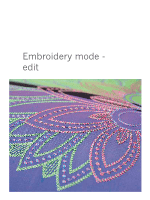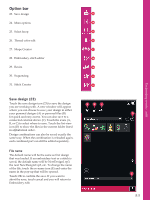Pfaff creative sensation Owner's Manual - Page 106
Load a stitch, Zoom 2
 |
View all Pfaff creative sensation manuals
Add to My Manuals
Save this manual to your list of manuals |
Page 106 highlights
Load a stitch To load a stitch, select stitches (A) from the selection bar. Select a category and then a subcategory. Touch your desired stitch on the screen to load to Embroidery edit. It is possible to load previously stored patchwork, single stitch and tapering programs into Embroidery edit to stitch-out in the hoop. If the stitch contains tapering, the stitch combination will be converted to an embroidery design. Embroidery mode - edit A Zoom (2) Use the + and - icons to zoom in or out in the embroidery Àeld. Touch the zoom icon (2) to open a list of zoom options. Zoom to box (B) lets you decide how much and where to zoom in the embroidery area. First, select zoom to box in the pop-up. The zoom icon starts Áashing, indicating that zoom to box is active. In the embroidery Àeld on the PFAFF® creative™ Color Touch Screen, touch and drag with your stylus to deÀne the area to be zoomed. Zoom to box will then be deactivated. Note: While zoom to box is active the touch functions are disabled. To deactive zoom to box without making any selection, touch any of the touch function icons. How much you can zoom in depends on the selected hoop. Zoom to all (C) will show all the designs in the embroidery combination in the largest view possible. Zoom to hoop (D) will adjust the view to show the selected hoop. 2 B CD 8:4