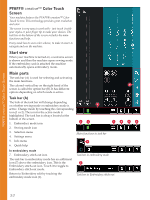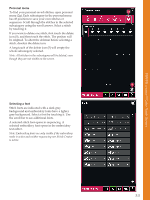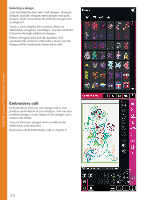Pfaff creative sensation Owner's Manual - Page 41
Common, icons
 |
View all Pfaff creative sensation manuals
Add to My Manuals
Save this manual to your list of manuals |
Page 41 highlights
Option bar (B) The option bar contains different options in sewing mode, Embroidery edit and Embroidery stitchout. Read more about the options for each mode in chapters 4, 7 and 8. B PFAFF® creative™ Color Touch Screen Common icons There are some icons and functions that are frequently used on the screen. The most common are described below. Scroll arrows (C) Touch the arrows to scroll between available stitches. OK (D) and cancel (E) The OK (D) and cancel (E) icons are used to conÀrm your settings and selections. They are also used to close full screen windows. To abort an actual process, touch cancel. To continue, touch OK. Long touch (F) Some icons have increased functions, marked with an arrow at the lower right corner. To access these functions, touch and hold the icon for a few seconds. Touch functions (G) The touch functions will be used to make adjustments. There are up to four functions to use; move (H), rotate (I), scale (J) and pan (K). When a function is selected, you can make adjustments by touching the arrows in the wheel, or F by touching and dragging your stylus on the screen. The appearance of the wheel will change depending on which function is selected. H DE C G I J K 3:3