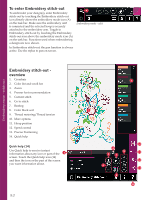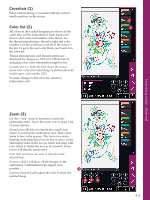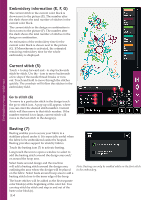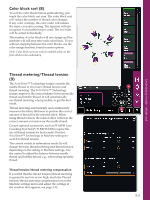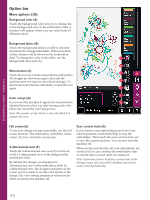Pfaff creative sensation Owner's Manual - Page 137
Hoop position 11, Speed control 12
 |
View all Pfaff creative sensation manuals
Add to My Manuals
Save this manual to your list of manuals |
Page 137 highlights
Embroidery mode - stitch-out Hoop position (11) Use the hoop position functions to move the hoop to different positions. Current position When you want to return to the current stitch and start embroidering again where the embroidery was 11 interrupted, touch the current position icon. You can also press the start/stop button once to return to the current stitch and start to embroider. Park position When you have Ànished your embroidery, remove the hoop and select park position. The embroidery arm will be placed in a position that will allow easy storage. Use the park position when you need to have a free sewing space with the embroidery arm out of the way. Note: It is very important that the hoop is removed, otherwise it may be damaged. Bobbin position To make it easier to change the bobbin, touch bobbin position. The hoop will move backwards, allowing you to open the bobbin cover and replace the bobbin. Cut position Cut position will move the hoop towards you making it easier to cut jump stitches and trim fabric when embroidering an appliqué. Center position Use the center position if you want to check where the center position of the hoop will be placed on the fabric. Speed control (12) 12 This function enables you to easily reduce the maximum embroidery speed. Just touch the speed control icon to reduce the speed. To return to normal speed, deselect the icon. You can change the set speed limit. Long touch the speed control icon to get a pop-up. Set desired speed limit using the slider then close the pop-up. The next time you touch the speed control icon, the speed will be reduced to the limit you have chosen. You can embroider without closing the pop-up. Note: You cannot set maximum speed in the popup. To set maximum speed, close the popup and deselect the speed icon. 9:7