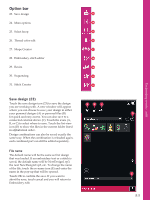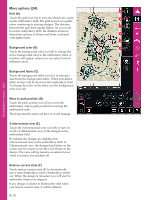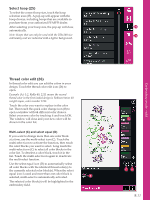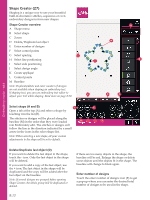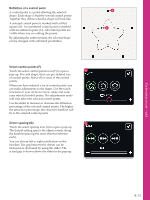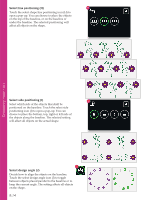Pfaff creative sensation Owner's Manual - Page 111
Save design 23
 |
View all Pfaff creative sensation manuals
Add to My Manuals
Save this manual to your list of manuals |
Page 111 highlights
Option bar 23. Save design 24. More options 25. Select hoop 26. Thread color edit 27. Shape Creator 28. Embroidery stitch editor 29. Resize 30. Sequencing 31. Stitch Creator Save design (23) Touch the save design icon (23) to save the design you are working with. A new window will appear where you can choose to save your design in either your personal designs (A) or personal Àles (B) for quick and easy access. You can also save to a connected external device (C). Touch the icons (A, B, or C) to select where to save. Touch the list view icon (D) to show the Àles in the current folder listed in alphabetical order. Design combinations can also be saved exactly the same way. When the combination is reloaded again, each combined part can still be edited separately. File name The default name will be the same as Àrst design that was loaded. If an embroidery text or a stitch is saved, the default name will be NewDesign1.vp3, the next NewDesign2.vp3, etc. To change the name of the Àle, touch the re-name icon (E) and enter the name in the pop-up that will be opened. Touch OK to conÀrm the save. If you want to abort the save, touch cancel and you will return to Embroidery edit. 23 24 25 26 27 28 29 30 31 ABC D E 8:9 Embroidery mode - edit