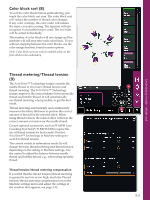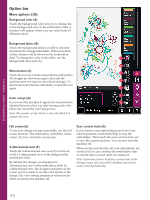Pfaff creative sensation Owner's Manual - Page 140
Disable needle warning K, Precise positioning - example
 |
View all Pfaff creative sensation manuals
Add to My Manuals
Save this manual to your list of manuals |
Page 140 highlights
Disable needle warning (K) Check allow lower needle position (K) to temporarily allow the needle to be in a lower position while moving the hoop. The needle can then remain close to the fabric when using precise positioning. Just make sure the needle is above the K fabric to prevent damage to the needle and fabric. Note: The warning cannot be disabled when the needle is below the needle plate. Precise positioning - example When adding one design to one previously embroidered, precise positioning is very useful. A 1. Choose one of the corners to be the locking point (A) by touching one of the corner icons (I). You can also set the locking point using touch function - move on the screen or the wheel. Embroidery mode - stitch-out 2. Select the next function, position hoop (B), to move the locking point to the right position in the hoop. B Move the locking point to the upper left corner of the embroidered design. Use the touch function - move. Check that the needle is at the exact position. If satisÀed, close precise positioning and start embroidering. 9:10